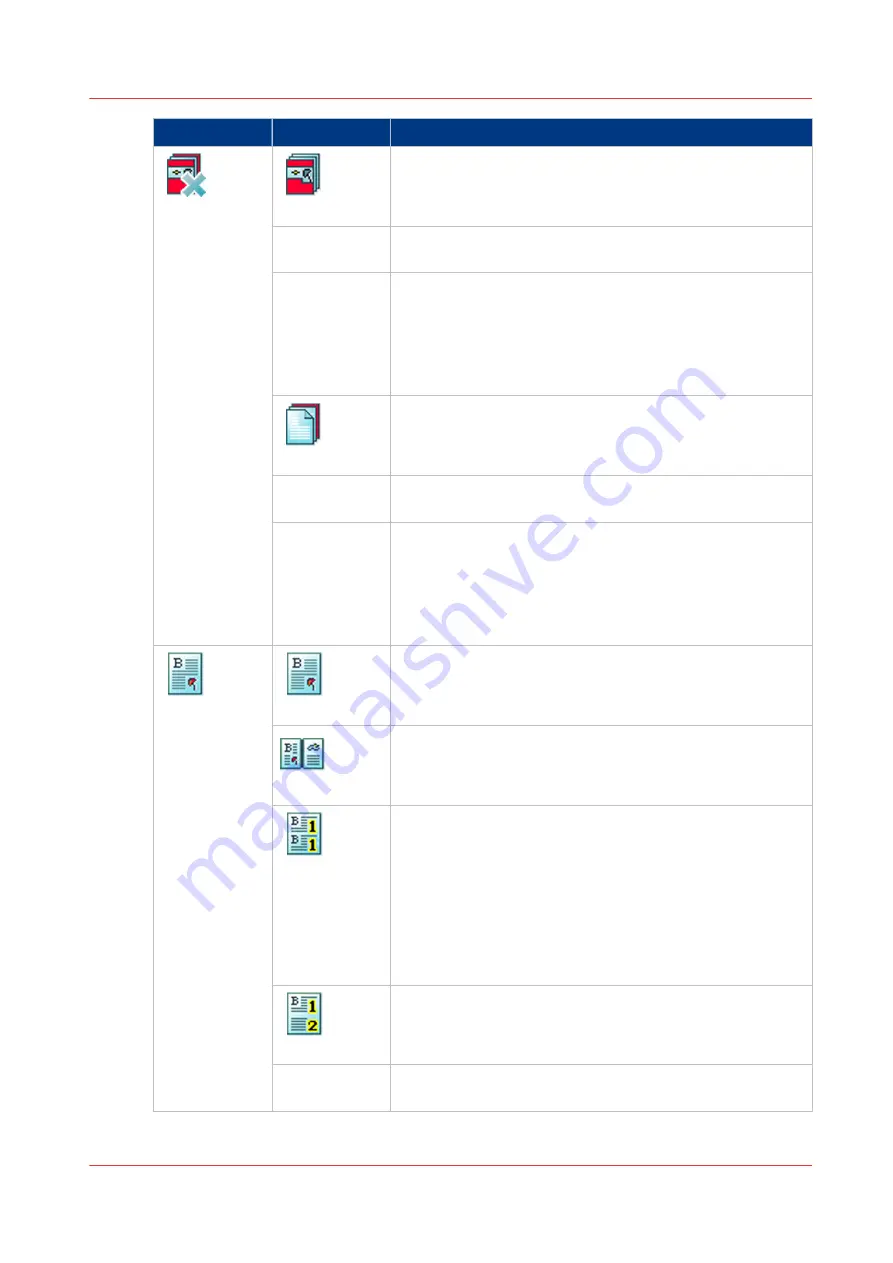
Setting
Values
Description
[Cover]
[Front]
Here you can indicate that the print job requires a front cov-
er. When the setting is enabled the corresponding setting
[Media] becomes enabled.
[Media]
When the setting [Front] is enabled, you can select a media
from the media catalog.
[Print sides]
Here you can select the sides of the front cover you want to
print on.
• [Both sides]
• [Front side]
• [Back side]
• [None]
[Back]
Here you can indicate that the print job requires a back cov-
er. When the setting is enabled the corresponding setting
[Media] becomes enabled.
[Media]
When the setting [Back] is enabled, you can select a media
from the media catalog.
[Print sides]
Here you can select the sides of the back cover you want to
print on.
• [Both sides]
• [Front side]
• [Back side]
• [None]
[Layout]
[Normal]
The machine prints the pages with no special layout set-
tings.
[Booklet]
The machine prints the pages in booklet order. The pages 1
and 4 are printed on the front side of a sheet. The pages 2
and 3 are printed on the back side of a sheet.
[Same up]
The machine prints the same image multiple times next to
each other. By default, the system keeps the size of the origi-
nals.
When you print A4 originals with the setting [Same up] and
[Images per sheet] is 2, the machine will automatically print
the job on A3, for example. When you cut the A3 sheets in
two, you get 2 identical A4 copies of your document. To de-
crease your A4 originals to A5 prints, you can use the zoom
function or select another media type.
[Multiple up]
The machine prints multiple consecutive images on 1 side of
a sheet, next to each other.
[Images per
sheet]
Here you can select the number of images you want to print
when you select [Same up] and [Same-up flipped].
4
Description of the print job settings
Chapter 8 - Carry out print jobs
159
Содержание imagePRESS C7011VPS series
Страница 1: ...imagePRESS C7011VPS series C7010VPS series Operation guide ...
Страница 8: ...Contents 8 ...
Страница 9: ...Chapter 1 Preface ...
Страница 15: ...Chapter 2 Main parts ...
Страница 41: ...Chapter 3 Power information ...
Страница 47: ...Chapter 4 Operating concept ...
Страница 54: ... 20 The Add new media window Maintain the Media catalog 54 Chapter 4 Operating concept ...
Страница 57: ... 24 The Add color preset window Maintain the Color presets Chapter 4 Operating concept 57 ...
Страница 69: ...Chapter 5 Operator panel views ...
Страница 77: ...Chapter 6 Adapt printer settings to your needs ...
Страница 90: ...Access Settings Editor settings via the operator panel 90 Chapter 6 Adapt printer settings to your needs ...
Страница 91: ...Chapter 7 Media handling ...
Страница 155: ...Chapter 8 Carry out print jobs ...
Страница 225: ...Chapter 9 Carry out copy jobs ...
Страница 257: ...Chapter 10 Carry out scan jobs ...
Страница 286: ...Optimize the scan quality 286 Chapter 10 Carry out scan jobs ...
Страница 287: ...Chapter 11 Use the DocBox optional ...
Страница 310: ...Select and print multiple jobs from the DocBox 310 Chapter 11 Use the DocBox optional ...
Страница 311: ...Chapter 12 Accounting ...
Страница 322: ...Enter an account ID into the printer driver 322 Chapter 12 Accounting ...
Страница 323: ...Chapter 13 Add toner and staples ...
Страница 341: ...Chapter 14 Maintenance and print quality ...
Страница 361: ...Chapter 15 Specifications ...
Страница 375: ...Chapter 16 Third Party Software ...
Страница 382: ...Library for SDE Compiler 382 Chapter 16 Third Party Software ...
















































