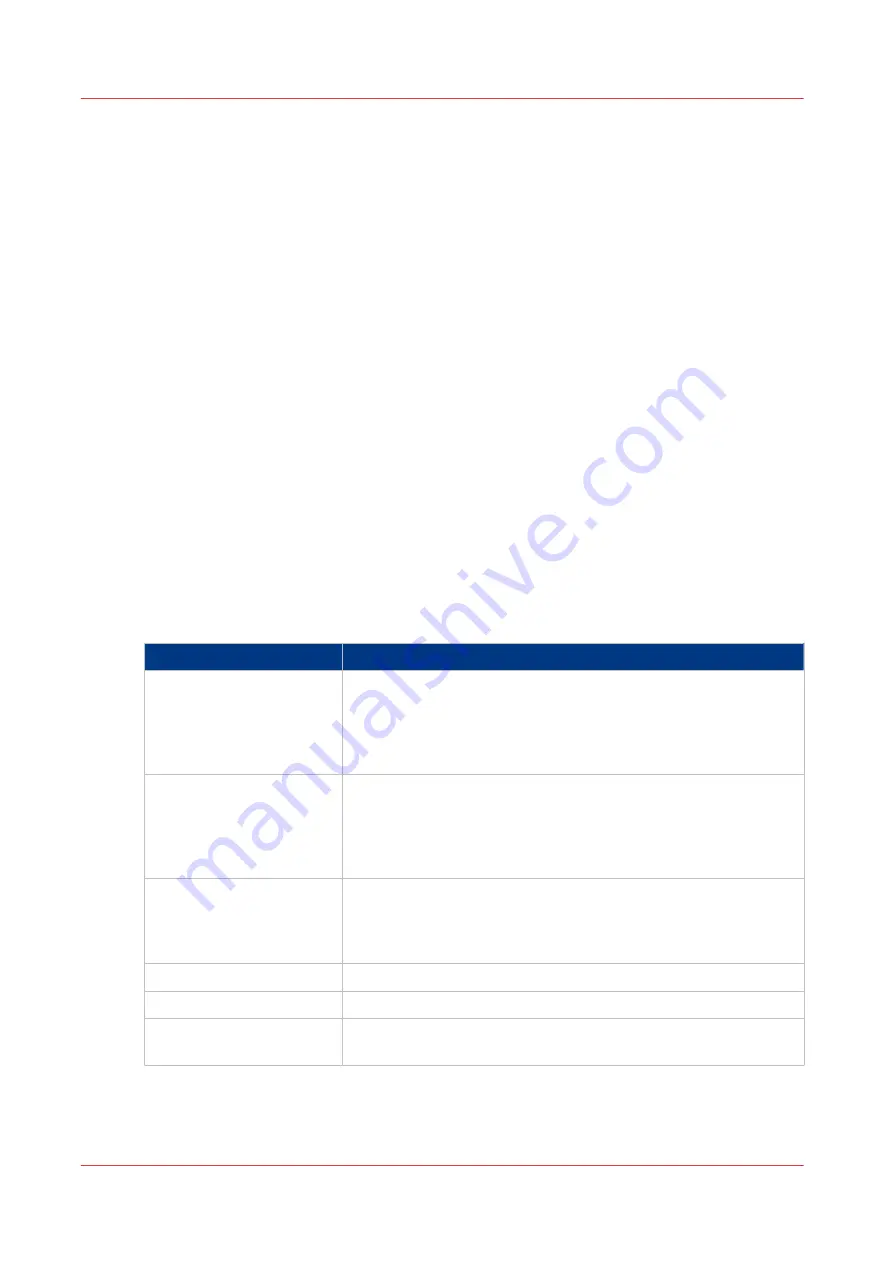
Bundle jobs in the list of [Waiting jobs]
Introduction
The bundle function allows you to combine two or more jobs into one new job. For example, this
can be convenient when the participants of a meeting need several documents in a specific order.
Often, the required documents are sent from several workplaces to the printer in advance.
Normally, this means that you must print the documents first and sort or staple them later. By
using the bundle function you can determine the order of the documents before printing and
print all documents in the correct order in only 1 print job.
Important information about the bundle function
• You can only bundle print jobs that are currently in the list of [Waiting jobs].
• You can change a number of settings for the bundled job via the [Properties] window.
• By default, the number of sets for a bundled job is 1. So before printing, you must first indicate
the required number of sets.
• When you stop a job after a set, the printing stops after 1 copy of the complete bundle.
• The jobs in a bundle are accounted separately under the account ID of the original jobs.
• All the jobs in the bundle must have the same output location. Otherwise, the operator panel
displays a warning message. To continue, you must first split the bundled job, then change the
individual job settings and finally bundle the jobs again.
Main actions on the bundle function
The table below describes the main actions you can carry out with regard to the bundle function.
Main bundle functions
Main actions
Description
[Bundle]
When you touch [Bundle] after selecting 2 or more jobs, a new job
is created that contains the original jobs. The new job is added to
the bottom of the list of [Waiting jobs]. The original jobs are re-
moved from the list. The new job gets a new name that is based
on the name of the first job in the bundle.
[Split]
When you touch [Split] after selecting a bundled job, the job is
split into the original, separate jobs. The bundled job is removed.
The separate jobs are added to the bottom of the list of [Waiting
jobs]. You can use the [Split] function to correct mismatched set-
tings, for example.
Change job settings
The [Properties] window gives access to a pane where you can do
the following.
• Change a number of job settings.
• Change the order of the jobs in the bundle.
[Delete]
Delete the job.
[Ticket]
Print the job ticket of the job.
[Proof]
Print 1 copy of the job first to check if the result meets your ex-
pectations.
Procedure
1.
Touch [Jobs] -> [Queues] -> [Waiting jobs].
Bundle jobs in the list of [Waiting jobs]
178
Chapter 8 - Carry out print jobs
Содержание imagePRESS C7011VPS series
Страница 1: ...imagePRESS C7011VPS series C7010VPS series Operation guide ...
Страница 8: ...Contents 8 ...
Страница 9: ...Chapter 1 Preface ...
Страница 15: ...Chapter 2 Main parts ...
Страница 41: ...Chapter 3 Power information ...
Страница 47: ...Chapter 4 Operating concept ...
Страница 54: ... 20 The Add new media window Maintain the Media catalog 54 Chapter 4 Operating concept ...
Страница 57: ... 24 The Add color preset window Maintain the Color presets Chapter 4 Operating concept 57 ...
Страница 69: ...Chapter 5 Operator panel views ...
Страница 77: ...Chapter 6 Adapt printer settings to your needs ...
Страница 90: ...Access Settings Editor settings via the operator panel 90 Chapter 6 Adapt printer settings to your needs ...
Страница 91: ...Chapter 7 Media handling ...
Страница 155: ...Chapter 8 Carry out print jobs ...
Страница 225: ...Chapter 9 Carry out copy jobs ...
Страница 257: ...Chapter 10 Carry out scan jobs ...
Страница 286: ...Optimize the scan quality 286 Chapter 10 Carry out scan jobs ...
Страница 287: ...Chapter 11 Use the DocBox optional ...
Страница 310: ...Select and print multiple jobs from the DocBox 310 Chapter 11 Use the DocBox optional ...
Страница 311: ...Chapter 12 Accounting ...
Страница 322: ...Enter an account ID into the printer driver 322 Chapter 12 Accounting ...
Страница 323: ...Chapter 13 Add toner and staples ...
Страница 341: ...Chapter 14 Maintenance and print quality ...
Страница 361: ...Chapter 15 Specifications ...
Страница 375: ...Chapter 16 Third Party Software ...
Страница 382: ...Library for SDE Compiler 382 Chapter 16 Third Party Software ...






























