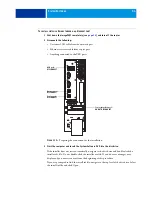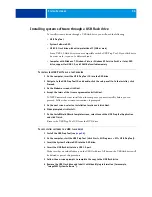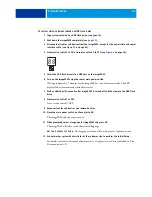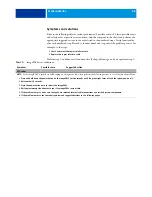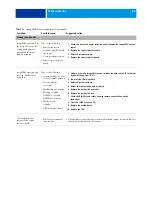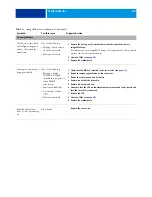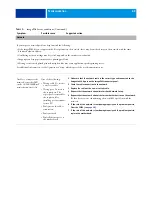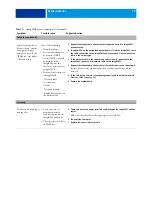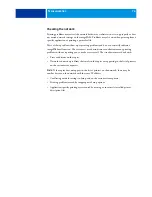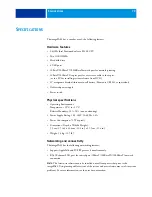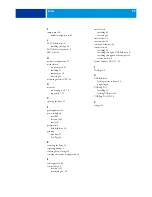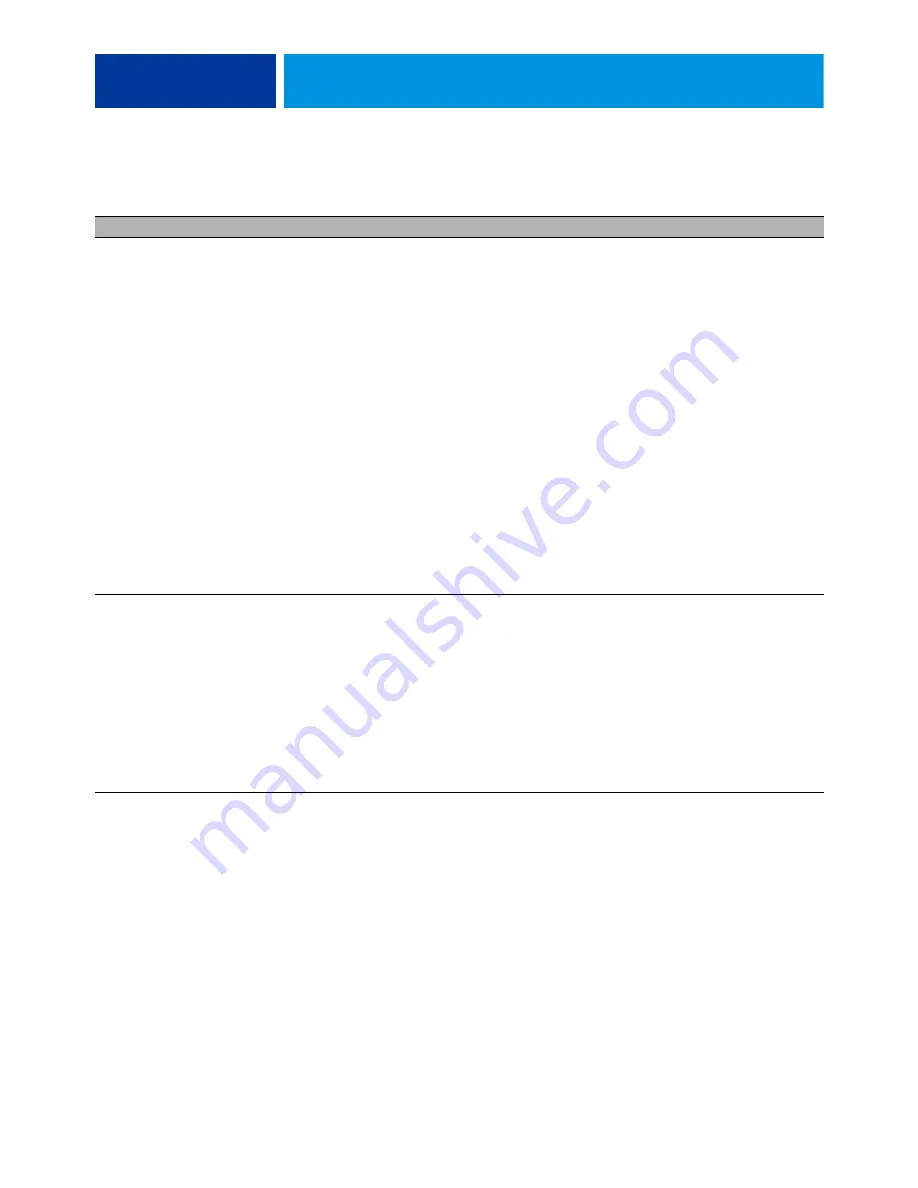
T
ROUBLESHOOTING
67
System software installation
USB flash drive method:
imagePASS remains on for
30 minutes (or longer) after
beginning installation
One of the following:
• Service switches are set to
the wrong mode
• imagePASS must be reset
• Faulty USB flash drive
• Faulty hard disk drive
cable or hard disk drive
• Corrupted CMOS
• Faulty motherboard
• Faulty CPU
1 Make sure that the imagePASS service switch 1 is set to ON and service
switch 2 is set to OFF.
If the service switches are in the wrong position, power off the imagePASS,
set the switches correctly, power on, and allow the installation to resume.
2 Power off the imagePASS, wait 10 seconds, and then power on again.
3 Check the LED on the USB flash drive.
If the LED is not blinking (remains off or solid), the flash drive may be
improperly seated. Power off the imagePASS, reseat the flash drive, power
on, and then allow the installation to resume.
4 Retry the installation using a different USB flash drive.
5 Reseat the cables to the hard disk drive.
6 Replace the hard disk drive cable.
7 Replace the hard disk drive.
).
9 Replace the motherboard.
10 Replace the CPU.
USB flash drive method:
During installation, the
LED on the flash drive
remains off or solid
(not blinking)
One of the following:
• Faulty or improperly
seated USB flash drive
• Faulty motherboard
• Faulty hard disk drive
1 Power off the imagePASS, reseat the flash drive, power on, and then allow the
installation to resume.
2 Retry the installation using a different USB flash drive.
).
4 Replace the motherboard.
5 Reseat the cables to the hard disk drive.
6 Replace the hard disk drive cable.
7 Replace the hard disk drive.
T
ABLE
1:
imagePASS error conditions (Continued)
Symptom
Possible cause
Suggested action