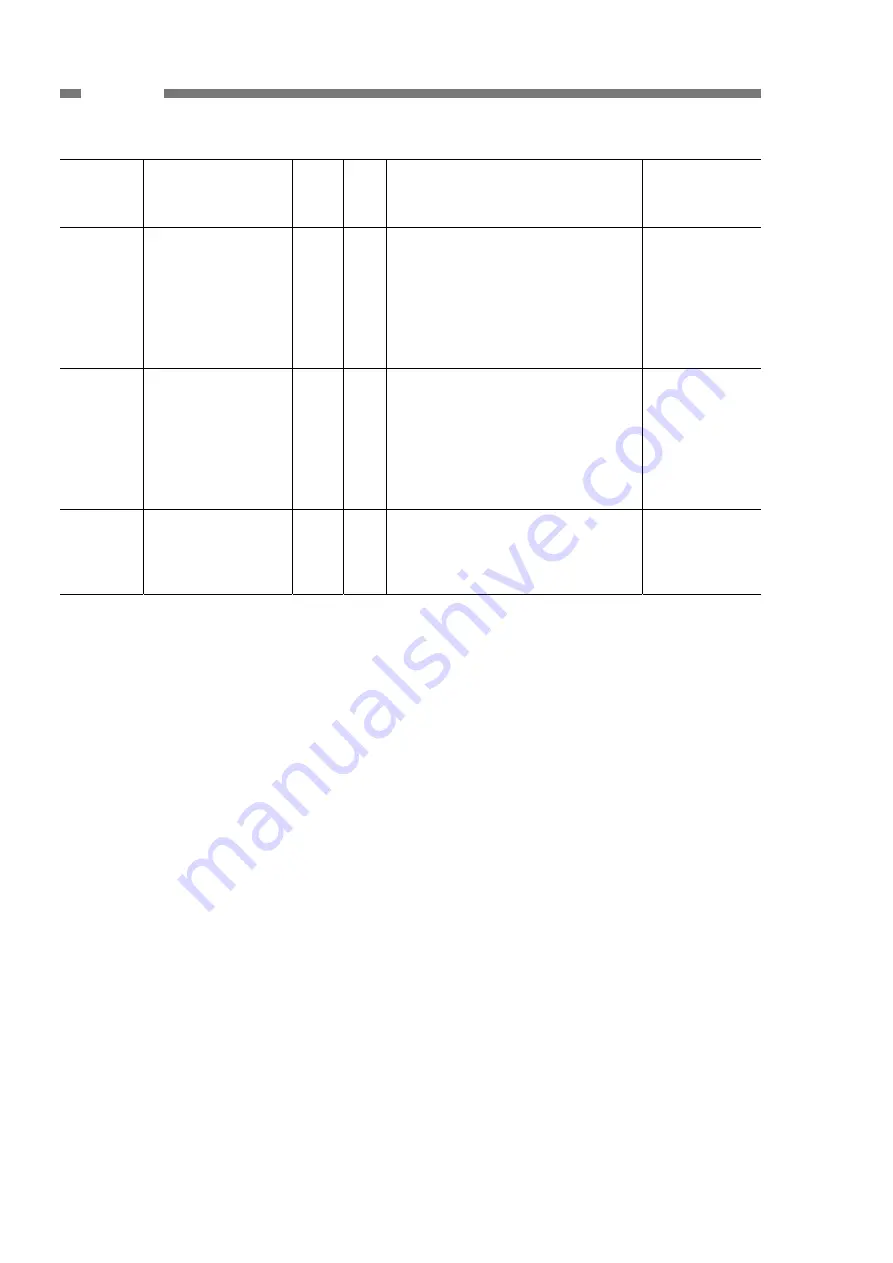
A-6
COPYRIGHT © CANON ELECTRONICS INC. 2011
CANON P-215 FIRST EDITION
APPENDIX
FIGURE
&
KEY NO.
PART NUMBER RANK Q'TY
DESCRIPTION
REMARKS
200-1
MG1-4691-000
1
SEPARATION PAD UNIT
2 MG1-4680-000
1 UPPER
UNIT
3 MF1-4747-000
1 COVER,
UPPER
4 MA2-9668-000 N 1 SHAFT,
OPEN-LOCK
5 MS1-2570-000
1 SPRING,
TENSION
6 MG1-4697-000
1 PCB ASSEMBLY, START SWITCH
7
MH2-5410-000
1
CABLE, FPC, UPPER
8 MA2-9678-000 N 1 GUIDE,
CARD
9
MA2-9676-000
2
ROLLER, FRONT FOLLOWER
10 MF1-4632-000
2 ROLLER,
FOLLOWER
11 MG1-8314-000
1 READING
UNIT,
UPPER
12 MF1-4748-000
1 COVER, READING UNIT, UPPER
50 XA9-1960-000
2 SCREW, TAPPING B, FH M2.5x6







































