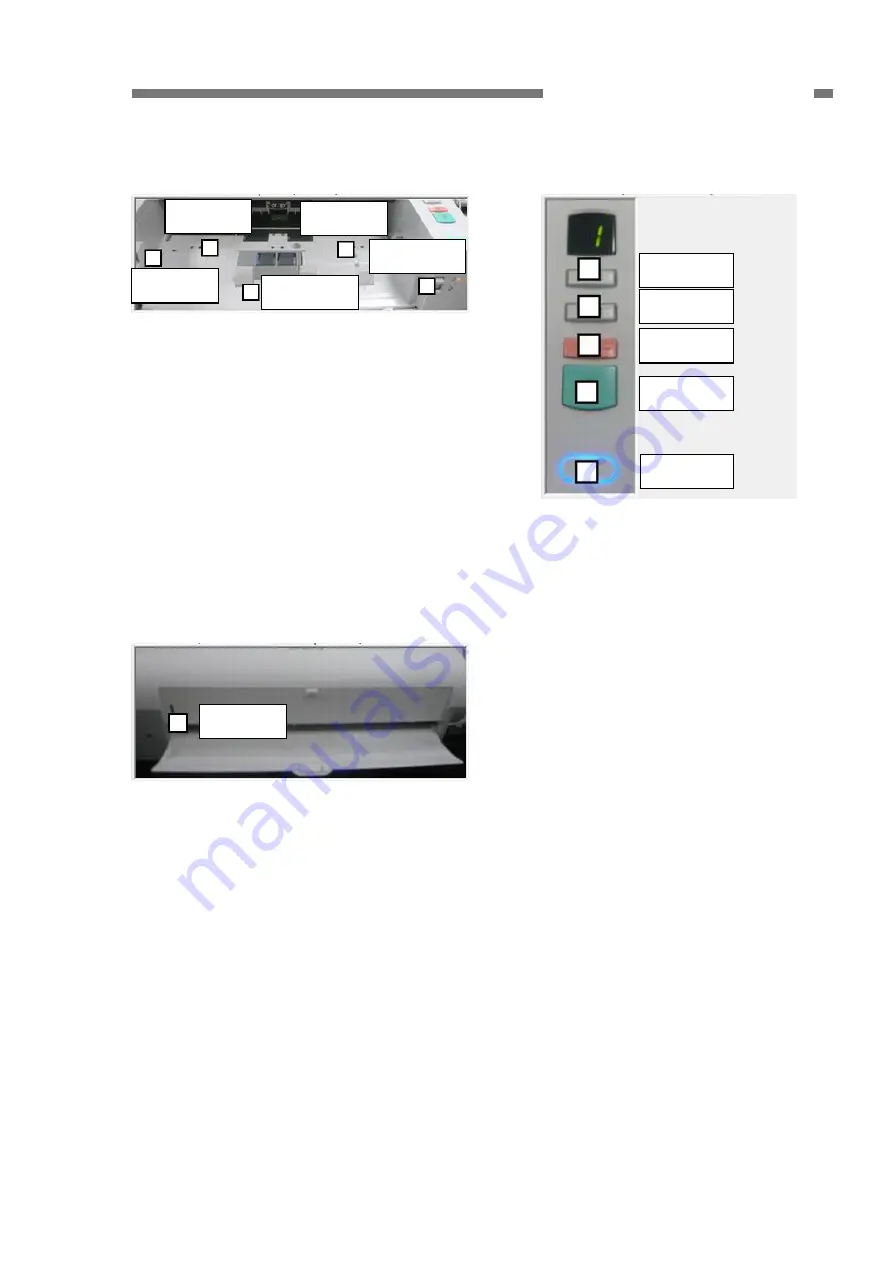
CHAPTER 5 TROUBLESHOOTING
4) Panel Unit
2) Base Unit
Skew (L)
Separation
Skew (R)
Document
Job select
Door
DFR
Figure 5-227
Stop
If you place paper on the document
sensor, the document sensor lights up. If
you open the upper unit, the door sensor
lights up. If you put paper on the left or
right skew sensors and close the upper
unit, the skew sensor lights up. If you lift
up the feed selection lever to select none
separate, the separation sensor lights up.
At this time, the LED beside the lever
also lights up.
Start
Power
Figure 5-229
When a button on the panel unit is
pressed, the corresponding mark lights.
3) Rear
Flapper
Figure 5-228
If you open the straight path tray, the
flapper sensor lights up.
COPYRIGHT
©
CANON ELECTRONICS INC. 2011 CANON DR-M140 FIRST EDITION
5-17
Содержание imageFORMULA DR-M140
Страница 1: ...FIRST EDITION AUG 2011 MY8 13AR 000 COPYRIGHT CANON ELECTRONICS INC 2011 CANON DR M140 FIRST EDITION...
Страница 6: ......
Страница 8: ......
Страница 20: ......
Страница 42: ......
Страница 60: ......
Страница 70: ......
Страница 118: ......
Страница 120: ......
Страница 122: ......
Страница 124: ......
Страница 126: ...0811SZ...
















































