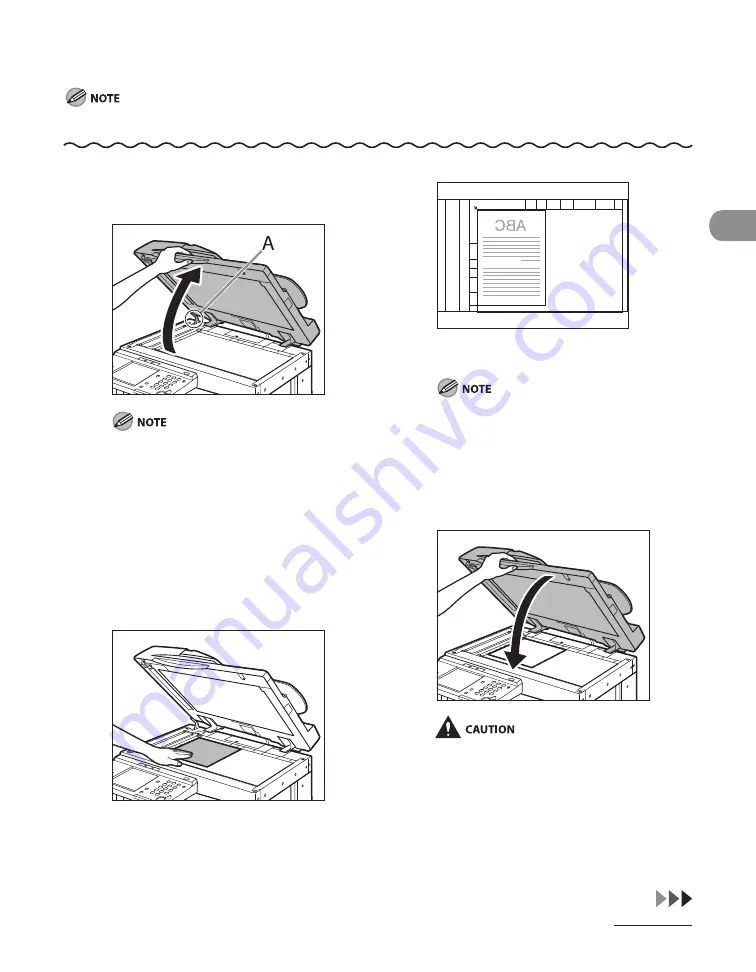
2‑7
Original and Paper
On the Platen Glass
The machine automatically detects the size of the following originals: 11" x 17", LGL, LTR, and LTRR.
1
Lift the feeder.
This machine is equipped with an open/close
sensor (A) on the feeder (see circled area
in the above illustration). When placing
originals on the platen glass, lift the feeder
high enough so that the sensor does not
touch the feeder. If the sensor continues to
touch the feeder, the size of the originals may
not be detected correctly.
2
Place your original face down.
The surface of the original that you want to
scan must be placed face down.
Align the top edge of your original with the
back edge of the platen glass (by the arrow in
the top left corner).
Place books and other bound originals on the
platen glass in the same way.
When you are enlarging an LTR or STMT
original onto 11" x 17" or LGL paper, place the
original horizontally on the platen glass, and
align it with the LTRR or STMTR marks.
3
Gently close the feeder.
Close the feeder gently to avoid catching
your hands, as this may result in personal
injury.
Do not press down hard on the feeder
when using the platen glass to make copies
of thick books. Doing so may damage the
platen glass and result in personal injury.
–
–
Содержание IMAGECLASS MF7400
Страница 67: ...Before Using the Machine 1 26 ...
Страница 91: ...Original and Paper 2 24 7 8 Press Done repeatedly until the Basic Features screen appears ...
Страница 97: ...Original and Paper 2 30 ...
Страница 135: ...Copying 3 38 ...
Страница 185: ...Sending Documents 4 50 2 Check the destination s information Press Done 3 ...
Страница 197: ...Sending Documents 4 62 8 Press Done repeatedly until the Send Basic Features screen appears ...
Страница 199: ...Sending Documents 4 64 8 Press Done repeatedly until the Send Basic Features screen appears ...
Страница 219: ...Sending Documents 4 84 6 Press Done repeatedly until the Send Basic Features screen appears ...
Страница 227: ...Sending Documents 4 92 6 ...
Страница 233: ...Sending Documents 4 98 ...
Страница 237: ...Receiving Documents 5 4 6 ...
Страница 245: ...Receiving Documents 5 12 ...
Страница 246: ...Printing 6 Printing Printing Documents 6 2 Canceling Print Jobs 6 5 Checking Print Jobs 6 7 ...
Страница 261: ...Scanning imageCLASS MF7480 MF7470 Only 7 8 ...
Страница 262: ...PC Faxing 8 PC Faxing PC Faxing 8 2 ...
Страница 265: ...PC Faxing 8 4 ...
Страница 266: ...Remote UI imageCLASS MF7480 MF7470 Only 9 Remote UI imageCLASS MF7480 MF7470 Only Remote UI 9 2 ...
Страница 269: ...Remote UI imageCLASS MF7480 MF7470 Only 9 4 ...
Страница 330: ...Machine Settings 12Machine Settings Machine Settings 12 2 Additional Functions Menu 12 6 ...
Страница 373: ...Machine Settings 12 44 ...
Страница 374: ...Appendix 13Appendix Specifications 13 2 Index 13 9 ...






























