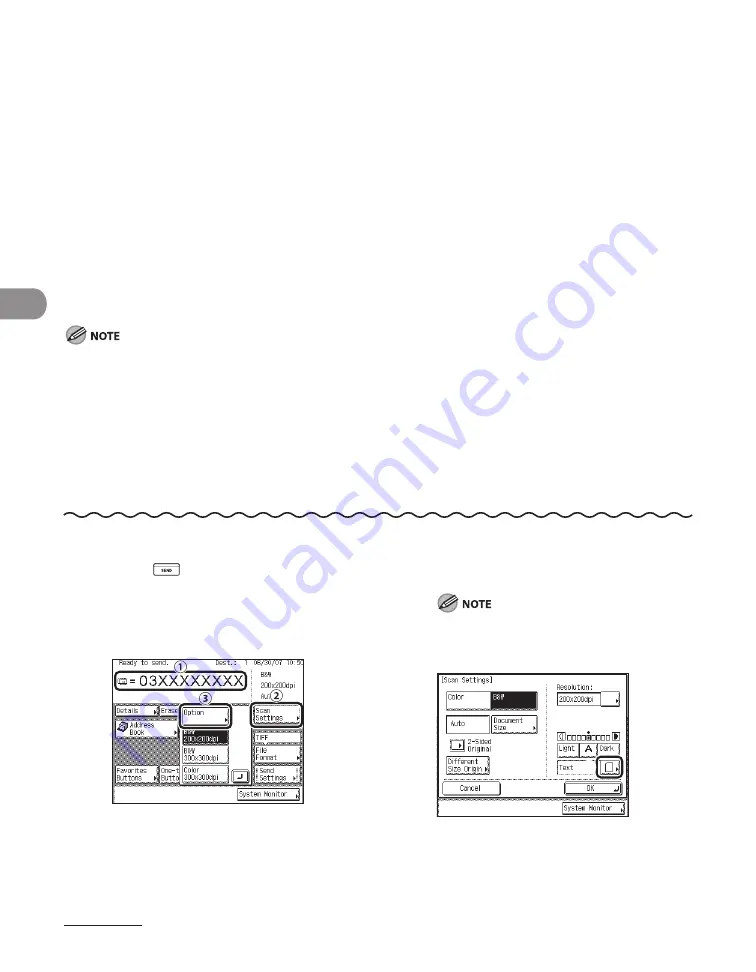
Sending Documents
4‑26
Original Type Selection
You can manually select the original type according to the type of image that you are
scanning.
The following three original type modes are available for adjusting the image quality.
Text Mode
This mode is best suited for scanning text originals. Blueprints or pencil drawn originals
can also be scanned clearly.
Text/Photo Mode
This mode is best suited for scanning originals containing both text and photos.
Photo Mode
This mode is best suited for scanning photos printed on photographic paper, or photo
originals containing halftones (e.g., printed photos).
Combinations of these three modes (Text/Photo, Photo, and Text) cannot be selected at the same time. If you
select one of these modes, the previously set mode is canceled.
If you scan an original containing halftones, such as a printed image, using the Photo mode, the moiré
effect (a shimmering, wavy pattern) may occur. In this case, you can lessen the moiré effect by adjusting the
scanning contrast (sharpness). (See “Sharpness,” on p. 12‑13.)
If you have selected [PDF (Compact)] as the file format, this setting is disabled.
If you select the automatic density adjustment mode, the original type setting is disabled.
If the original is a transparency, select the original type, then adjust the density to the most appropriate level
for the original.
●
●
●
●
–
–
–
–
–
1
Press
(SEND).
2
Place your originals.
3
①
Specify the destination.
②
Press [Scan Settings].
③
Press [Option].
For instructions on specifying destinations,
see “Specifying Destinations,” on p. 4‑32.
4
①
Press the original type drop‑down list.
①
①
Содержание IMAGECLASS MF7400
Страница 67: ...Before Using the Machine 1 26 ...
Страница 91: ...Original and Paper 2 24 7 8 Press Done repeatedly until the Basic Features screen appears ...
Страница 97: ...Original and Paper 2 30 ...
Страница 135: ...Copying 3 38 ...
Страница 185: ...Sending Documents 4 50 2 Check the destination s information Press Done 3 ...
Страница 197: ...Sending Documents 4 62 8 Press Done repeatedly until the Send Basic Features screen appears ...
Страница 199: ...Sending Documents 4 64 8 Press Done repeatedly until the Send Basic Features screen appears ...
Страница 219: ...Sending Documents 4 84 6 Press Done repeatedly until the Send Basic Features screen appears ...
Страница 227: ...Sending Documents 4 92 6 ...
Страница 233: ...Sending Documents 4 98 ...
Страница 237: ...Receiving Documents 5 4 6 ...
Страница 245: ...Receiving Documents 5 12 ...
Страница 246: ...Printing 6 Printing Printing Documents 6 2 Canceling Print Jobs 6 5 Checking Print Jobs 6 7 ...
Страница 261: ...Scanning imageCLASS MF7480 MF7470 Only 7 8 ...
Страница 262: ...PC Faxing 8 PC Faxing PC Faxing 8 2 ...
Страница 265: ...PC Faxing 8 4 ...
Страница 266: ...Remote UI imageCLASS MF7480 MF7470 Only 9 Remote UI imageCLASS MF7480 MF7470 Only Remote UI 9 2 ...
Страница 269: ...Remote UI imageCLASS MF7480 MF7470 Only 9 4 ...
Страница 330: ...Machine Settings 12Machine Settings Machine Settings 12 2 Additional Functions Menu 12 6 ...
Страница 373: ...Machine Settings 12 44 ...
Страница 374: ...Appendix 13Appendix Specifications 13 2 Index 13 9 ...






























