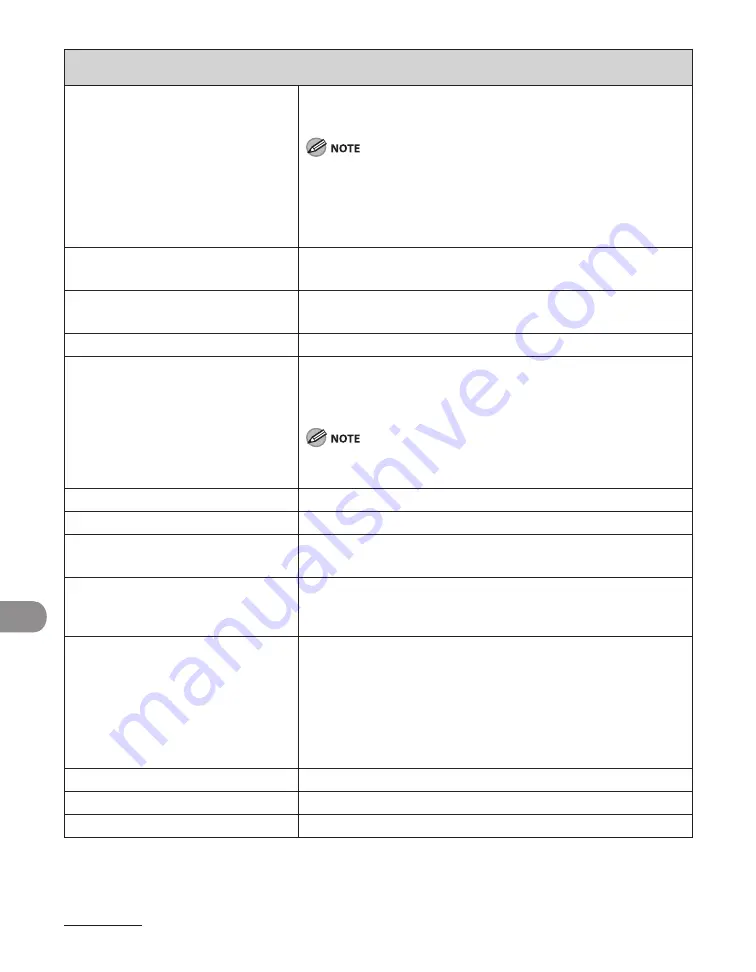
Machine Settings
12‑18
Adjustment/Cleaning
Special Mode O
Sets whether to prevent paper jams when printing on the
back of a printed paper.
Do not use paper that has been exposed to high temperature or
humidity for an extended period of time. Printing on such paper
will frequently result in a paper jam.
When you select [Medium] or [High], the image may become
faint.
–
–
Medium
Paper separates easily from the cartridge, preventing paper
jams.
High
Prevents paper jams more effectively than when [Medium] is
selected.
Off
Disables Special Mode O.
Special Mode P
Sets whether to prevent paper curls when using paper such
as lightweight paper or recycled paper, which curls easily
regardless of humidity.
If both of the Special Mode N and Special Mode P settings are
enabled, Special Mode N will prevail.
Off
Disables Special Mode P.
Medium
Prevents paper from curling.
High
Prevents paper curls more effectively than when [Medium] is
selected.
Bond Special Fixing Mode
Selects to perform special fixing for bond paper.
On
Off
–
–
Special Mode S
Sets whether to reduce the waiting time for a next job. If
size of paper required is different for a job that follows an
extended amount of printing, there may be a waiting time
before the next job starts.
* If you set this mode to [Speed Priority 1] or [Speed Priority 2],
a previously printed image may reappear faintly on the next
printout.
Off
Does not reduce the waiting time.
Speed Priority 1
Reduces the waiting time. Printing resumes quickly.
Speed Priority 2
Reduces the waiting time to a lesser degree.
Содержание IMAGECLASS MF7400
Страница 67: ...Before Using the Machine 1 26 ...
Страница 91: ...Original and Paper 2 24 7 8 Press Done repeatedly until the Basic Features screen appears ...
Страница 97: ...Original and Paper 2 30 ...
Страница 135: ...Copying 3 38 ...
Страница 185: ...Sending Documents 4 50 2 Check the destination s information Press Done 3 ...
Страница 197: ...Sending Documents 4 62 8 Press Done repeatedly until the Send Basic Features screen appears ...
Страница 199: ...Sending Documents 4 64 8 Press Done repeatedly until the Send Basic Features screen appears ...
Страница 219: ...Sending Documents 4 84 6 Press Done repeatedly until the Send Basic Features screen appears ...
Страница 227: ...Sending Documents 4 92 6 ...
Страница 233: ...Sending Documents 4 98 ...
Страница 237: ...Receiving Documents 5 4 6 ...
Страница 245: ...Receiving Documents 5 12 ...
Страница 246: ...Printing 6 Printing Printing Documents 6 2 Canceling Print Jobs 6 5 Checking Print Jobs 6 7 ...
Страница 261: ...Scanning imageCLASS MF7480 MF7470 Only 7 8 ...
Страница 262: ...PC Faxing 8 PC Faxing PC Faxing 8 2 ...
Страница 265: ...PC Faxing 8 4 ...
Страница 266: ...Remote UI imageCLASS MF7480 MF7470 Only 9 Remote UI imageCLASS MF7480 MF7470 Only Remote UI 9 2 ...
Страница 269: ...Remote UI imageCLASS MF7480 MF7470 Only 9 4 ...
Страница 330: ...Machine Settings 12Machine Settings Machine Settings 12 2 Additional Functions Menu 12 6 ...
Страница 373: ...Machine Settings 12 44 ...
Страница 374: ...Appendix 13Appendix Specifications 13 2 Index 13 9 ...






























