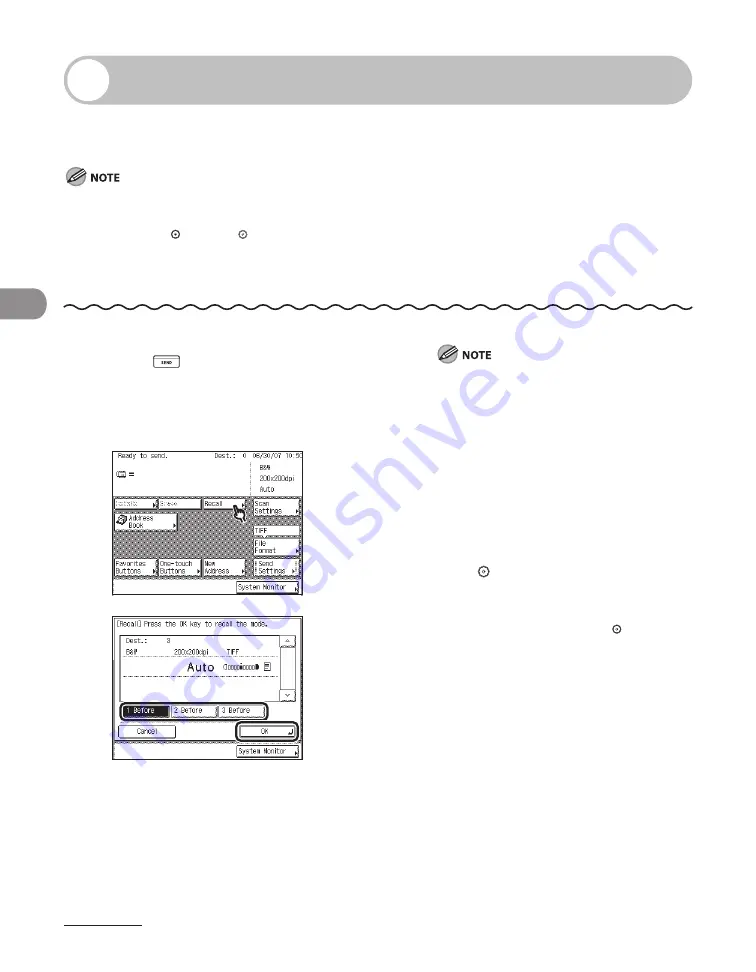
Sending Documents
4‑56
Job Recall
You can recall the last three destinations, scan settings, and send settings that have
been set, and then send your documents.
The machine considers any one of the following operations a send job:
When settings, such as the destination, scan settings, and send settings, are specified, and the control panel
power switch, (Start), or (Reset) is pressed
When the Auto Clear mode activates after the send settings are specified
The Standard mode is not stored in Recall memory.
The three most recent settings that were stored in memory are not erased even when the power is turned off.
–
–
–
–
–
1
Press
(SEND).
2
Place your originals.
3
4
①
Select [1 Before], [2 Before], or [3 Before].
②
Confirm the settings, then press [OK].
①
②
①
②
If there are more stored Send settings
than are currently displayed, you can scroll
through the list by pressing [
▼
] or [
▲
].
You can change the settings for a recalled
send job.
If there are multiple destinations stored
in Recall memory, the order of the
destinations shown in the list may not
correspond to the order in which they were
specified.
5
Press (Start).
If the original is placed on the platen glass,
follow the instructions that appear on the
touch panel display, then press (Start) once
for each original. When scanning is complete,
press [Done].
Scanning starts.
The scanned data is sent to the specified
destination when scanning is complete.
–
–
–
Содержание IMAGECLASS MF7400
Страница 67: ...Before Using the Machine 1 26 ...
Страница 91: ...Original and Paper 2 24 7 8 Press Done repeatedly until the Basic Features screen appears ...
Страница 97: ...Original and Paper 2 30 ...
Страница 135: ...Copying 3 38 ...
Страница 185: ...Sending Documents 4 50 2 Check the destination s information Press Done 3 ...
Страница 197: ...Sending Documents 4 62 8 Press Done repeatedly until the Send Basic Features screen appears ...
Страница 199: ...Sending Documents 4 64 8 Press Done repeatedly until the Send Basic Features screen appears ...
Страница 219: ...Sending Documents 4 84 6 Press Done repeatedly until the Send Basic Features screen appears ...
Страница 227: ...Sending Documents 4 92 6 ...
Страница 233: ...Sending Documents 4 98 ...
Страница 237: ...Receiving Documents 5 4 6 ...
Страница 245: ...Receiving Documents 5 12 ...
Страница 246: ...Printing 6 Printing Printing Documents 6 2 Canceling Print Jobs 6 5 Checking Print Jobs 6 7 ...
Страница 261: ...Scanning imageCLASS MF7480 MF7470 Only 7 8 ...
Страница 262: ...PC Faxing 8 PC Faxing PC Faxing 8 2 ...
Страница 265: ...PC Faxing 8 4 ...
Страница 266: ...Remote UI imageCLASS MF7480 MF7470 Only 9 Remote UI imageCLASS MF7480 MF7470 Only Remote UI 9 2 ...
Страница 269: ...Remote UI imageCLASS MF7480 MF7470 Only 9 4 ...
Страница 330: ...Machine Settings 12Machine Settings Machine Settings 12 2 Additional Functions Menu 12 6 ...
Страница 373: ...Machine Settings 12 44 ...
Страница 374: ...Appendix 13Appendix Specifications 13 2 Index 13 9 ...






























