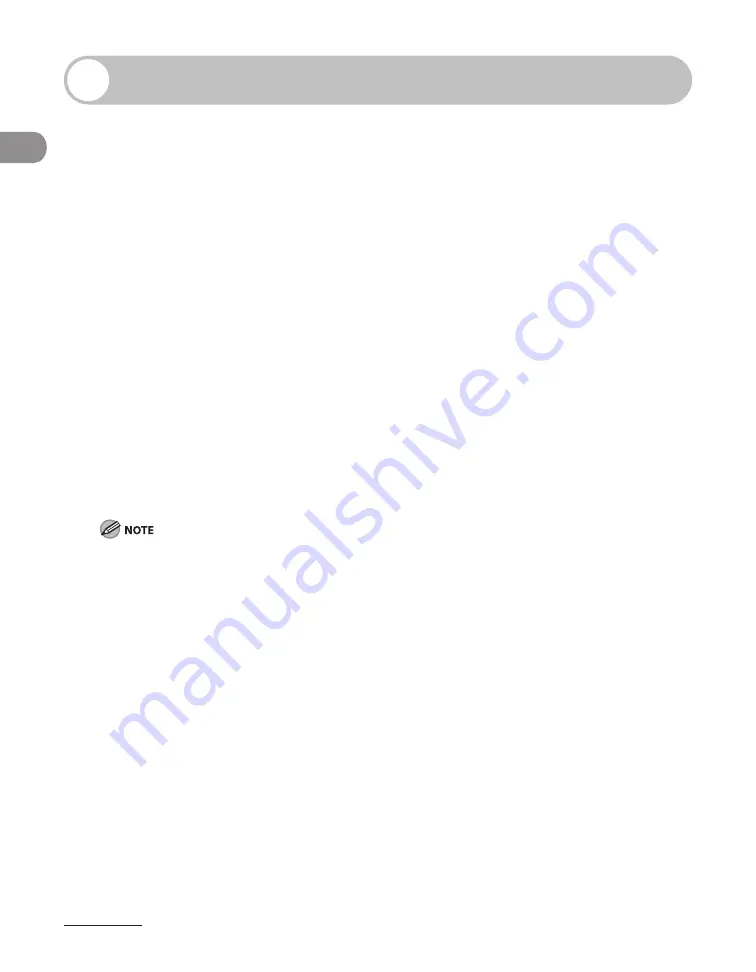
What Can I Do with This Machine?
xxxii
Users in the U.S.A.
Preinstallation Requirements for Canon Facsimile Equipment
A. Location
Supply a suitable table, cabinet, or desk for the machine. See p. 13‑2 for specific dimensions
and weight.
B. Order Information
1. A single telephone line (touch‑tone or rotary) should be used.
2. Order an RJ11‑C telephone wall jack (USOC), which should be installed by the telephone
company. If the RJ11‑C wall jack is not present, telephone/facsimile operation is not
possible.
3. Order a normal business line from your telephone company’s business representative. The
line should be a regular voice grade line or an equivalent one. Use one line per unit.
DDD (Direct Distance Dial) line
‑or‑
IDDD (International Direct Distance Dial) line if you communicate overseas
Canon recommends an individual line following industry standards, i.e., 2,500 (touch‑tone) or 500
(rotary/pulse dial) telephones. A dedicated extension off a PBX (Private Branch eXchange) unit without
“Call Waiting” can be used with your facsimile unit. Key telephone systems are not recommended because
they send nonstandard signals to individual telephones for ringing and special codes, which may cause a
facsimile error.
C. Power Requirements
The machine should be connected to a standard 120 volt AC, three‑wire grounded outlet only.
Do not connect this machine to an outlet or power line shared with other appliances that
cause “electrical noise.” Air conditioners, electric typewriters, copiers, and machines of this
sort generate electrical noise that often interferes with communications equipment and the
sending and receiving of documents.
Содержание IMAGECLASS MF7400
Страница 67: ...Before Using the Machine 1 26 ...
Страница 91: ...Original and Paper 2 24 7 8 Press Done repeatedly until the Basic Features screen appears ...
Страница 97: ...Original and Paper 2 30 ...
Страница 135: ...Copying 3 38 ...
Страница 185: ...Sending Documents 4 50 2 Check the destination s information Press Done 3 ...
Страница 197: ...Sending Documents 4 62 8 Press Done repeatedly until the Send Basic Features screen appears ...
Страница 199: ...Sending Documents 4 64 8 Press Done repeatedly until the Send Basic Features screen appears ...
Страница 219: ...Sending Documents 4 84 6 Press Done repeatedly until the Send Basic Features screen appears ...
Страница 227: ...Sending Documents 4 92 6 ...
Страница 233: ...Sending Documents 4 98 ...
Страница 237: ...Receiving Documents 5 4 6 ...
Страница 245: ...Receiving Documents 5 12 ...
Страница 246: ...Printing 6 Printing Printing Documents 6 2 Canceling Print Jobs 6 5 Checking Print Jobs 6 7 ...
Страница 261: ...Scanning imageCLASS MF7480 MF7470 Only 7 8 ...
Страница 262: ...PC Faxing 8 PC Faxing PC Faxing 8 2 ...
Страница 265: ...PC Faxing 8 4 ...
Страница 266: ...Remote UI imageCLASS MF7480 MF7470 Only 9 Remote UI imageCLASS MF7480 MF7470 Only Remote UI 9 2 ...
Страница 269: ...Remote UI imageCLASS MF7480 MF7470 Only 9 4 ...
Страница 330: ...Machine Settings 12Machine Settings Machine Settings 12 2 Additional Functions Menu 12 6 ...
Страница 373: ...Machine Settings 12 44 ...
Страница 374: ...Appendix 13Appendix Specifications 13 2 Index 13 9 ...






























