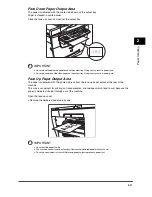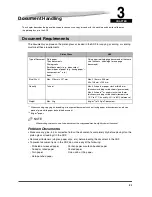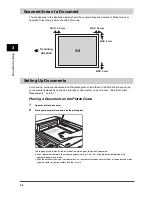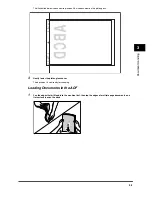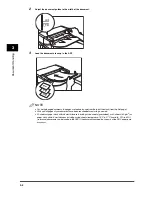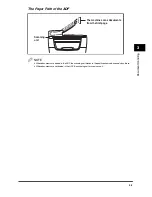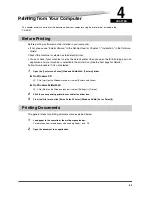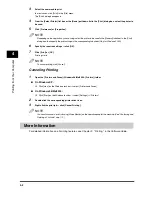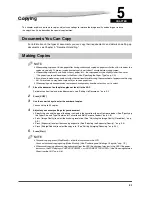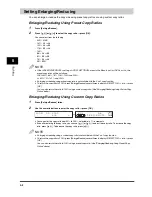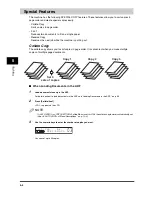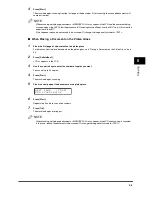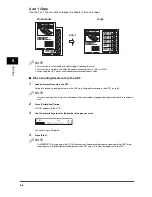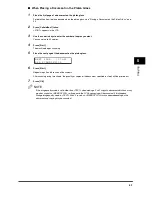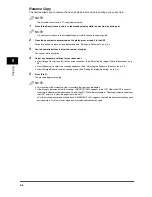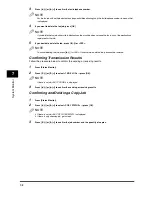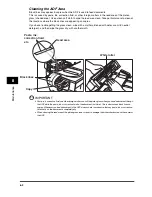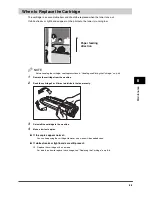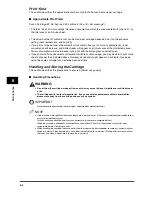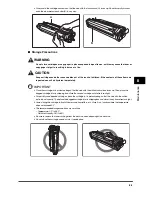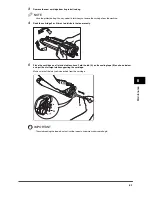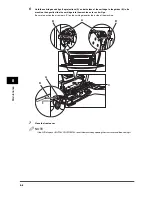5-7
Cop
y
in
g
5
■
When Placing a Document on the Platen Glass
1
Place the first page of a document on the platen glass.
For details on how to place documents on the platen glass, see "Placing a Document on the Platen Glass," on p.
3-2.
2
Press [Collate/2on1] twice.
<2ON1> appears in the LCD.
3
Use the numeric keys to enter the number of copies you want.
You can set up to 99 copies.
4
Press [Start].
The machine begins scanning.
5
Place the next page of the document on the platen glass.
6
Press [Start].
Repeat steps 5 and 6 to scan all documents.
After scanning every two sheets, the quantity of copies of the document specified in step 2 will be printed out.
7
Press [OK].
NOTE
If the image quality mode is set to other than <TEXT> when making a 2 on 1 copy of a document which has many
graphics or photos, <MEMORY FULL> will appear in the LCD and copying will be canceled. If this happens,
change image quality mode to <TEXT>. Even if you do so, <MEMORY FULL> may appear depending on the
document, and copying may be canceled.
N E X T P A G E | S T A R T
E N D S C A N N I N G | O K