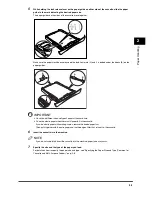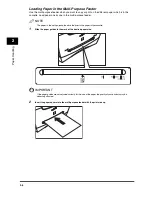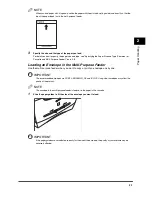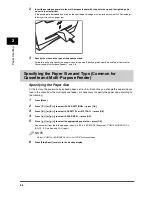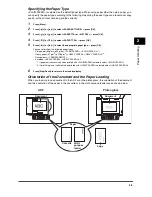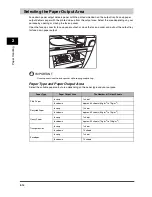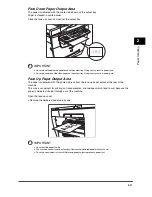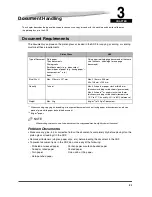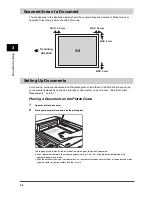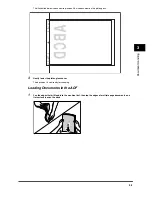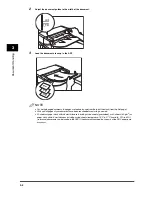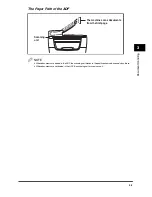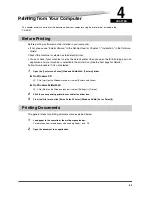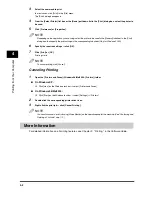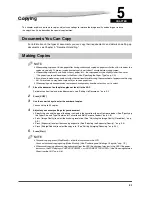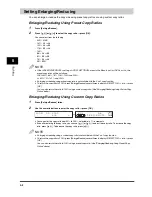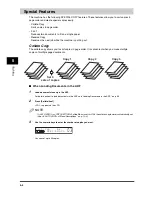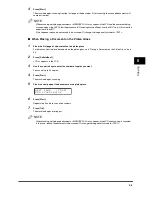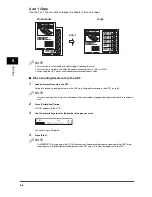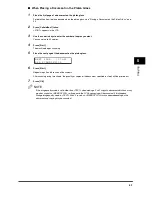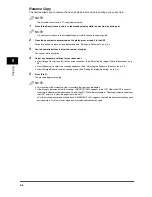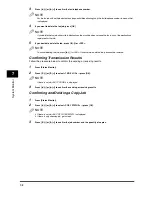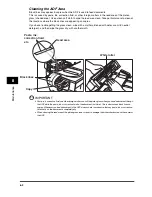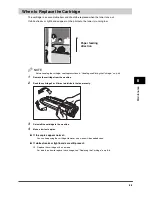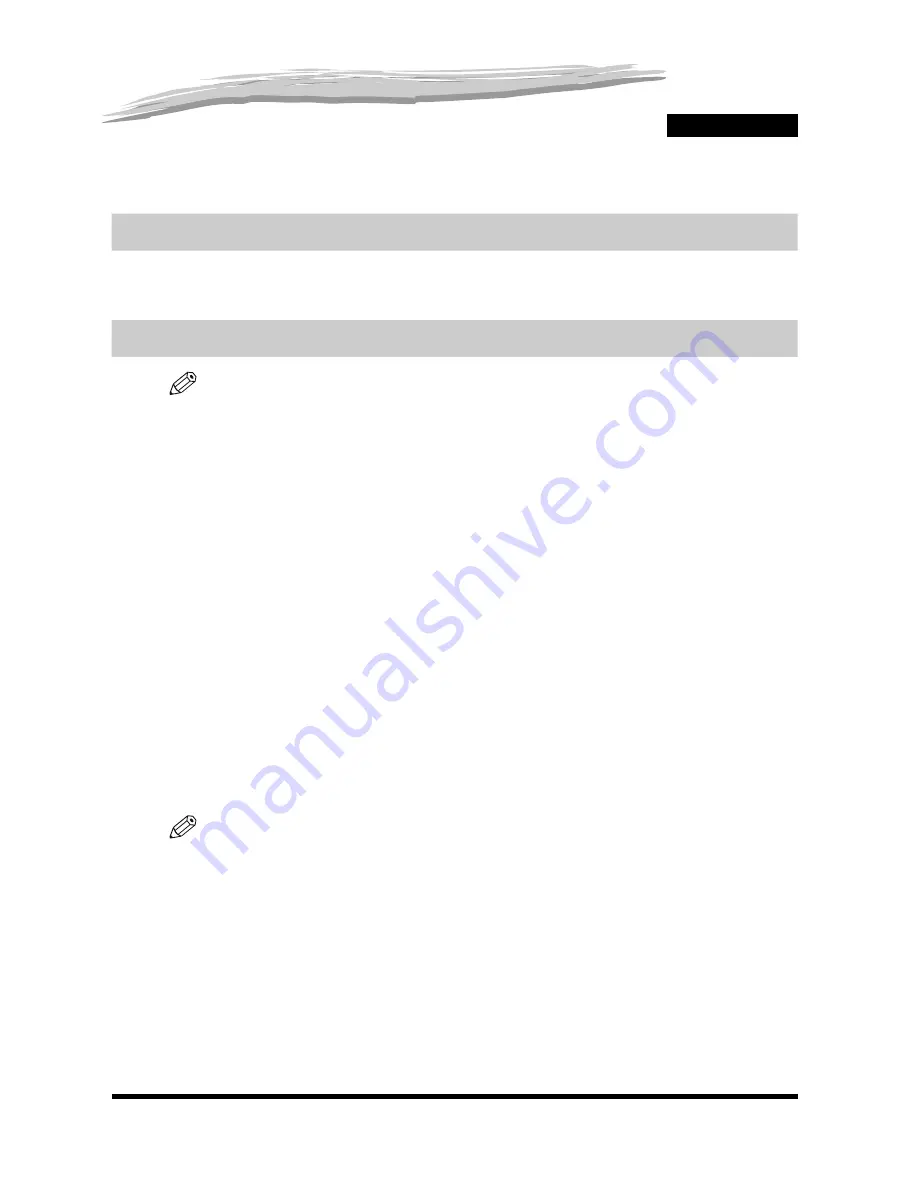
5-1
CHAPTER
5
Copying
This chapter explains how to make copies, adjust scan settings to improve the image quality, and enlarge or reduce
the copy sizes. It also describes the special copy features.
Documents You Can Copy
For information on the types of documents you can copy, their requirements, and details on setting up
documents, see Chapter 3, "Document Handling."
Making Copies
NOTE
•
When making copies on A4-size paper after having continuously copied on paper smaller than A4-size paper, the
copies may be dirty. To prevent copies from being dirty, wait about 1 minute before making copies.
•
When making copies of a small size or heavy paper*, etc., the copy speed may be slightly slower than usual.
* The paper type should be selected in the Menu. (See "Specifying the Paper Type," on p. 2-9.)
•
If you intend to make a copy and print with a thermal transfer printer using the same sheet of paper, make the copy
first. Failure to do so may make copies dirty or cause a paper jam.
•
When copying onto transparencies, remove each transparency from the output tray as it is output.
1
Place the document on the platen glass or load it in the ADF.
For details on how to place or load documents, see "Setting Up Documents," on p. 3-2.
2
Press [COPY].
3
Use the numeric keys to enter the number of copies.
You can set up to 99 copies.
4
Adjust any necessary settings for your document.
•
Specify the size and the type of the paper you load in the cassette or the multi-purpose feeder. (See "Specifying
the Paper Size and Type (Common for Cassette and Multi-Purpose Feeder)," on p. 2-8.)
•
Press [Image Quality] to select the scanning resolution. (See "Adjusting the Image Quality (Resolution)," on p.
5-3.)
•
Press [Exposure] to select the scanning exposure. (See "Adjusting the Exposure (Density)," on p. 5-3.)
•
Press [Enlarge/Reduce] to select the copy ratio. (See "Setting Enlarging/Reducing," on p. 5-2.)
5
Press [Start].
NOTE
•
To cancel copying, press [Stop/Reset]
➞
follow the instructions in the LCD.
You can also cancel copying using [Status Monitor]. (See "Confirming and Deleting a Copy Job," on p. 7-2.)
•
When cancel copying while scanning a document from the ADF, the document may jam in the ADF. If the paper
jam occurs, the LCD displays <CHECK DOCUMENT>, or <DOCUMENT TOO LONG>. (See "Removing Jammed
Paper from the ADF," on p. 9-6.)