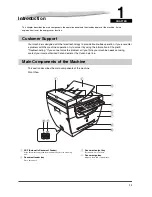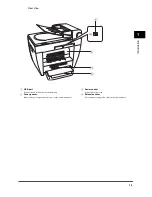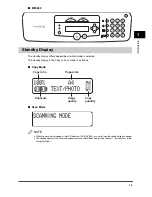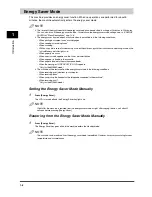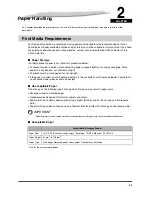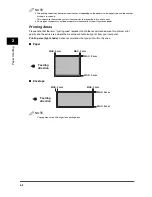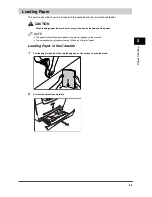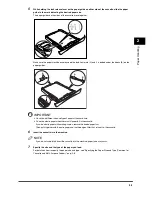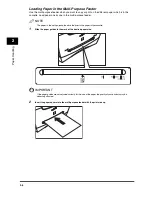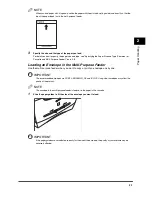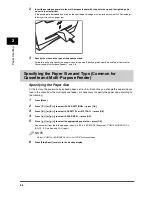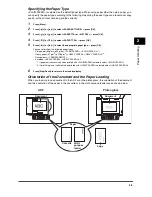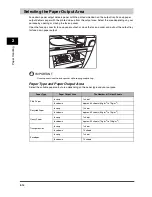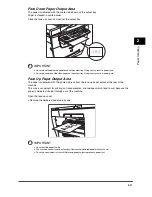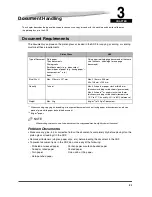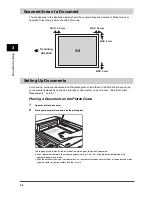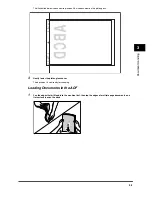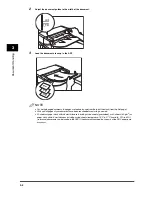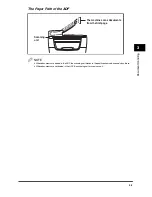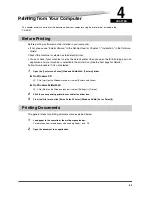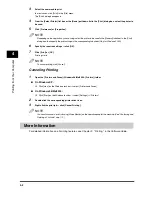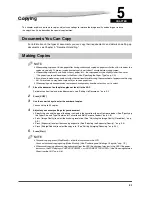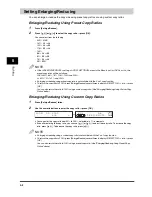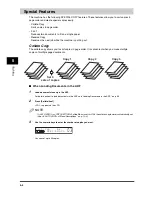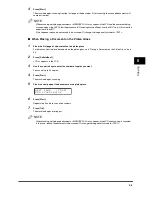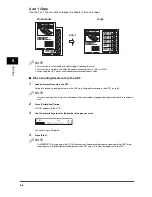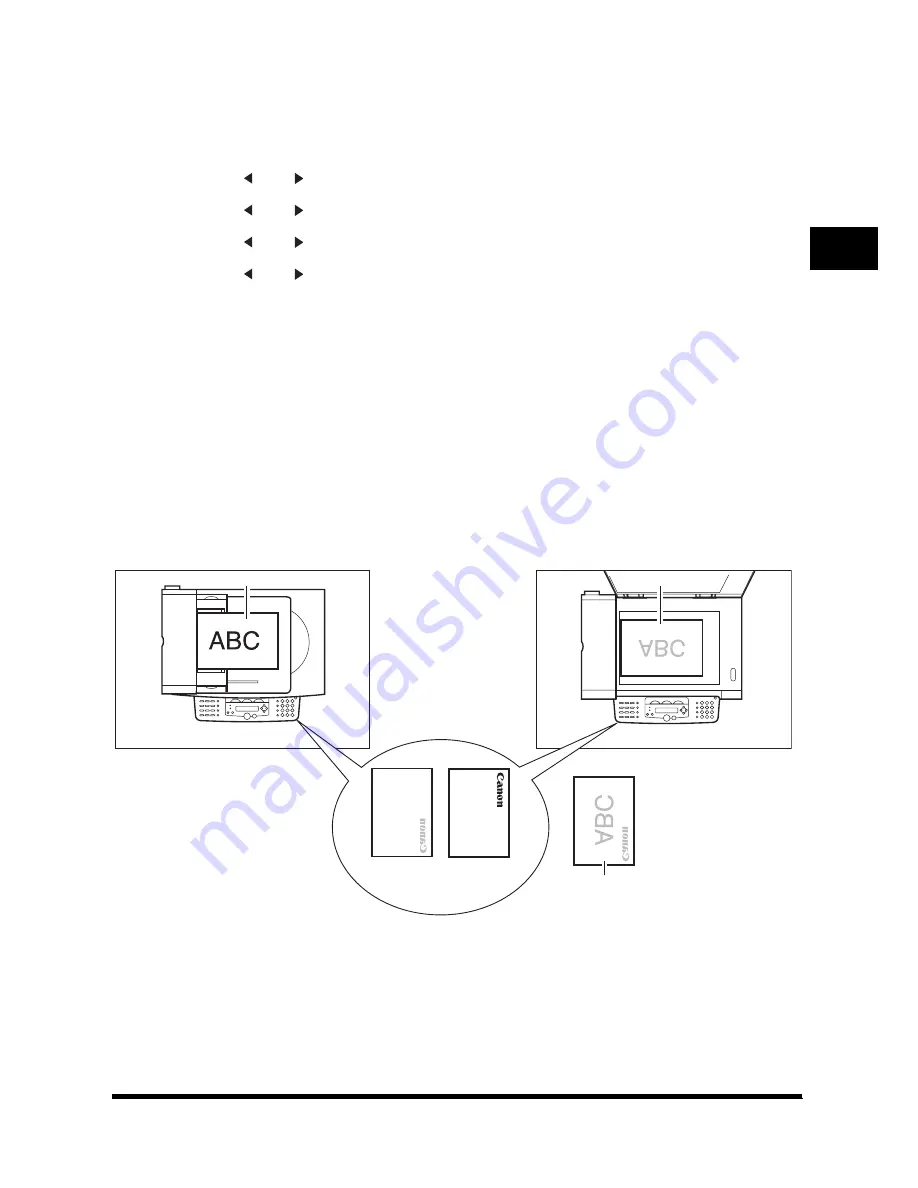
2-9
P
aper Handli
n
g
2
Specifying the Paper Type
<PLAIN PAPER> is selected as the default paper type. When using paper other than plain paper, you
can specify the paper type according to the following. Specifying the paper type can prevent poor copy
quality, or the printout not being printed correctly.
1
Press [Menu].
2
Press [
(-)] or [
(+)] to select <PAPER SETTINGS>
➞
press [OK].
3
Press [
(-)] or [
(+)] to select <CASSETTE> or <MP TRAY>
➞
press [OK].
4
Press [
(-)] or [
(+)] to select <PAPER TYPE>
➞
press [OK].
5
Press [
(-)] or [
(+)] to select the appropriate paper type
➞
press [OK].
You can select from the following paper types:
- Plain paper (64 g/m
2
to 90 g/m
2
): <PLAIN PAPER>, <PLAIN PAPER L>*
1
- Heavy paper (91 g/m
2 to 128 g/m
2
): <HEAVY PAPER>, <HEAVY PAPER H>*
2
- Transparency: <TRANSPARENCY>
- Envelope: <HEAVY PAPER>, <HEAVY PAPER H>*
2
*1 If paper curls excessively when printed with <PLAIN PAPER> selected, select <PLAIN PAPER L>.
*2 If print fixing is not sufficient when printed with <HEAVY PAPER> selected, select <HEAVY PAPER H>.
6
Press [Stop/Reset] to return to the standby display.
Orientation of the Document and the Paper Loading
When you load or place a document in the ADF or on the platen glass, the orientation of the document
and the orientation of the paper in the cassette or in the multi-purpose feeder are as shown below.
Document
Copy
Document
Paper
Cassette
Multi-
purpose
feeder
Platen glass
ADF