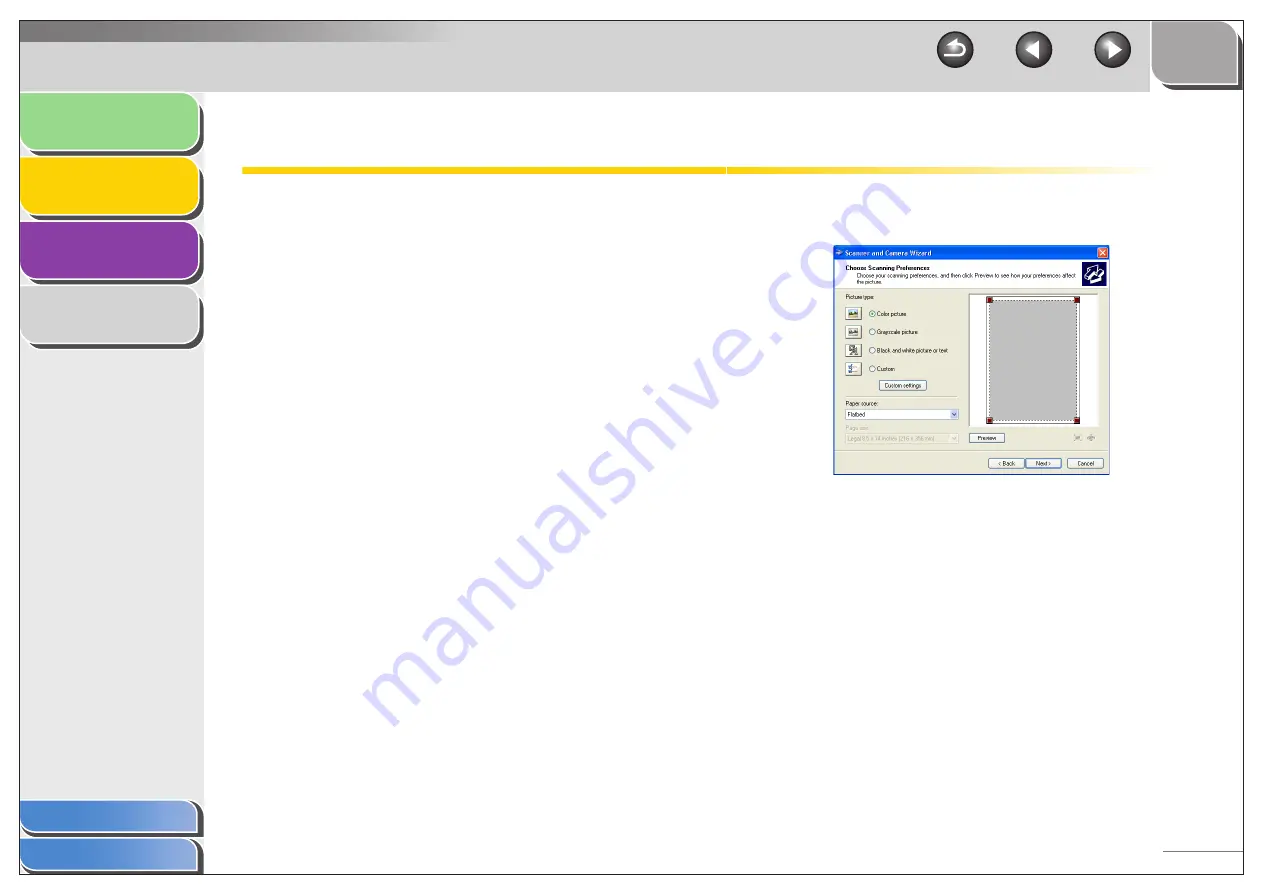
1
2
3
4
2-40
Scanning with the WIA Driver
■
Scanning from the [Scanner and
Camera Wizard] Dialog Box (Windows
XP Only)
1.
Open the [Scanners and Cameras] folder.
Click [start] on the Windows task bar
→
select [Control Panel]
→
[Printers and Other Hardware]
→
[Scanners and Cameras].
2.
Double-click the corresponding WIA driver
icon.
3.
Click [Next >].
4.
Select a picture type.
You can select from [Color picture], [Grayscale picture], [Black
and white picture or text], and [Custom].
When selecting [Custom], click [Custom settings] to make
detailed settings in the [Properties] dialog box.
















































