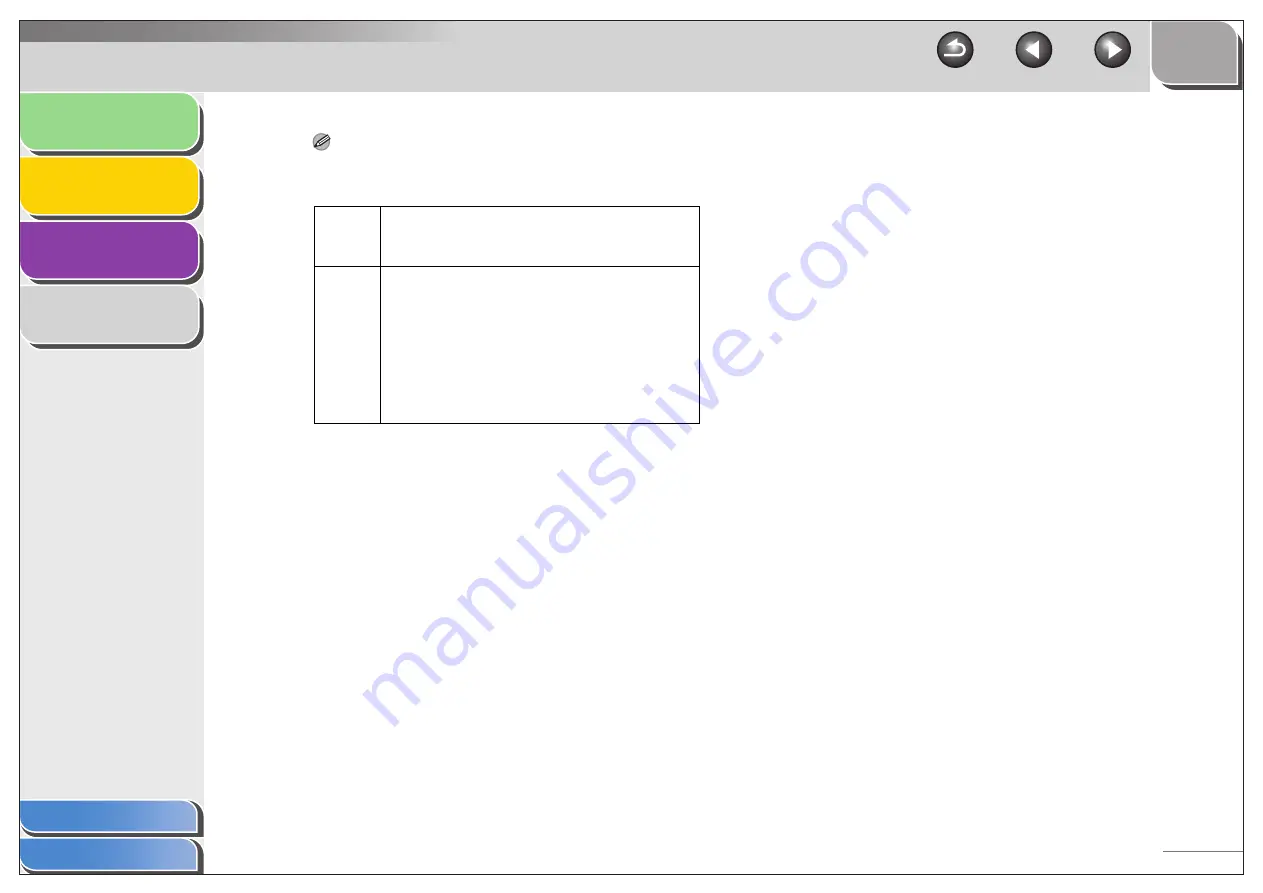
1
2
3
4
2-12
NOTE
– The type of file which can be saved with each button is shown
below.
– When [PDF], [PDF (Multiple Pages)], or [PDF (Add Page)] is
selected and if an error message appears indicating that the
image size is too large, reduce the data size of the scanned
image. For details, see “Output Settings,” on p. 2-26.
BMP
JPEG/
Exif
TIFF
(Multiple
Pages)
(Add
Page)
[Mail]
–
●
–
●
●
●
[OCR]
●
●
●
–
–
–
[Save]
●
●
●
●
●
●
[PDF]
–
–
–
●
●
●
[Scan-1],
[Scan-2]
●
●
●
–
–
–
[PDF Settings]
Opens the [PDF Settings] dialog box which
enables you to make advanced settings of
the PDF file (see “Creating One PDF File
from Two or More Pages,” on p. 2-16).
[Save Scanned Image to]
Shows the location to save the scanned
images. To change the location, click
[Browse]
→
select a folder
→
click [OK].
[Add Scanned Image to]
This item appears instead of [Save Scanned
Image to] when [PDF (Add Page)] is
selected in [Save as Type]. You can select
the PDF file to which you want to add the
scanned image.
[Save Pictures to a Subfolder with Current Date]
Select this check box to create a folder with
current date (e.g. 2007-12-31) in the
specified location and save the scanned
images in this folder.






























