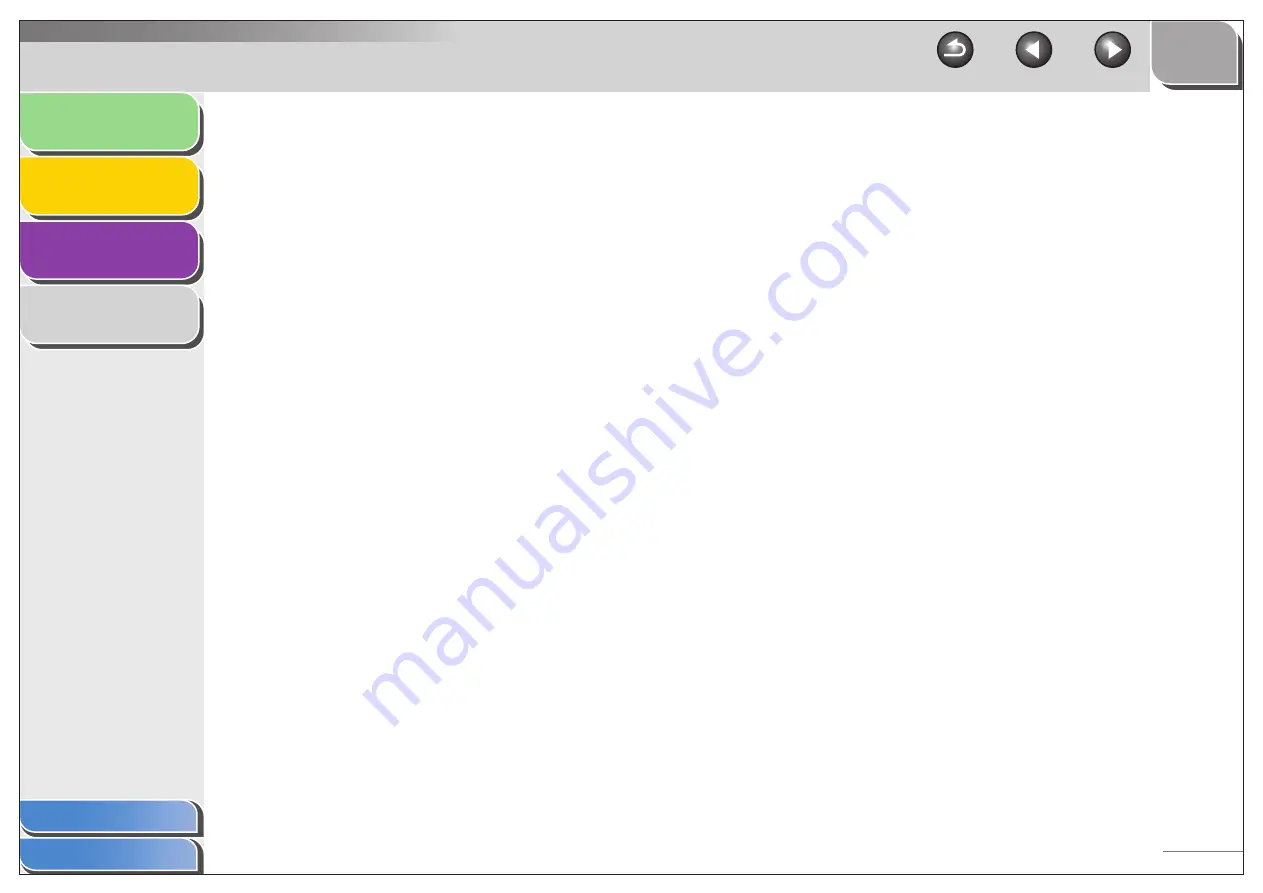
1
2
3
4
4-5
G
Gamma Correction
Method for changing the brightness of an image. With gamma
correction, the brightness of parts of an image in the middle of the
tonal range is changed without changing the lightest or darkest
areas of the image, which means you can change the brightness
of an image while maintaining contrast.
Grayscale image
A bitmap image that stores data for each dot as a shade of gray,
rather than as black or white.
I
Install
To copy software to a designated location on a computer’s hard
disk so that it can be used at any time.
Interface
The connection between two devices through which they
communicate with each other. The machine features a USB
interface, which makes it compatible with IBM and similar
personal computers.
K
Kilobyte (KB)
A unit of measurement, representing the binary number 1024,
used to describe machine or computer memory size in thousand-
byte units.
L
Landscape
A horizontal scanning orientation. Documents are scanned
across the longer axis of the page.
M
Megabyte (MB)
A unit of measurement, representing one million bytes, used to
describe machine or computer memory size.
Multipage PDF
Several scanned documents saved as one PDF. Each document
will become one page of the PDF.
My Computer
The Windows program that you can use to browse through your
computer’s filing system, and to open drives, folders, and files.
You can also use [My Computer] to manage your files and your
filing system, by moving, copying, renaming, and deleting items.
N
Network
A group of computers connected by cables or other means and
using software that enables them to share equipment (such as
printers) and exchange information.





















