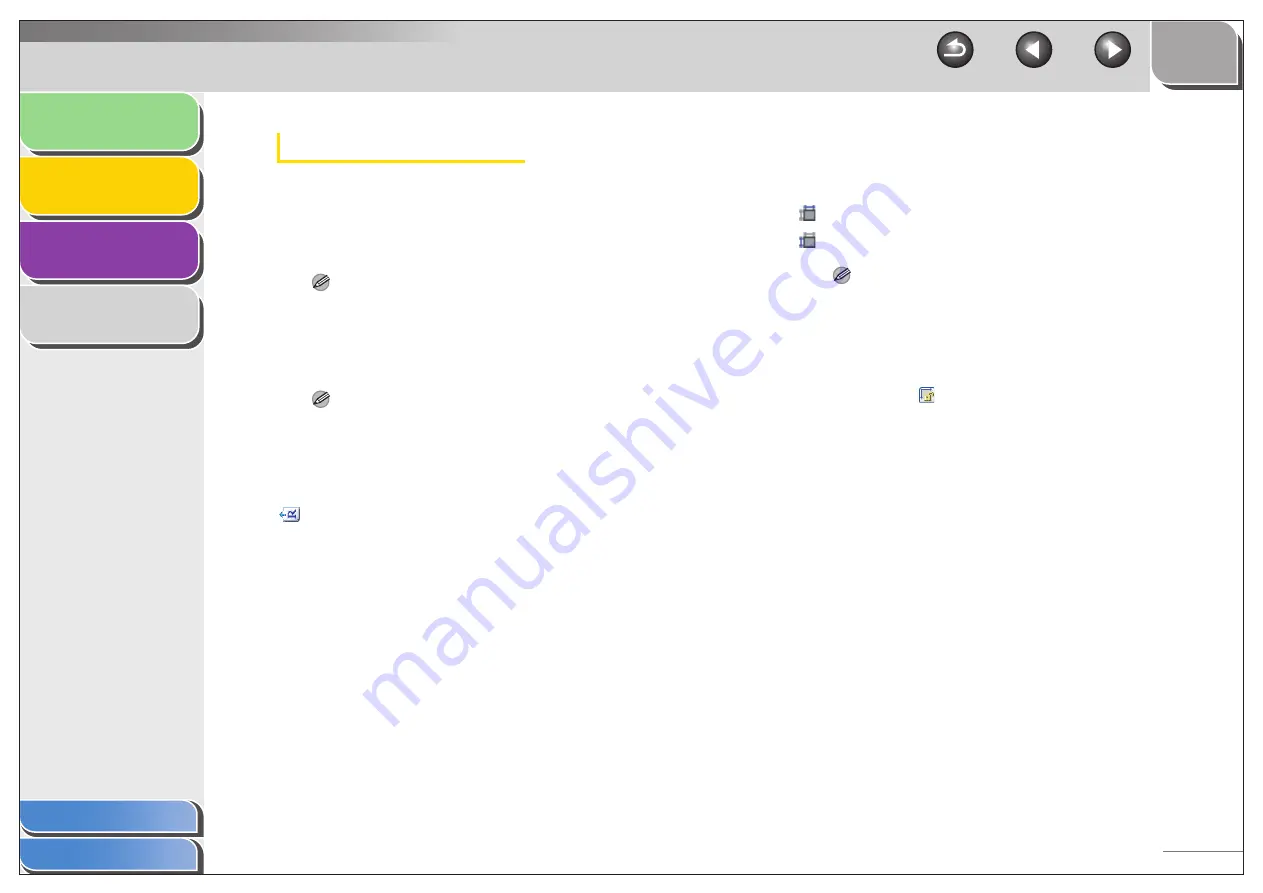
1
2
3
4
2-25
Input Settings
[Original Input Method]
Selects where the document is placed from
[Platen Glass] or [ADF (1-sided)].
NOTE
If you change this setting after previewing, the preview image
will be deleted.
[Input Size]
Selects the size of the original document.
NOTE
– If you change this setting after previewing, the preview image
will be deleted.
– When the document is loaded in the ADF, select the paper size
from [A5 Portrait], [A5 Landscape], [A4], [Letter] and [Legal].
(Original Orientation)
Shows the direction of the document being
scanned. The icon display varies depending
on the settings for [Original Input Method],
[Input Size], and [Orientation].
[Orientation]
Opens the [Orientation] dialog box. This
dialog box enables you to specify the
orientation of the original document.
(Width)
Specifies the width of the input size.
(Height)
Specifies the height of the input size.
NOTE
– Some applications have a limit to the amount of image data
they can receive. If the parameters of a scan contain more than
21,000 x 30,000 pixels, the image will not be received.
– When [Output Resolution] is set to [600] dpi, minimum
parameters of an image are 96 x 96 pixels.
– To maintain the current width and height proportions of the
image, click
.
[Color Mode]
Selects the type of document and the way in
which it is scanned.
[Black and White]:
To output documents to a monochrome
printer. The contrast in the image is divided
at certain levels (threshold values) into black
and white and is displayed in two colors. For
the threshold setting, see “Color Settings,”
on p. 2-29.
















































