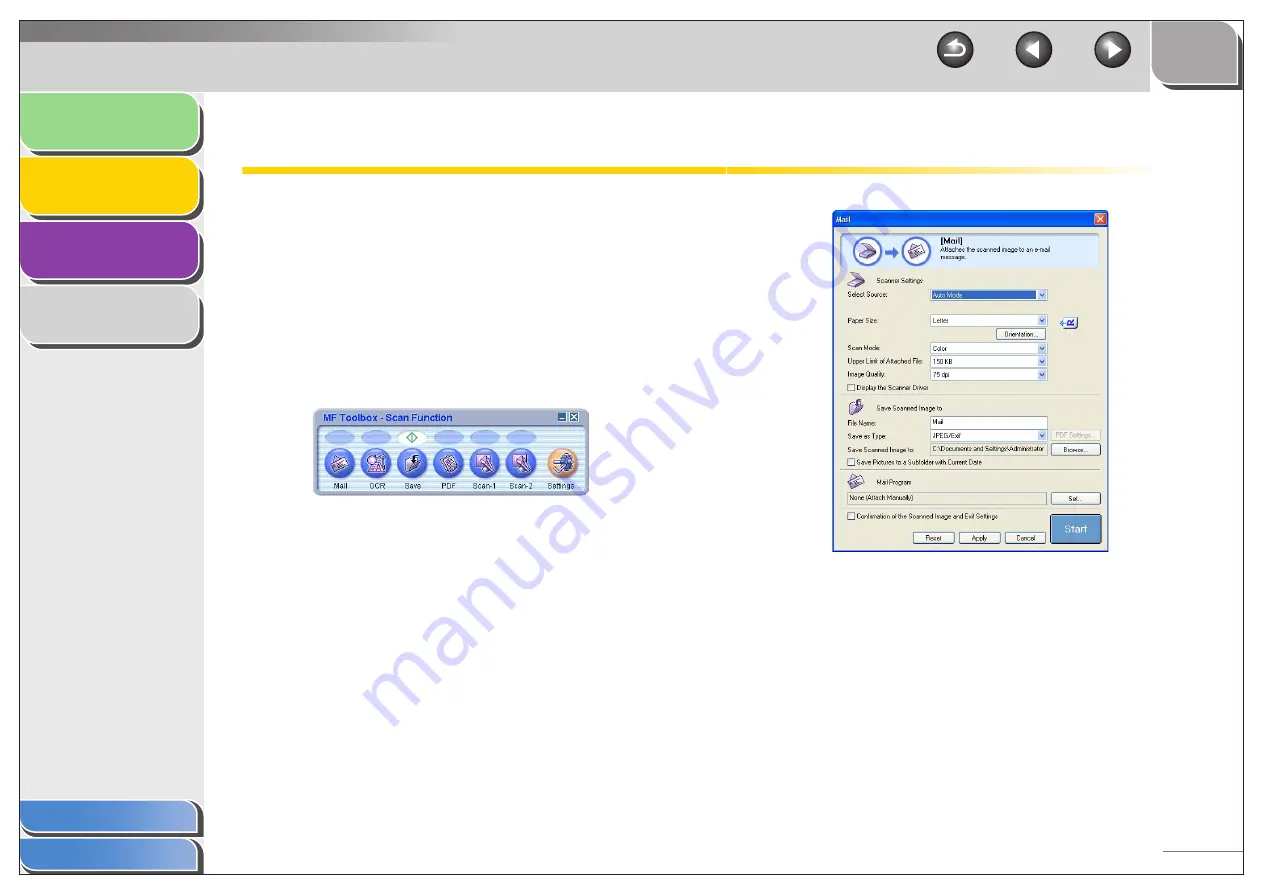
1
2
3
4
2-7
Scanning with the MF Toolbox
You can scan a document using the buttons on the MF
Toolbox.
1.
Set documents.
2.
On the Windows desktop, double-click the
[Canon MF Toolbox 4.9] icon to open the MF
Toolbox.
You can also open the MF Toolbox by clicking [start] on the
Windows task bar
→
[(All) Programs]
→
[Canon]
→
[MF Toolbox
4.9]
→
[Toolbox 4.9].
3.
Click one of the scanning buttons.
[Mail]: The document will be scanned and attached to an e-mail
message in your e-mail application.
[OCR]: The text will be scanned and read by the OCR software.
[Save]: The document will be scanned and saved.
[PDF]: The text will be scanned and saved as a PDF file.
[Scan-1], [Scan-2]: The text will be scanned and appear in the
registered application. You can change the button name by
directly entering a new name (up to 8 characters long) over the
button name.
A dialog box appears for each of the buttons.
Example: [Mail] dialog box






























