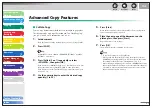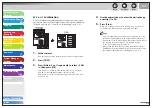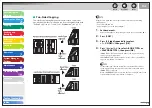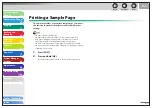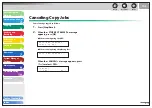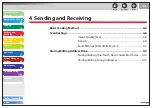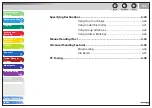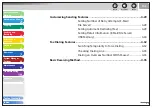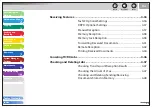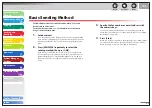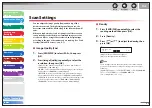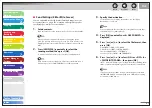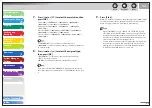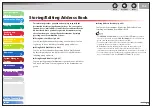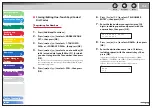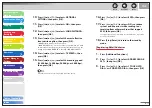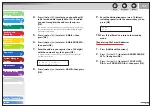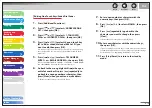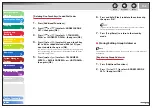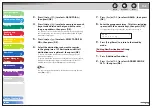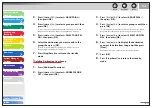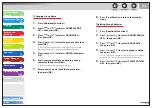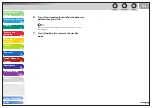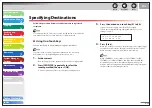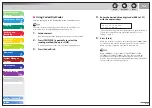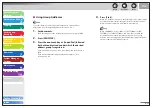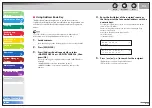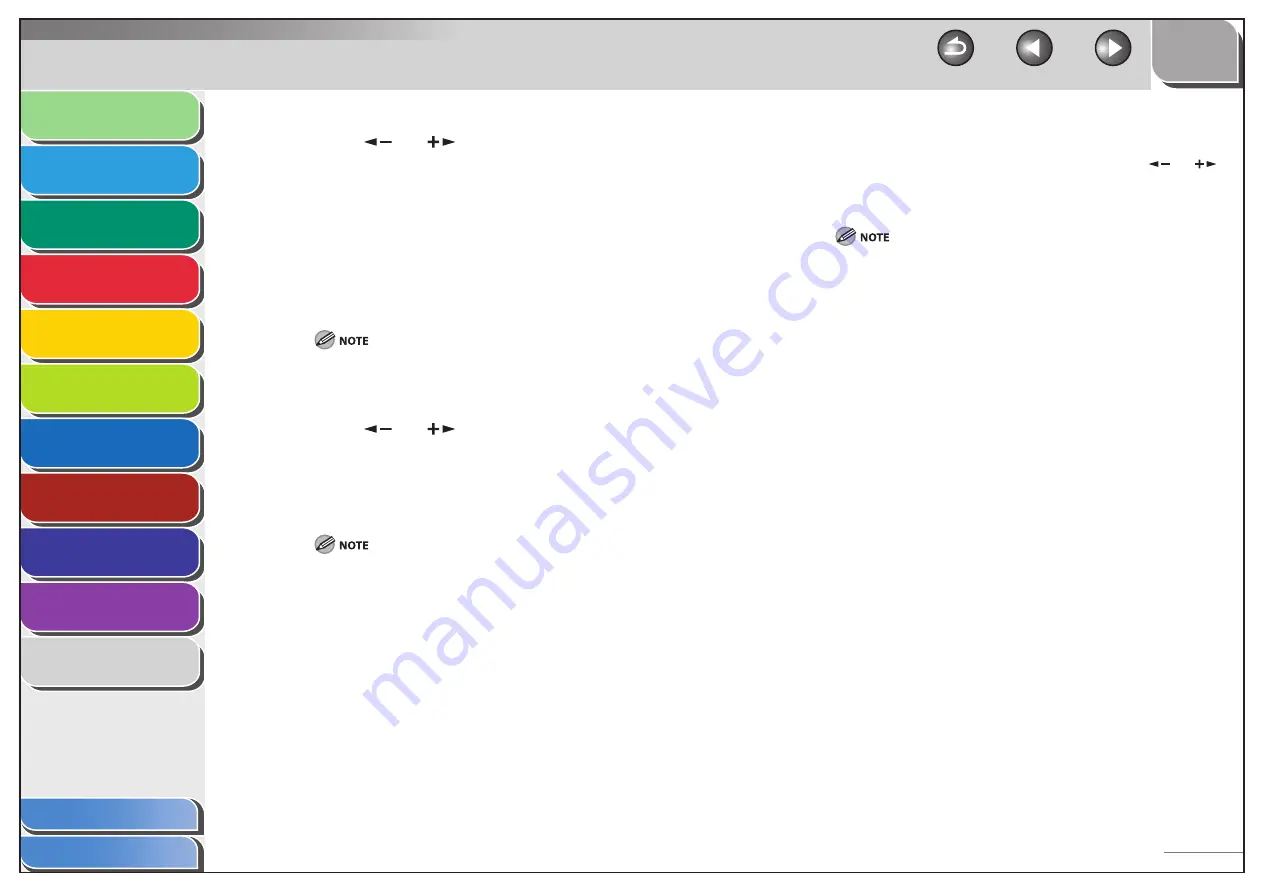
1
2
3
4
5
6
7
8
9
10
11
Back
Next
Previous
TOP
4-8
Before Using the
Machine
Document and Paper
Copying
Sending and
Receiving
Printing and
Scanning
Network
Remote UI
System Manager
Settings
Maintenance
Troubleshooting
Appendix
Index
Table of Contents
7.
Press
[
] or [
] to select the resolution, then
press [OK].
E-mail (B&W): <200X200dpi>, <300X300dpi>, <400X400dpi>,
<600X600dpi>, <150X150dpi>, <200X100dpi>
E-mail (Color): <200X200dpi>, <300X300dpi>, <100X100dpi>,
<150X150dpi>
File server (B&W): <200X200dpi>, <300X300dpi>, <400X400dpi>,
<600X600dpi>, <150X150dpi>,<200X100dpi>
File server (Color): <200X200dpi>, <300X300dpi>, <100X100dpi>,
<150X150dpi>
If <PDF (COMPACT)> is selected as the file format, only
<300X300dpi> can be selected for sending color images attached to
an e-mail message.
8.
Press
[
] or [
] to select the original type,
then press [OK].
<TEXT/PHOTO>: For documents that contain text and photos.
<TEXT>: For text documents.
<PHOTO>: For documents that contain fine text or photos.
If you have selected <PDF (COMPACT)> as the file format in step 5,
the original type is automatically set to <TEXT/PHOTO>. Skip to step
9.
9.
Press
[Start].
When you set the documents on the platen glass, press [
] or [
]
to select the document size, then press [Start] for each document.
When scanning is complete, press [OK] to start sending.
When <TIME OUT> is set to <ON> in <TX SETTINGS> in <FAX
SETTINGS> in <TX/RX SETTINGS>, and if you have specified the
destination by any other method than using numeric keys, the
machine starts scanning automatically without pressing [Start],
after the preset time for this setting is elapsed.
You can set the document’s name, a subject line, message body
text, and reply-to address, and e-mail priority common to all
sending jobs. For instructions, see “Setting Detail Information
(E-Mail/File Server/USB Memory),” on p. 4-30.
–
–