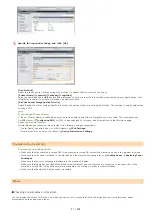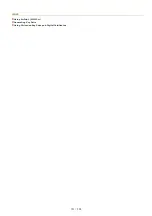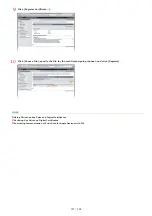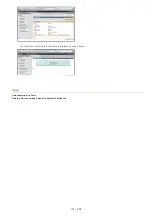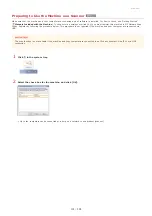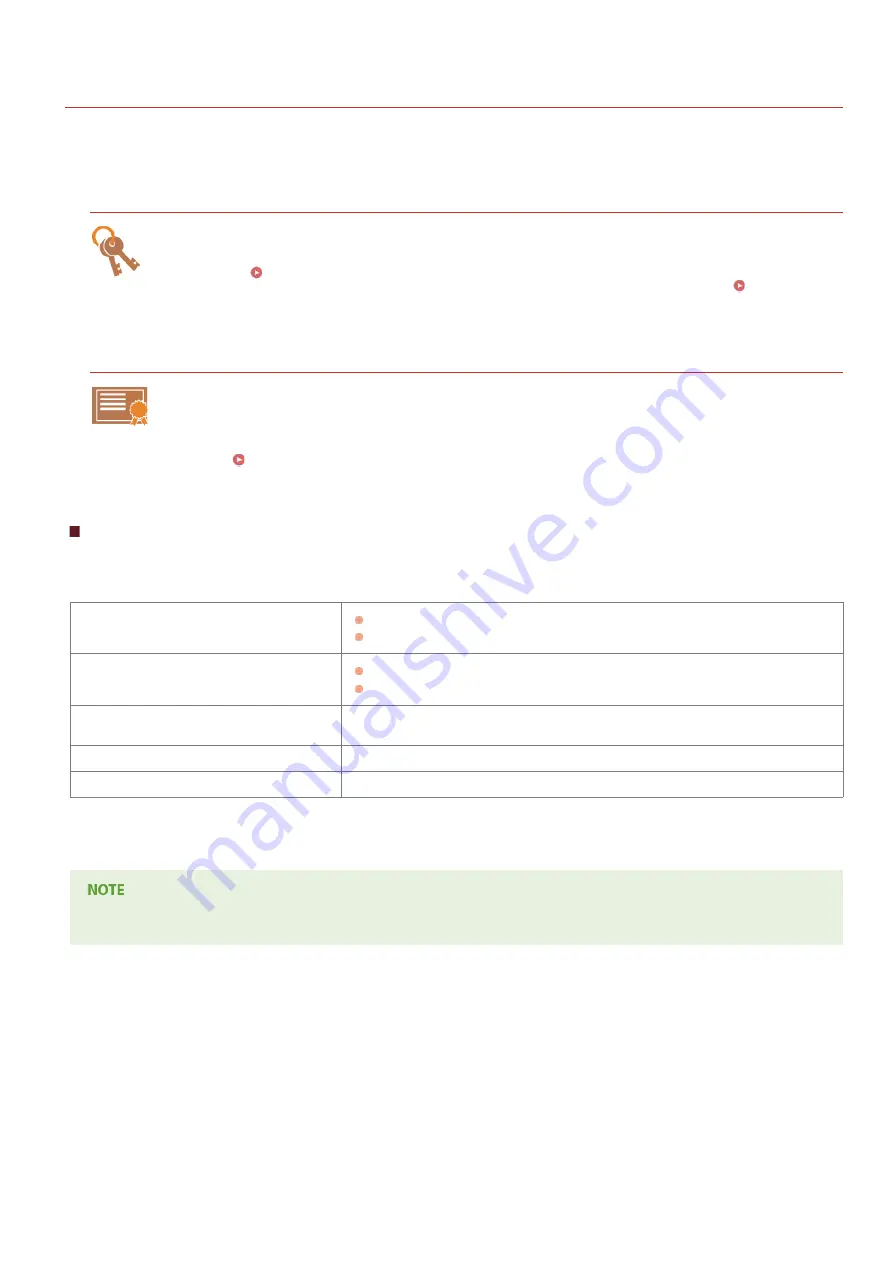
0L40-049
Configuring Settings for Key Pairs and Digital Certificates
In order to encrypt communication with a remote device, an encryption key must be sent and received over an unsecured network
beforehand. This problem is solved by public-key cryptography. Public-key cryptography ensures secure communication by protecting
important and valuable information from attacks, such as sniffing, spoofing, and tampering of data as it flows over a network.
Key Pair
A key pair consists of a public key and a secret key, both of which are required for encrypting or decrypting data.
Because data that has been encrypted with one of the key pair cannot be returned to its original data form without
the other, public-key cryptography ensures secure communication of data over the network. Up to three key pairs can
be registered (
Using CA-issued Key Pairs and Digital Certificates
). On this machine, you can also perform
[Generate Network Communication Key] and [Generate Key and Certificate Signing Request (CSR)] (
).
CA Certificate
Digital certificates including CA certificates are similar to other forms of identification, such as driver's licenses. A
digital certificate contains a digital signature, which enables the machine to detect any spoofing or tampering of data.
It is extremely difficult for third parties to abuse digital certificates. A digital certificate that contains a public key of a
certification authority (CA) is referred to as a CA certificate. CA certificates are used for verifying the device the
machine is communicating with for features such as printing with AirPrint. Up to three CA certificates can be
registered (
Using CA-issued Key Pairs and Digital Certificates
Key and Certificate Requirements
The certificate contained in a key pair generated with the machine conforms to X.509v3. If you install a key pair or a CA certificate from
a computer, make sure that they meet the following requirements:
Format
Key pair: PKCS#12
CA certificate: X.509v1 or X.509v3, DER (encoded binary)
File extension
Key pair: ".p12" , ".pfx" or ".cer"
CA certificate: ".p12" , ".pfx" or ".cer"
Public key algorithm
(and key length)
RSA (512 bits, 1024 bits, 2048 bits, or 4096 bits)
Certificate signature algorithm
SHA1-RSA, SHA256-RSA, SHA384-RSA
, SHA512-RSA
Certificate thumbprint algorithm
SHA1
Requirements for the certificate contained in a key pair are pursuant to CA certificates.
SHA384-RSA and SHA512-RSA are available only when the RSA key length is 1024 bits or more.
The machine does not support use of a certificate revocation list (CRL).
*1
*2
*2
*1
*2
㻝㻜㻞㻌㻛㻌㻟㻟㻢
Содержание imageCLASS MF211
Страница 1: ...㻝㻌㻛㻌㻟㻟㻢 ...
Страница 29: ...LINKS Using the Operation Panel 㻞㻥㻌㻛㻌㻟㻟㻢 ...
Страница 48: ...LINKS Loading Paper in the Paper Drawer Loading Paper in the Manual Feed Slot 㻠㻤㻌㻛㻌㻟㻟㻢 ...
Страница 50: ...Exiting Quiet Mode Press to exit quiet mode 㻡㻜㻌㻛㻌㻟㻟㻢 ...
Страница 77: ...LINKS Printing a Document 㻣㻣㻌㻛㻌㻟㻟㻢 ...
Страница 84: ...Printing a Document Printing Borders Printing Dates and Page Numbers 㻤㻠㻌㻛㻌㻟㻟㻢 ...
Страница 101: ...LINKS Using AirPrint MF212w Generating Key Pairs Using CA issued Key Pairs and Digital Certificates 㻝㻜㻝㻌㻛㻌㻟㻟㻢 ...
Страница 171: ...Configuring DNS 㻝㻣㻝㻌㻛㻌㻟㻟㻢 ...
Страница 178: ...LINKS Setting Up Print Server 㻝㻣㻤㻌㻛㻌㻟㻟㻢 ...
Страница 184: ...Setting a Wait Time for Connecting to a Network 㻝㻤㻠㻌㻛㻌㻟㻟㻢 ...
Страница 190: ...LINKS Setting IPv4 Address Setting IPv6 Addresses Viewing Network Settings 㻝㻥㻜㻌㻛㻌㻟㻟㻢 ...
Страница 211: ...㻞㻝㻝㻌㻛㻌㻟㻟㻢 ...
Страница 218: ...Settings Security Settings Security Initialize Setting Information Initialize Menu LINKS Remote UI Screens 㻞㻝㻤㻌㻛㻌㻟㻟㻢 ...
Страница 296: ...For more information Printing a Document 㻞㻥㻢㻌㻛㻌㻟㻟㻢 ...
Страница 300: ...For more information about this function see Printing Posters 㻟㻜㻜㻌㻛㻌㻟㻟㻢 ...
Страница 318: ...Click Back Exit 6 㻟㻝㻤㻌㻛㻌㻟㻟㻢 ...
Страница 330: ...Make sure that the correct port is selected for the printer 㻟㻟㻜㻌㻛㻌㻟㻟㻢 ...
Страница 337: ...㻝㻌㻛㻌㻠㻣 ...
Страница 367: ...㻟㻝㻌㻛㻌㻠㻣 ...
Страница 371: ...The uninstaller starts Click Uninstall Click OK 4 5 㻟㻡㻌㻛㻌㻠㻣 ...