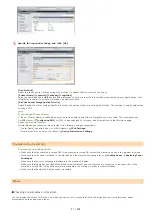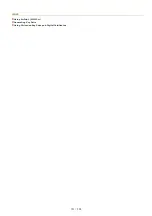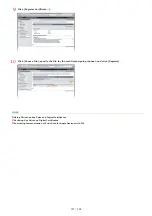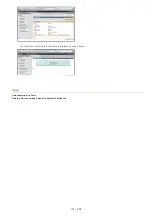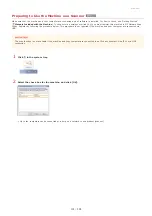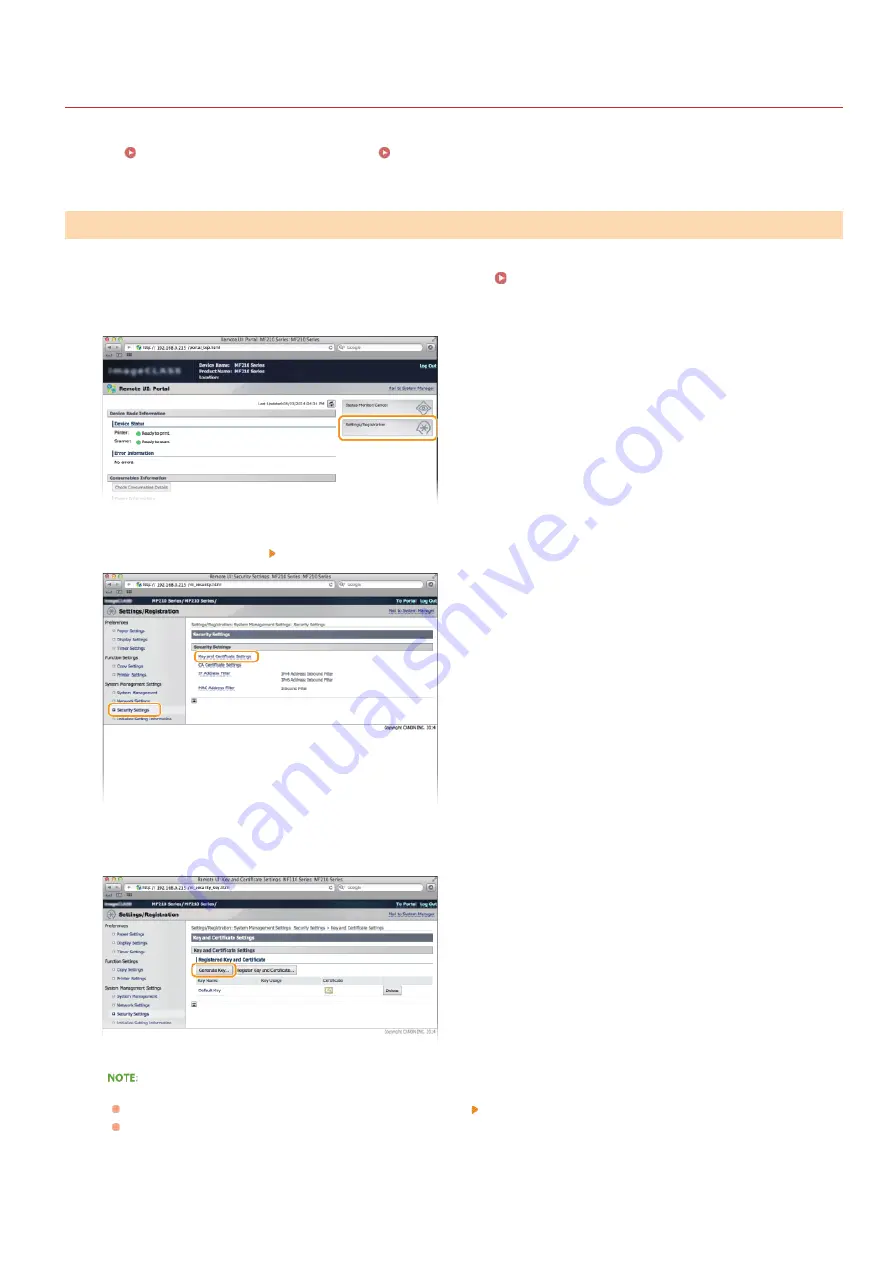
0L40-04A
Generating Key Pairs
A key pair can be generated with the machine when it is required for encrypted communication via Transport Layer Security (TLS). You
can use TLS when accessing the machine from an Apple device in order to use AirPrint. Up to three key pairs can be registered to the
machine.
Generate Network Communication Key
Generate Key and Certificate Signing Request (CSR)
Start the Remote UI and log on in System Manager Mode.
Click [Settings/Registration].
Click [Security Settings] [Key and Certificate Settings].
Click [Generate Key...].
Deleting a registered key pair
Click [Delete] on the right of the key pair you want to delete click [OK].
"TLS" is displayed for a currently used key pair, and the key pair cannot be deleted. In this case, disable the function or
replace the key pair before deleting it.
Select [Network Communication] and click [OK].
Generate Network Communication Key
1
2
3
4
5
㻝㻜㻟㻌㻛㻌㻟㻟㻢
Содержание imageCLASS MF211
Страница 1: ...㻝㻌㻛㻌㻟㻟㻢 ...
Страница 29: ...LINKS Using the Operation Panel 㻞㻥㻌㻛㻌㻟㻟㻢 ...
Страница 48: ...LINKS Loading Paper in the Paper Drawer Loading Paper in the Manual Feed Slot 㻠㻤㻌㻛㻌㻟㻟㻢 ...
Страница 50: ...Exiting Quiet Mode Press to exit quiet mode 㻡㻜㻌㻛㻌㻟㻟㻢 ...
Страница 77: ...LINKS Printing a Document 㻣㻣㻌㻛㻌㻟㻟㻢 ...
Страница 84: ...Printing a Document Printing Borders Printing Dates and Page Numbers 㻤㻠㻌㻛㻌㻟㻟㻢 ...
Страница 101: ...LINKS Using AirPrint MF212w Generating Key Pairs Using CA issued Key Pairs and Digital Certificates 㻝㻜㻝㻌㻛㻌㻟㻟㻢 ...
Страница 171: ...Configuring DNS 㻝㻣㻝㻌㻛㻌㻟㻟㻢 ...
Страница 178: ...LINKS Setting Up Print Server 㻝㻣㻤㻌㻛㻌㻟㻟㻢 ...
Страница 184: ...Setting a Wait Time for Connecting to a Network 㻝㻤㻠㻌㻛㻌㻟㻟㻢 ...
Страница 190: ...LINKS Setting IPv4 Address Setting IPv6 Addresses Viewing Network Settings 㻝㻥㻜㻌㻛㻌㻟㻟㻢 ...
Страница 211: ...㻞㻝㻝㻌㻛㻌㻟㻟㻢 ...
Страница 218: ...Settings Security Settings Security Initialize Setting Information Initialize Menu LINKS Remote UI Screens 㻞㻝㻤㻌㻛㻌㻟㻟㻢 ...
Страница 296: ...For more information Printing a Document 㻞㻥㻢㻌㻛㻌㻟㻟㻢 ...
Страница 300: ...For more information about this function see Printing Posters 㻟㻜㻜㻌㻛㻌㻟㻟㻢 ...
Страница 318: ...Click Back Exit 6 㻟㻝㻤㻌㻛㻌㻟㻟㻢 ...
Страница 330: ...Make sure that the correct port is selected for the printer 㻟㻟㻜㻌㻛㻌㻟㻟㻢 ...
Страница 337: ...㻝㻌㻛㻌㻠㻣 ...
Страница 367: ...㻟㻝㻌㻛㻌㻠㻣 ...
Страница 371: ...The uninstaller starts Click Uninstall Click OK 4 5 㻟㻡㻌㻛㻌㻠㻣 ...