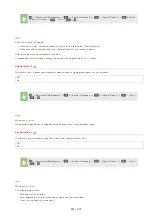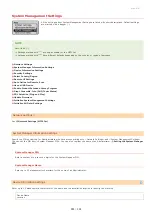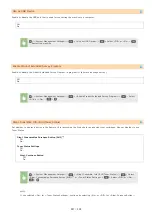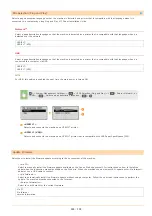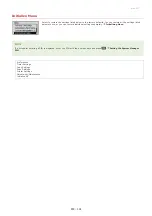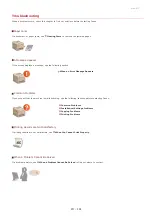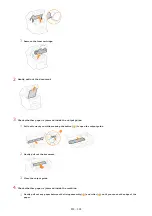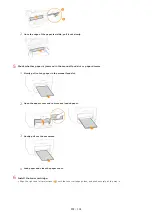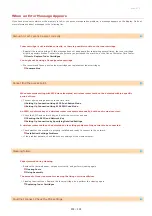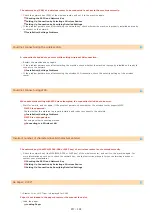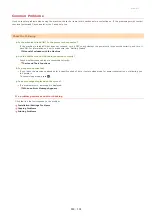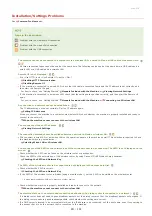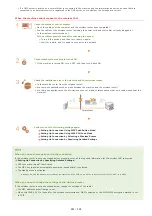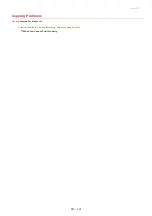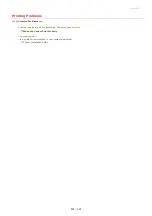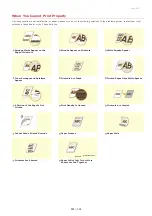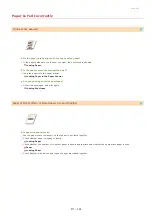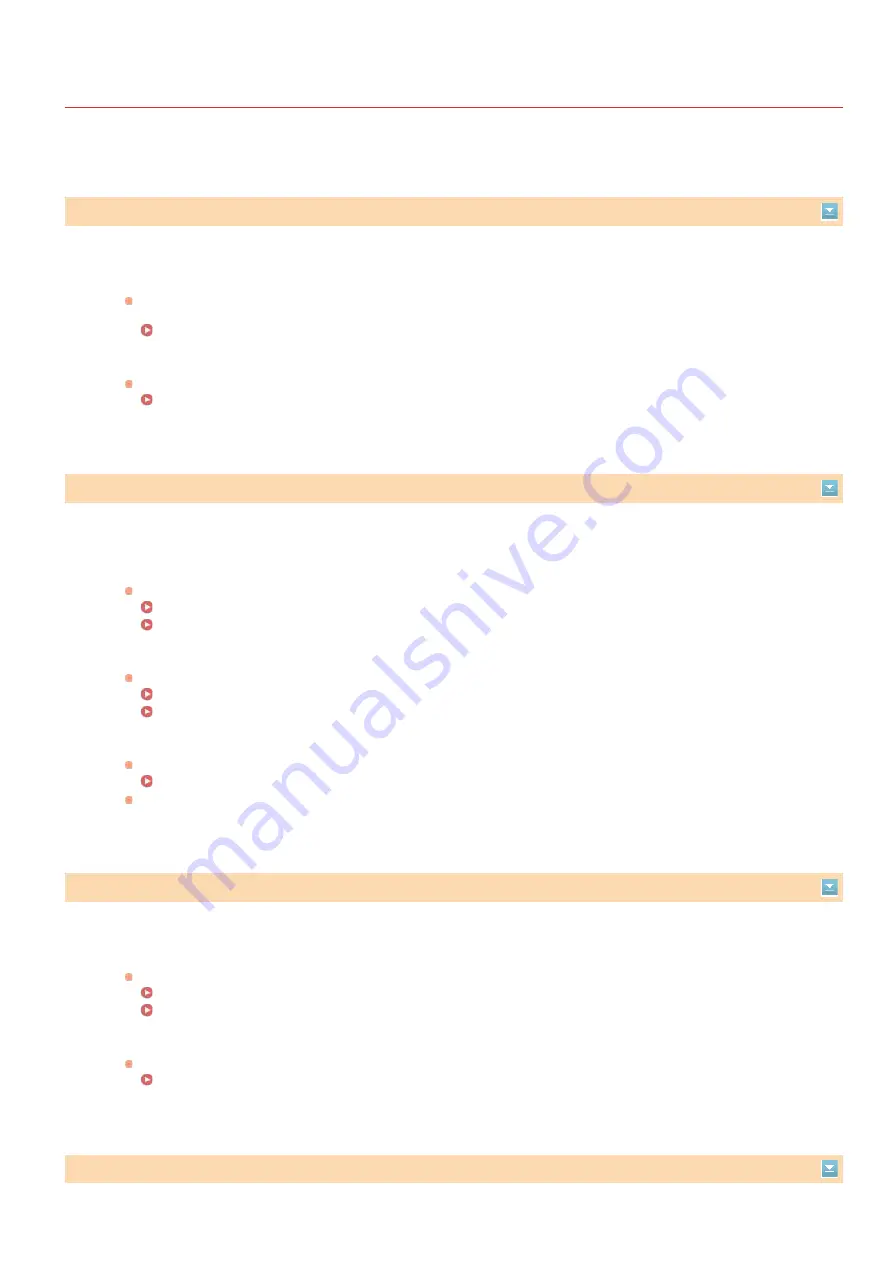
0L40-07J
When an Error Message Appears
If you cannot connect network or the memory is full, or you encounter operation problems, a message appears on the display. Find out
more information about messages in the following list.
Amount in cart. cannot be displ. correctly.
Toner cartridge is not installed correctly, or there is possible trouble on the toner cartridge.
Reinstall the toner cartridge. If this message does not disappear after reinstalling several times, the toner cartridge
might be possibly broken. Contact the shop where you purchased the machine, or the Canon Customer Care Center.
How to Replace Toner Cartridges
You might not be using a Canon genuine cartridge.
We recommend Canon genuine toner cartridges as replacement toner cartridges.
Cannot find the access point.
When automatic setting with WPS was attempted, a wireless router could not be detected within a specific
period of time.
Connect again paying attention to the time limit.
Setting Up Connection Using WPS Push Button Mode
Setting Up Connection Using WPS PIN Code Mode
An SSID or network key of a wireless router was entered manually, but the entry was incorrect.
Check the SSID and network key, and enter the correct ones again.
Checking the SSID and Network Key
Setting Up Connection by Specifying Detailed Settings
A wireless router could not be detected due to setting problems of the network to be connected.
Check whether the machine is properly installed and ready to connect to the network.
Installation/Settings Problems
If the problem persists, check the security settings of the wireless router.
Cleaning failed.
Paper jammed during cleaning.
Remove the jammed paper, set paper correctly, and perform cleaning again.
The amount of toner required for cleaning the fixing unit is insufficient.
Cleaning requires toner. Replace the toner cartridge, and perform the cleaning again.
Could not connect. Check the PSK settings.
㻞㻡㻢㻌㻛㻌㻟㻟㻢
Содержание imageCLASS MF211
Страница 1: ...㻝㻌㻛㻌㻟㻟㻢 ...
Страница 29: ...LINKS Using the Operation Panel 㻞㻥㻌㻛㻌㻟㻟㻢 ...
Страница 48: ...LINKS Loading Paper in the Paper Drawer Loading Paper in the Manual Feed Slot 㻠㻤㻌㻛㻌㻟㻟㻢 ...
Страница 50: ...Exiting Quiet Mode Press to exit quiet mode 㻡㻜㻌㻛㻌㻟㻟㻢 ...
Страница 77: ...LINKS Printing a Document 㻣㻣㻌㻛㻌㻟㻟㻢 ...
Страница 84: ...Printing a Document Printing Borders Printing Dates and Page Numbers 㻤㻠㻌㻛㻌㻟㻟㻢 ...
Страница 101: ...LINKS Using AirPrint MF212w Generating Key Pairs Using CA issued Key Pairs and Digital Certificates 㻝㻜㻝㻌㻛㻌㻟㻟㻢 ...
Страница 171: ...Configuring DNS 㻝㻣㻝㻌㻛㻌㻟㻟㻢 ...
Страница 178: ...LINKS Setting Up Print Server 㻝㻣㻤㻌㻛㻌㻟㻟㻢 ...
Страница 184: ...Setting a Wait Time for Connecting to a Network 㻝㻤㻠㻌㻛㻌㻟㻟㻢 ...
Страница 190: ...LINKS Setting IPv4 Address Setting IPv6 Addresses Viewing Network Settings 㻝㻥㻜㻌㻛㻌㻟㻟㻢 ...
Страница 211: ...㻞㻝㻝㻌㻛㻌㻟㻟㻢 ...
Страница 218: ...Settings Security Settings Security Initialize Setting Information Initialize Menu LINKS Remote UI Screens 㻞㻝㻤㻌㻛㻌㻟㻟㻢 ...
Страница 296: ...For more information Printing a Document 㻞㻥㻢㻌㻛㻌㻟㻟㻢 ...
Страница 300: ...For more information about this function see Printing Posters 㻟㻜㻜㻌㻛㻌㻟㻟㻢 ...
Страница 318: ...Click Back Exit 6 㻟㻝㻤㻌㻛㻌㻟㻟㻢 ...
Страница 330: ...Make sure that the correct port is selected for the printer 㻟㻟㻜㻌㻛㻌㻟㻟㻢 ...
Страница 337: ...㻝㻌㻛㻌㻠㻣 ...
Страница 367: ...㻟㻝㻌㻛㻌㻠㻣 ...
Страница 371: ...The uninstaller starts Click Uninstall Click OK 4 5 㻟㻡㻌㻛㻌㻠㻣 ...