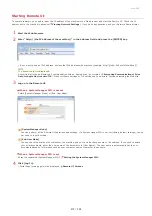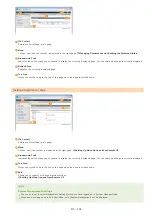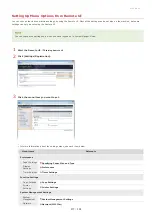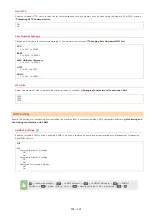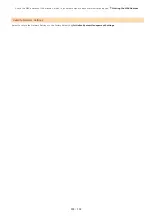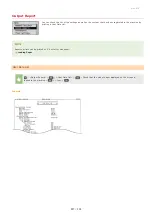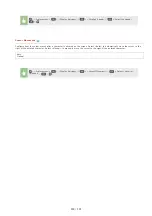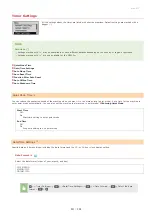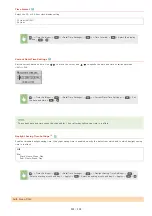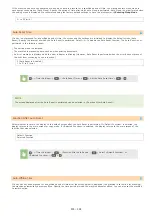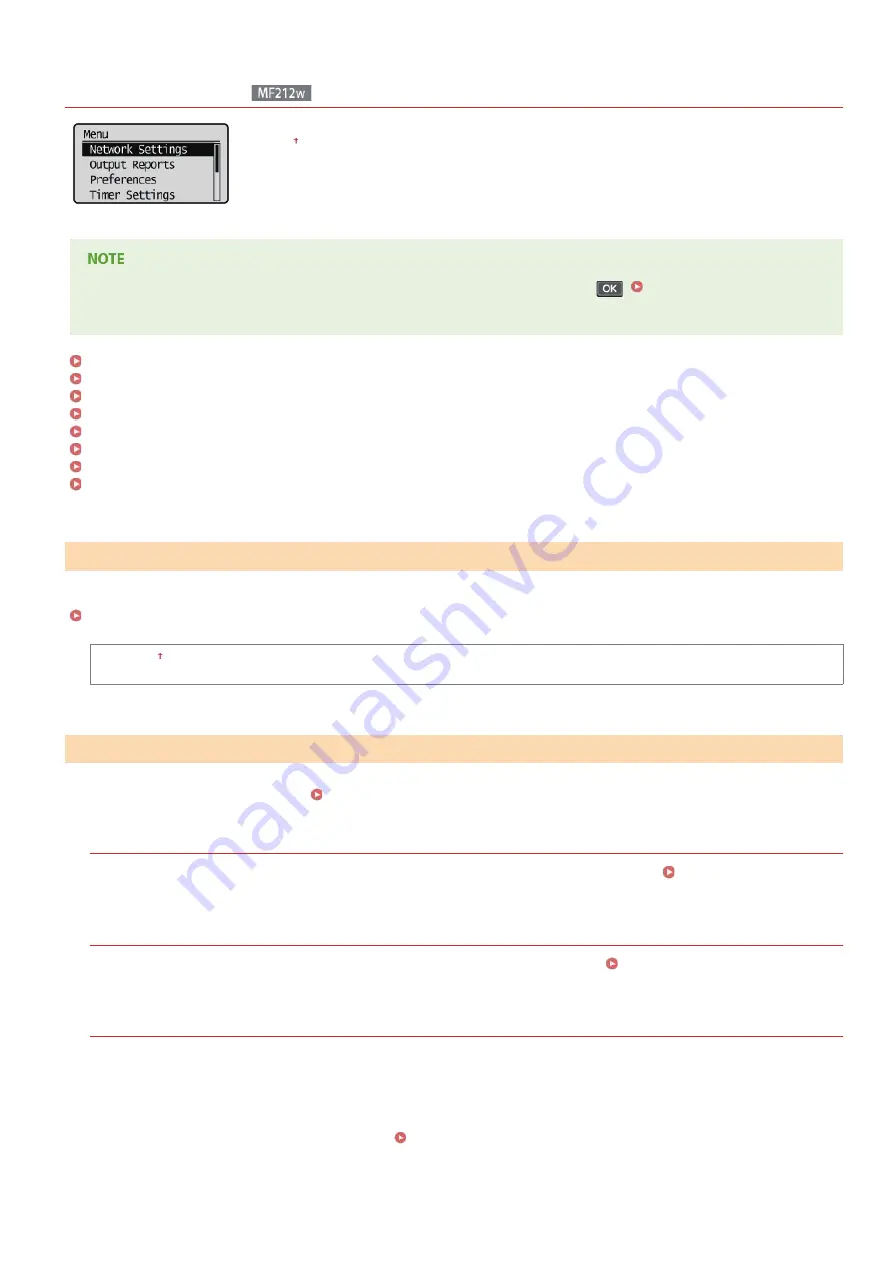
0L40-071
Network Settings
All the settings about the network are listed with short descriptions. Default settings are marked with a
dagger ( ).
If a screen for entering a PIN is displayed, enter the PIN with the numeric keys and press
.
Waiting Time for Connection at Startup
When switching the machine from Wireless LAN to Wired LAN, you need to specify the setting. Conversely, when switching the machine
from Wired LAN to Wireless LAN, you do not need to specify this setting (You can switch using the following <Wireless LAN Settings>).
Selecting Wired LAN or Wireless LAN
Wired LAN
Wireless LAN
Specify settings for connecting the machine to a wireless LAN. You can also view the current settings or specify the setting for saving
power consumption. See "Getting Started"
Manuals Included with the Machine
.
WPS Push Button Mode
Select to automatically configure a wireless connection by using the button on a WPS wireless router.
WPS PIN Code Mode
Select to configure a wireless connection by entering a PIN code for a WPS wireless router.
Setting Up Connection Using WPS
SSID Settings
Select to configure a wireless connection by specifying information including an SSID or a network key by inputting manually from
the operation panel.
Select Access Point
Wireless LAN routers that can access the machine are automatically located, so you can select from the list. You must manually
enter a network key, such as a WEP key or a PSK.
Setting Up Connection by Selecting a Wireless Router
Enter Manually
Select to configure a wireless connection by manually entering an SSID. By using this method, you can specify authentication and
Select Wired/Wireless LAN
Wireless LAN Settings
㻞㻞㻜㻌㻛㻌㻟㻟㻢
Содержание imageCLASS MF211
Страница 1: ...㻝㻌㻛㻌㻟㻟㻢 ...
Страница 29: ...LINKS Using the Operation Panel 㻞㻥㻌㻛㻌㻟㻟㻢 ...
Страница 48: ...LINKS Loading Paper in the Paper Drawer Loading Paper in the Manual Feed Slot 㻠㻤㻌㻛㻌㻟㻟㻢 ...
Страница 50: ...Exiting Quiet Mode Press to exit quiet mode 㻡㻜㻌㻛㻌㻟㻟㻢 ...
Страница 77: ...LINKS Printing a Document 㻣㻣㻌㻛㻌㻟㻟㻢 ...
Страница 84: ...Printing a Document Printing Borders Printing Dates and Page Numbers 㻤㻠㻌㻛㻌㻟㻟㻢 ...
Страница 101: ...LINKS Using AirPrint MF212w Generating Key Pairs Using CA issued Key Pairs and Digital Certificates 㻝㻜㻝㻌㻛㻌㻟㻟㻢 ...
Страница 171: ...Configuring DNS 㻝㻣㻝㻌㻛㻌㻟㻟㻢 ...
Страница 178: ...LINKS Setting Up Print Server 㻝㻣㻤㻌㻛㻌㻟㻟㻢 ...
Страница 184: ...Setting a Wait Time for Connecting to a Network 㻝㻤㻠㻌㻛㻌㻟㻟㻢 ...
Страница 190: ...LINKS Setting IPv4 Address Setting IPv6 Addresses Viewing Network Settings 㻝㻥㻜㻌㻛㻌㻟㻟㻢 ...
Страница 211: ...㻞㻝㻝㻌㻛㻌㻟㻟㻢 ...
Страница 218: ...Settings Security Settings Security Initialize Setting Information Initialize Menu LINKS Remote UI Screens 㻞㻝㻤㻌㻛㻌㻟㻟㻢 ...
Страница 296: ...For more information Printing a Document 㻞㻥㻢㻌㻛㻌㻟㻟㻢 ...
Страница 300: ...For more information about this function see Printing Posters 㻟㻜㻜㻌㻛㻌㻟㻟㻢 ...
Страница 318: ...Click Back Exit 6 㻟㻝㻤㻌㻛㻌㻟㻟㻢 ...
Страница 330: ...Make sure that the correct port is selected for the printer 㻟㻟㻜㻌㻛㻌㻟㻟㻢 ...
Страница 337: ...㻝㻌㻛㻌㻠㻣 ...
Страница 367: ...㻟㻝㻌㻛㻌㻠㻣 ...
Страница 371: ...The uninstaller starts Click Uninstall Click OK 4 5 㻟㻡㻌㻛㻌㻠㻣 ...