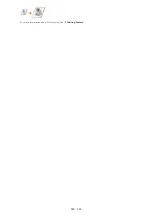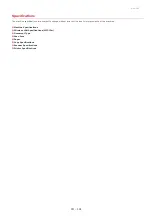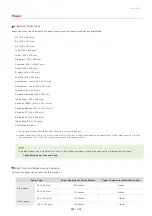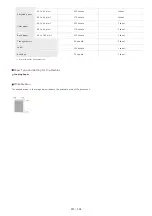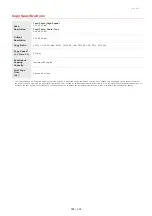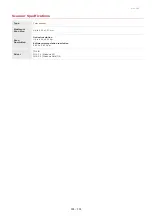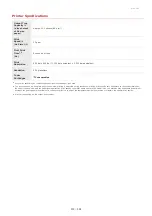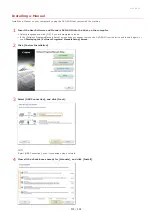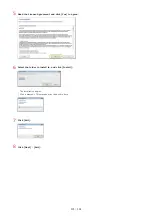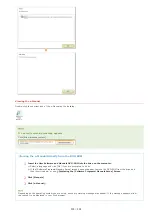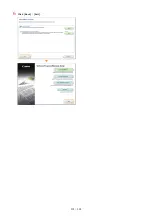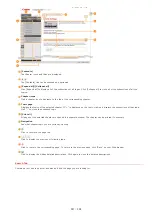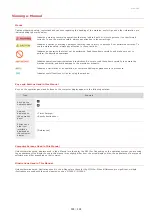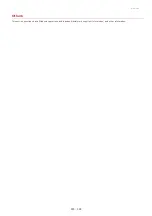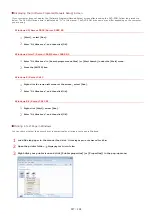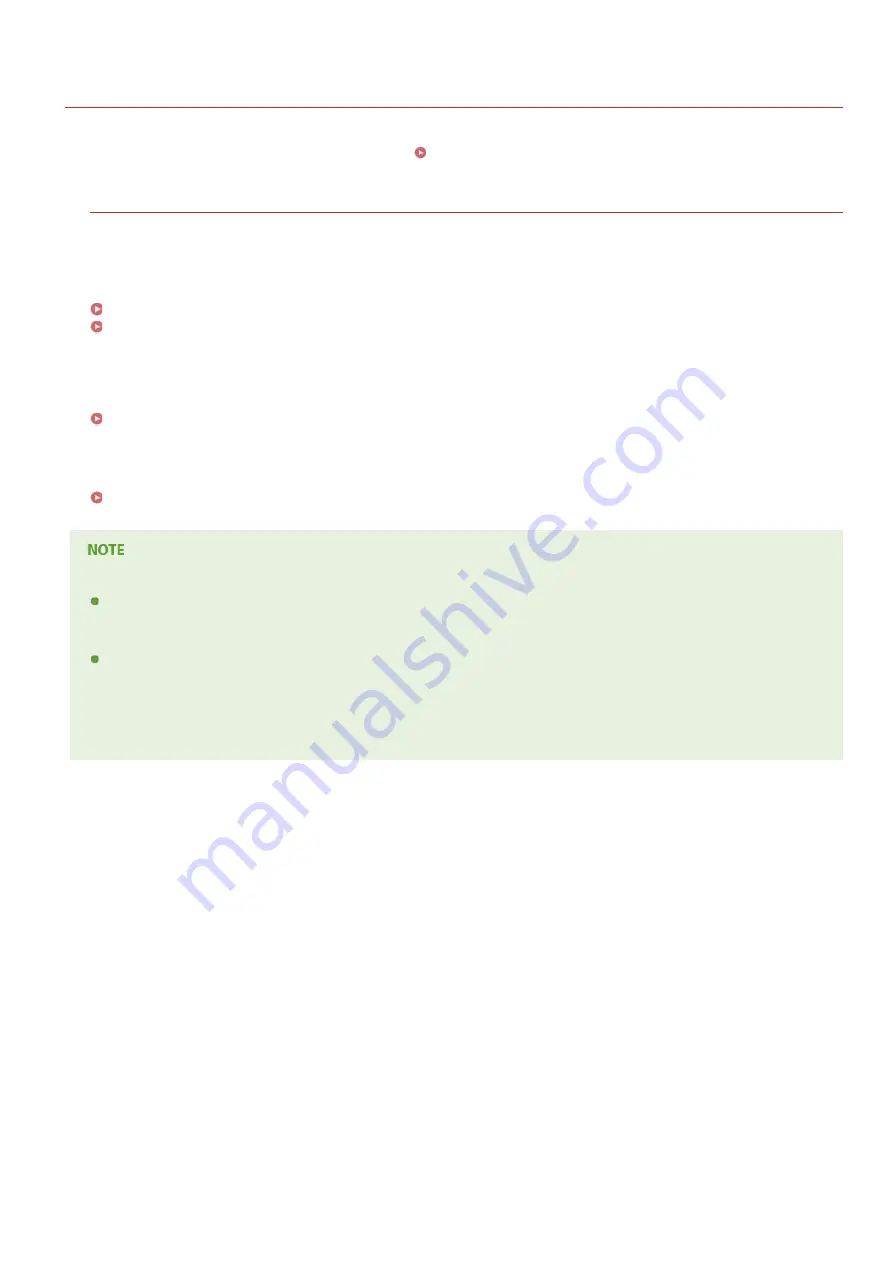
0L40-09U
Using e-Manual
The e-Manual is a manual that can be viewed on your computer that describes all of the functions of the machine. You can search from
your intended use or enter a keyword to quickly find the page you are looking for. You can use the e-Manual by installing it on your
computer, or start the e-Manual directly from the DVD-ROM.
How to Find the Topic You Are Looking for
You can find the page you are looking for using the following 3 methods.
Search the contents
You can find the page you are looking for by selecting the topic from the [Contents] tab on the left side of the screen, and selecting
the [Chapter icon] next to the topic.
Search by keyword
Perform a search by entering a keyword, such as "copy" or "wireless LAN", and the pages containing the keyword are displayed. You
can find the page you are looking for from those results. You can also enter phrases such as "connecting to a network." The keyword
search also supports the AND Boolean to search for multiple keywords.
Search the site map
Click [Site Map] on the top part of the screen, and a list of all the e-Manual topics is displayed. From there you can find the topic
you are looking for.
System Requirements
To use the e-Manual, the following Web browsers are required. The content of the e-Manual may not display correctly if a
browser not listed below is used.
Windows:
Internet Explorer 8.0/9.0/10.0/11.0, Firefox 24 ESR/F 26
Mac OS:
Safari 7, Firefox 24 ESR/F 26
This CD-ROM/DVD-ROM may include manuals in PDF format. If you do not have access to Adobe Reader to view the manuals
in PDF format, try other programs such as PDF Preview developed by Vivid Document Imaging Technologies.
About the latest e-Manual
For the latest e-Manual, see the Canon Web site.
㻟㻝㻟㻌㻛㻌㻟㻟㻢
Содержание imageCLASS MF211
Страница 1: ...㻝㻌㻛㻌㻟㻟㻢 ...
Страница 29: ...LINKS Using the Operation Panel 㻞㻥㻌㻛㻌㻟㻟㻢 ...
Страница 48: ...LINKS Loading Paper in the Paper Drawer Loading Paper in the Manual Feed Slot 㻠㻤㻌㻛㻌㻟㻟㻢 ...
Страница 50: ...Exiting Quiet Mode Press to exit quiet mode 㻡㻜㻌㻛㻌㻟㻟㻢 ...
Страница 77: ...LINKS Printing a Document 㻣㻣㻌㻛㻌㻟㻟㻢 ...
Страница 84: ...Printing a Document Printing Borders Printing Dates and Page Numbers 㻤㻠㻌㻛㻌㻟㻟㻢 ...
Страница 101: ...LINKS Using AirPrint MF212w Generating Key Pairs Using CA issued Key Pairs and Digital Certificates 㻝㻜㻝㻌㻛㻌㻟㻟㻢 ...
Страница 171: ...Configuring DNS 㻝㻣㻝㻌㻛㻌㻟㻟㻢 ...
Страница 178: ...LINKS Setting Up Print Server 㻝㻣㻤㻌㻛㻌㻟㻟㻢 ...
Страница 184: ...Setting a Wait Time for Connecting to a Network 㻝㻤㻠㻌㻛㻌㻟㻟㻢 ...
Страница 190: ...LINKS Setting IPv4 Address Setting IPv6 Addresses Viewing Network Settings 㻝㻥㻜㻌㻛㻌㻟㻟㻢 ...
Страница 211: ...㻞㻝㻝㻌㻛㻌㻟㻟㻢 ...
Страница 218: ...Settings Security Settings Security Initialize Setting Information Initialize Menu LINKS Remote UI Screens 㻞㻝㻤㻌㻛㻌㻟㻟㻢 ...
Страница 296: ...For more information Printing a Document 㻞㻥㻢㻌㻛㻌㻟㻟㻢 ...
Страница 300: ...For more information about this function see Printing Posters 㻟㻜㻜㻌㻛㻌㻟㻟㻢 ...
Страница 318: ...Click Back Exit 6 㻟㻝㻤㻌㻛㻌㻟㻟㻢 ...
Страница 330: ...Make sure that the correct port is selected for the printer 㻟㻟㻜㻌㻛㻌㻟㻟㻢 ...
Страница 337: ...㻝㻌㻛㻌㻠㻣 ...
Страница 367: ...㻟㻝㻌㻛㻌㻠㻣 ...
Страница 371: ...The uninstaller starts Click Uninstall Click OK 4 5 㻟㻡㻌㻛㻌㻠㻣 ...