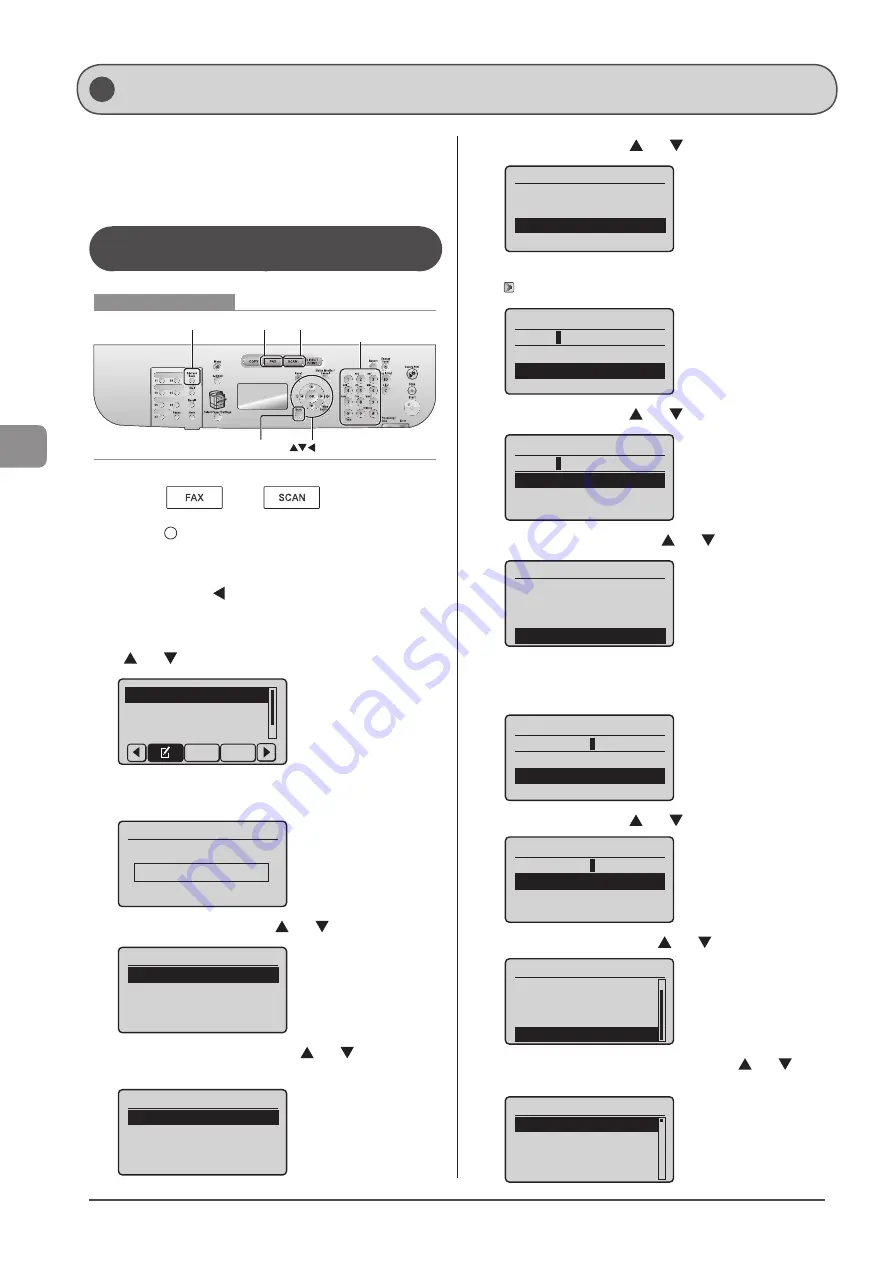
5-6
Reg
ist
er
ing
D
estina
tions
in
the
A
ddr
ess
B
ook
You can perform the following tasks.
• Registering coded dial codes
• Editing coded dial codes
• Deleting coded dial codes
Registering and Editing from the
Operation Panel
Keys to be used for this operation
FAX SCAN Tone,
Numeric keys
Address Book
OK
Back
1
Press [
] or [
].
2
Press [
] (Address Book).
●
To register a new coded dial code
(1) When destinations are already registered in the coded
dial code, press [ ].
To register a destination for the first time, proceed to Step
(2).
(2) Select <Register New Destination to Address Book> using
[ ] or [ ] and press [OK].
Register New Destina
Edit Address Book
Address Book Details
All A-Z
When the address book PIN is selected
Use the numeric keys to enter the PIN and press [OK].
Address Book PIN
(Apply: Press OK)
*******
(3) Select <Coded Dial> using [ ] or [ ] and press [OK].
Register Location
Coded Dial
One-Touch
(4) Select <Fax> or <E-Mail> using [ ] or [ ] and press
[OK].
Destination Type
Fax
E-Mail
Group
(5) Select <Name> using [ ] or [ ] and press [OK].
Fax
<Apply>
Type: Fax
Name:
Destination:
(6) Use the numeric keys to specify <Name>.
Name (Max 16 char.)
CANON
<Apply>
Entry Mode: A
(7) Select <Apply> using [ ] or [ ] and press [OK].
Name (Max 16 char.)
CANON
<Apply>
Entry Mode: A
(8) Select <Destination> using [ ] or [ ] and press [OK].
Fax
<Apply>
Type: Fax
Name: CANON
Destination:
(9) Use the numeric keys to specify <Destination>.
If you selected <Fax> in Step 4, press [OK] to specify <Set
Details> if necessary.
Destination (Max 40)
0123456789
<Apply>
Set Details
(10) Select <Apply> using [ ] or [ ] and press [OK].
Destination (Max 40)
0123456789
<Apply>
Set Details
(11) Select <Coded Dial> using [ ] or [ ] and press [OK].
Fax
Type: Fax
Name: CANON
Destination: 012345
...
Coded Dial: 001
(12) Select the number to be registered using [ ] or [ ] and
press [OK].
Enter Registration No.
001 Not Registered
002 Not Registered
003 Not Registered
004 Not Registered
Registering and Editing Coded Dial Codes
Содержание imageCLASS D1320
Страница 24: ...xxiv ...
Страница 86: ...5 14 Registering Destinations in the Address Book ...
Страница 122: ...7 8 Using the Scan Functions ...
Страница 138: ...8 16 Maintenance ...
Страница 166: ...10 8 Registering Setting the Various Functions ...






























