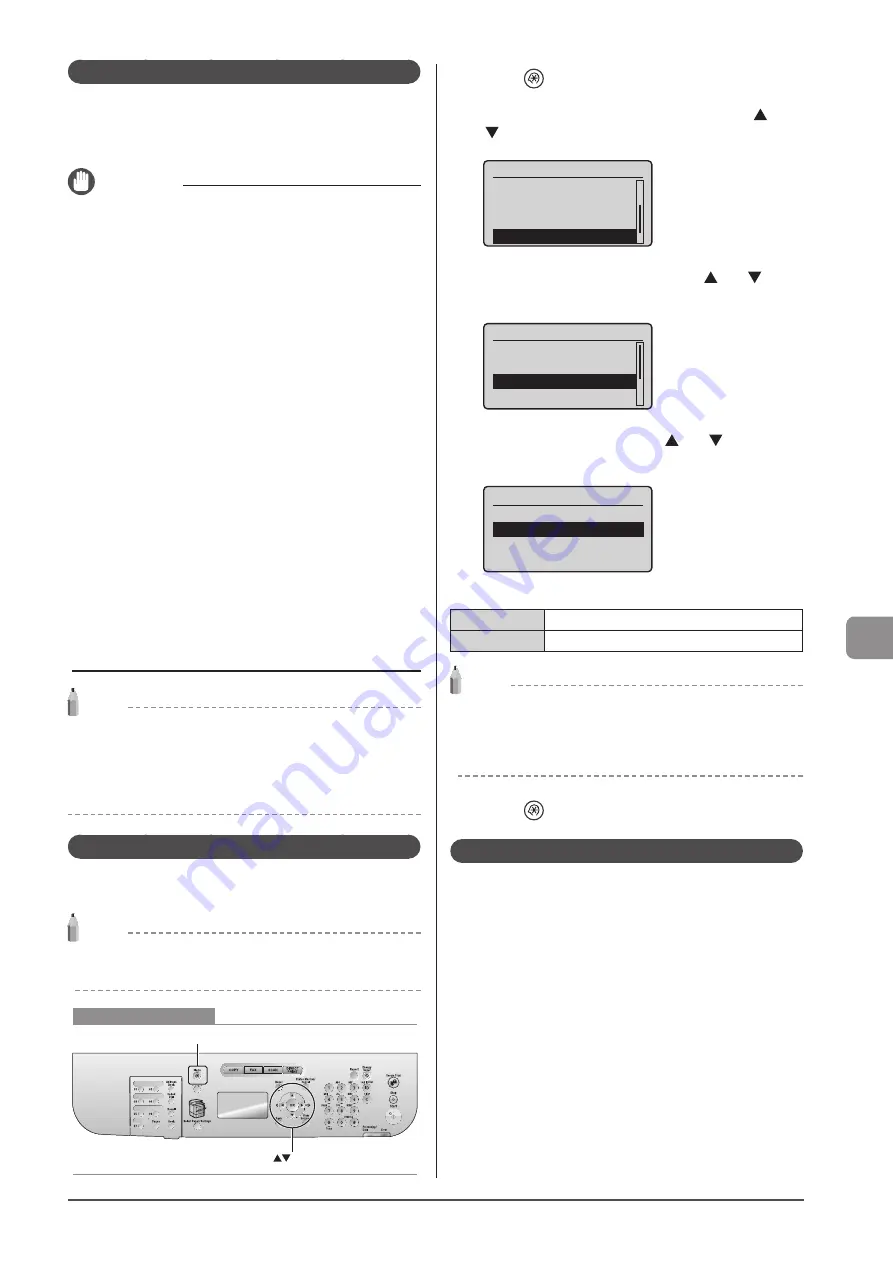
8-7
M
ain
tenanc
e
Storing Toner Cartridges
Be aware of the following points when storing a new toner
cartridge or handling the toner cartridge that was taken out
of the machine for maintenance or relocating the machine
somewhere.
IMPORTANT
Precautions when storing toner cartridges
To use toner cartridges in a safe and trouble-free manner, store
them in a place that fulfills the following conditions.
• Do not store toner cartridges in a location exposed to direct
sunlight.
• Do not store toner cartridges in a location subject to high
temperature or humidity or in a location with dramatic changes
in temperature or humidity.
- Storage temperature range: 32 to 95°F (0 to 35°C)
- Storage humidity range: 35 to 85% RH (no condensation)
• Do not store toner cartridges in a place where corrosive gases,
such as ammonia, are generated, or where a considerable
amount of salt is contained in the air, or where there is a lot of
dust.
• Keep toner cartridges out of the reach of small children.
• Keep toner cartridges away from products that may be damaged
by magnetism, such as a floppy disk or disk drive.
Store toner cartridges in the same orientation as when
they are installed in the machine.
Do not store toner cartridges vertically or upside-down.
When removing the toner cartridge which is being used
from the machine
Immediately place the removed toner cartridge into the original
protective bag or wrap it with a thick cloth.
About a new toner cartridge
Do not take a new toner cartridge out of the protective bag until it
is ready to be used.
NOTE
About condensation
Even within the storable humidity range, water droplets may
develop both inside and outside toner cartridges. The formation of
water droplets is called condensation.
Condensation will adversely affect the quality of toner cartridges.
Using the Toner Saver Mode
You can specify whether to conserve the amount of toner used
for copying and faxing.
NOTE
To conserve the amount of toner used for printing
Enable [Toner Save] on the [Quality] tab of the printer driver.
Keys to be used for this operation
OK
Menu
1
Press [
] (Menu).
2
Select <Adjustment/Maintenance> using [ ] or
[ ] and press [OK].
Menu
Scan Settings
USB Direct Print Se
...
Printer Settings
Adjustment/Maintenan
3
Select <Toner Saver Mode> using [ ] or [ ] and
press [OK].
Adjustment/Maintenance
Copy Image Adjustme
...
Printer Density
Toner Saver Mode
Black Text Processi
...
4
Select <Off> or <On> using [ ] or [ ] and press
[OK].
Toner Saver Mode
Off
On
<Off>
Disable the toner saver mode.
<On>
Enable the toner saver mode.
NOTE
When the <Toner Saver Mode> is set to <On>
The amount of toner used can be conserved. Note that the output
may not be clear, as subtle details such as thin lines and light colors
may not be clearly reproduced.
5
Press [
] (Menu) to return to the standby mode.
Purchasing Consumables
To purchase replacement toner cartridges, contact your local
authorized Canon dealer.
To find a dealer near, contact the Canon help line.
Содержание imageCLASS D1320
Страница 24: ...xxiv ...
Страница 86: ...5 14 Registering Destinations in the Address Book ...
Страница 122: ...7 8 Using the Scan Functions ...
Страница 138: ...8 16 Maintenance ...
Страница 166: ...10 8 Registering Setting the Various Functions ...






























