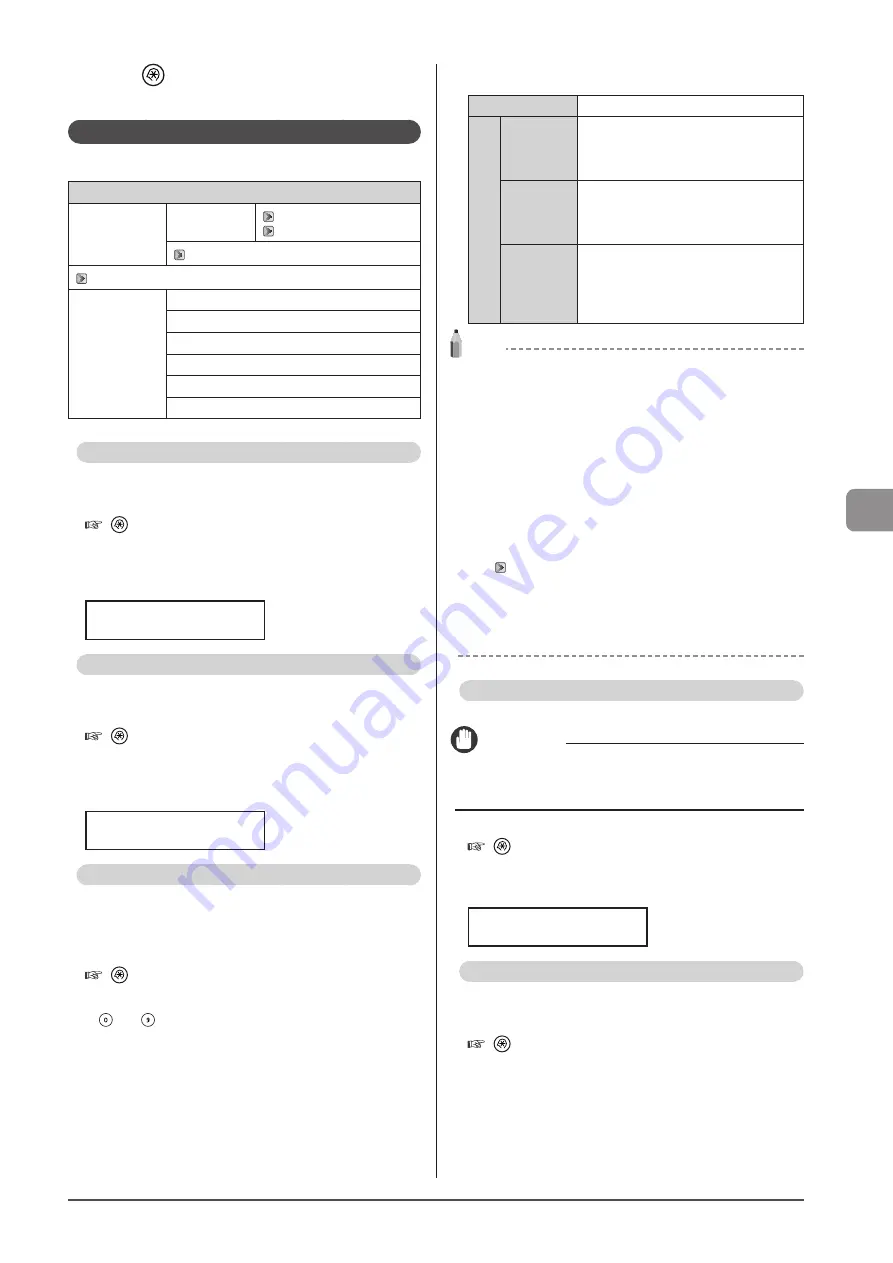
6-27
U
sing
the
Fax
Func
tions
7
Press [
] (Menu) to close the menu screen.
The procedure is complete.
Options
Configure the following options to receive a fax.
System Settings
Communication
Management
Settings
Fax Settings
Restrict TX
Function
“Fax No. Confirmation Re-Entry” (
“Restrict Sequential Broadcast” (
TX Start Speed
Change the transmission start speed if you are experiencing
a transmission problem.
How to access the option
[
](Menu)
→
<System Settings>
→
<Communication
Management Settings>
→
<Fax Settings>
→
<TX Start
Speed>
Settings
(Bold: Default setting)
33600 bps
, 14400 bps, 9600 bps,
7200 bps, 4800 bps, 2400 bps
RX Start Speed
Change the reception start speed if you are experiencing a
problem.
How to access the option
[
]
(Menu)
→
<System Settings>
→
<Communication
Management Settings>
→
<Fax Settings>
→
<RX Start
Speed>
Setting
(Bold: Default setting)
33600 bps
, 14400 bps, 9600 bps,
7200 bps, 4800 bps, 2400 bps
Memory Lock Settings
Normally, received documents are immediately printed. However,
you can specify whether or not to store received faxes in memory
before printing. You can then print the stored faxes at any time or
delete them without printing to save paper.
How to access the option
[
]
(Menu)
→
<System Settings>
→
<Communication
Management Settings>
→
<Memory Lock Settings> (*)
* If <Memory Lock PIN> is specified, use the numeric keys
[
] to [
] to enter those numbers, and then press [OK].
Settings
(Boldface: Default setting)
Off
Disable Memory Lock.
On
Memory
Lock PIN:
Seven-digit
number
Once the PIN is set, you are prompted to
enter it every time you change or
disable the Memory Lock mode settings.
Print Report:
Off,
On
Specify whether to print the RX result
report when receiving a fax.
Activate “Receive Results (D1370/D1350
Only)” to enable this setting.
Memory
Lock Time :
Off
, On
When <On> is set, received faxes are
stored in memory only for a specified
length of time.
Set <Memory Lock Start Time> and
<Memory Lock End Time> respectively.
NOTE
Memory Lock PIN
• Press [OK] without entering any numbers when you do not want
to set the PIN.
• You cannot set a PIN consisting only of <0> (<0000000>).
• When you set a PIN starting with <0>, the PIN is set in the
following manner.
Example: When you enter <02> or <002>, the PIN is set as
<0000002>.
Memory Lock Settings operations
• When memory lock settings are changed from <On> to <Off>,
the documents saved in the memory up to then are combined
and printed.
“Combining and Printing the Received Documents You
• At <Memory Lock End Time>, you can combine and print
received documents saved in the memory from the <Memory
Lock Start Time> to the <Memory Lock End Time>.
Select Country/Region
Specify the country or region where the machine is used.
IMPORTANT
After you have configured the option
Restart the machine to take effect the changes.
How to access the option
[
] (Menu)
→
<System Settings>
→
<Select Country/
Region>
Setting
(Bold: Default setting)
United States (US)
, Canada (CA),
Brazil (BR), Mexico (MX), Other
Address Book PIN
Set a PIN to protect the address book. You are prompted to
enter the correct PIN to register, edit, or delete destinations.
How to access the option
[
] (Menu)
→
<System Settings>
→
<Restrict TX
Function>
→
<Address Book PIN>
How to set a PIN
Enter up to a 7-digit number.
To cancel the entered PIN, clear the numbers and press
[OK].
Содержание imageCLASS D1320
Страница 24: ...xxiv ...
Страница 86: ...5 14 Registering Destinations in the Address Book ...
Страница 122: ...7 8 Using the Scan Functions ...
Страница 138: ...8 16 Maintenance ...
Страница 166: ...10 8 Registering Setting the Various Functions ...
















































