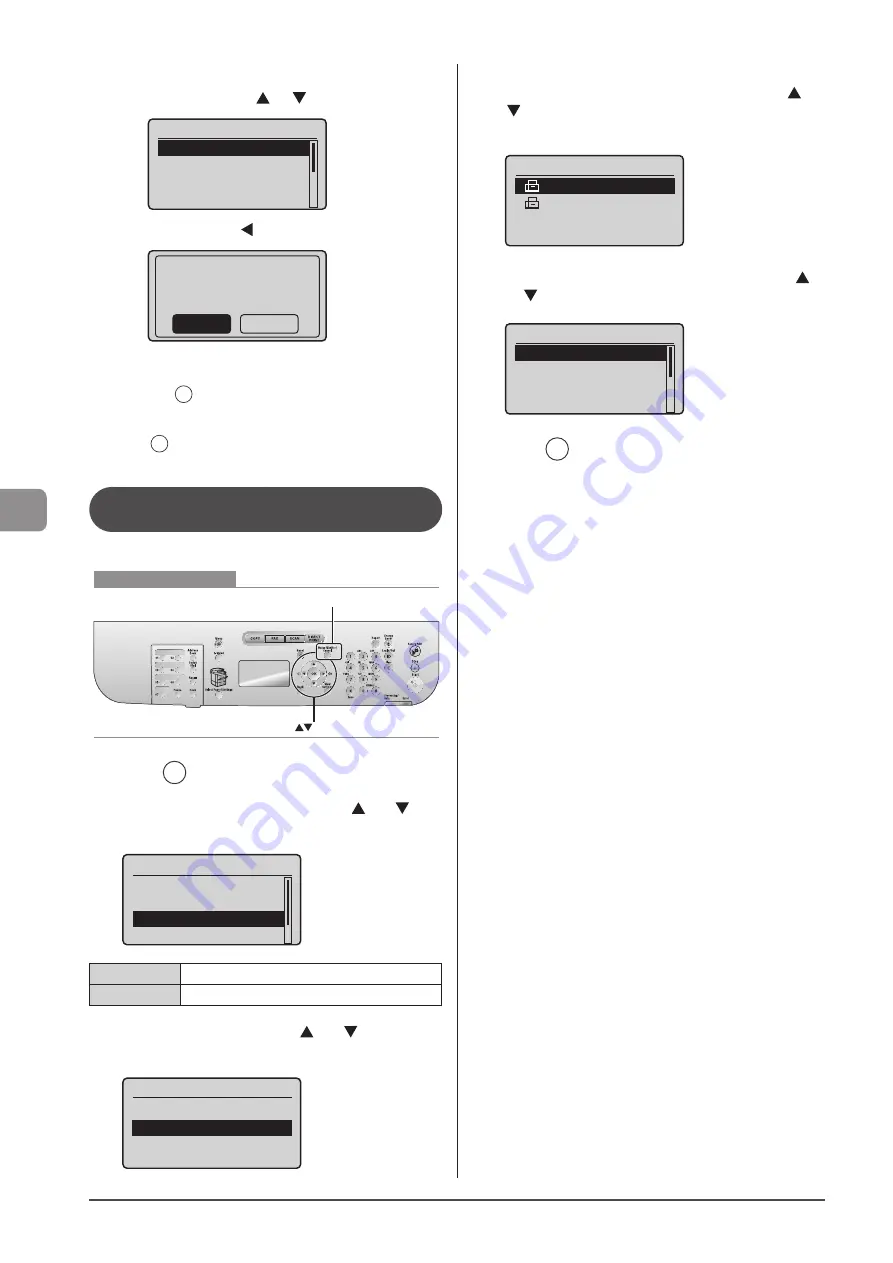
6-20
U
sing
the
Fax
Func
tions
To delete the job
(1) Select <Delete> using [
] or [
] and press [OK].
Details
<Delete>
<Forward>
Job Number: 0004
Status:Waiting to...
(2) Select <Yes> using [
] and press [OK].
Delete?
No
Yes
The job is deleted.
(3) Press [
] (Status Monitor/Cancel) to close the screen.
To only check the details of the selected job
Press [
] (Status Monitor/Cancel) after you have checked the
details of the selected job to close the screen.
Checking the History of Received/Sent
Faxes
Check the history of received or sent faxes.
Keys to be used for this operation
OK
Status Monitor/Cancel
1
Press [
] (Status Monitor/Cancel).
2
Select <TX Job> or <RX Job> using [ ] or [ ] and
press [OK].
Status Monitor/Cancel
Device Status
Copy/Print Job
TX Job
RX Job
<TX Job>
Confirm the sending job history.
<RX Job>
Confirm the received job history.
3
Select <Job History> using [ ] or [ ] and press
[OK].
TX Job Status/History
Job Status
Job History
4
Select the job that you want to check using [ ] or
[ ] and press [OK].
The details of the job is displayed.
TX Job History
05:10AM NG
♯995
05:06AM NG
♯099
5
Select the item that you want to check using [ ]
or [ ] and press [OK].
Details
Job Number: 0004
Result: NG
♯995
Started: 01/01 12:5
...
Duration: 00'00
6
Press [
] (Status Monitor/Cancel) to close the
screen.
Содержание imageCLASS D1320
Страница 24: ...xxiv ...
Страница 86: ...5 14 Registering Destinations in the Address Book ...
Страница 122: ...7 8 Using the Scan Functions ...
Страница 138: ...8 16 Maintenance ...
Страница 166: ...10 8 Registering Setting the Various Functions ...
















































