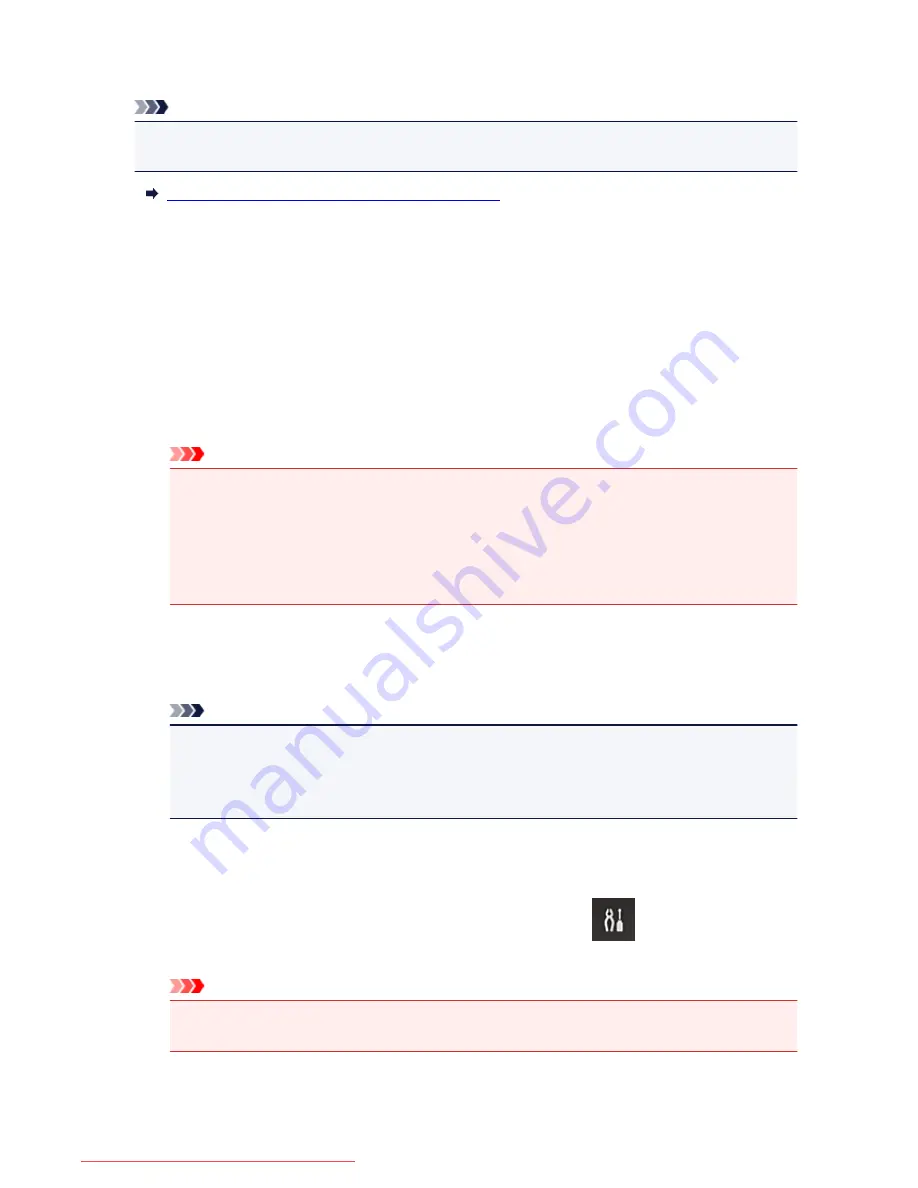
4. Access the URL provided in the e-mail and complete the printer registration process
Note
• The e-mail address that appears on the screen when you have finished registering is the e-mail
address that will be used just for the
Print from E-mail
function.
For details about the registration procedure, see here
Printing from Your Smartphone, Tablet, or Computer
1. Prepare a file that you want to print
The file format, number of files, and file size that this printing function supports are provided below.
Supported File Formats
• Adobe PDF files
• JPEG files
• .doc/.docx/.xls/.xlsx/.ppt/.pptx files
Important
• Only files that are attached to e-mail can be printed. E-mail messages cannot be printed.
• Adobe PDF files and .doc/.docx/.xls/.xlsx/.ppt/.pptx files that are encrypted, password-
protected, or set to print disabled cannot be printed.
• Files that are attached as compressed files cannot be printed.
• Files other than Adobe PDF files, JPEG files and .doc/.docx/.xls/.xlsx/.ppt/.pptx files cannot be
printed.
Supported Number of Files and File Sizes
• Up to 10 attachment files can be printed.
• The maximum size of an e-mail with attachment files is 10 MB.
Note
• The size of an e-mail is determined based on the size of the entire transmission file, including
the e-mail message and the header. Therefore sometimes an attachment file cannot be printed
even if the size of the attachment file is less than 10 MB.
• If the size of an attached JPEG file is less than 10 KB, the file cannot be printed.
2. Attach the file that you want to print from your smartphone, tablet, or computer to the e-
mail and send it to the e-mail address for printing
To check the print address, on the printer operation panel, select the
Setup
button, and then
select
Web service setup
->
Connection setup
->
Print from E-mail setup
->
Register w/ service
.
Important
• You will not be able to use the service during periods when the service is undergoing
maintenance.
96
Downloaded from ManualsPrinter.com Manuals
Содержание IB4000 series
Страница 66: ...66 Downloaded from ManualsPrinter com Manuals ...
Страница 94: ...Manual Online This function displays the Online Manual 94 Downloaded from ManualsPrinter com Manuals ...
Страница 106: ...Safety Guide Safety Precautions Regulatory and Safety Information 106 Downloaded from ManualsPrinter com Manuals ...
Страница 113: ...Main Components Front View Rear View Inside View Operation Panel 113 Downloaded from ManualsPrinter com Manuals ...
Страница 125: ...Use the or button B to change the setting then press the OK button C 125 Downloaded from ManualsPrinter com Manuals ...
Страница 126: ...Loading Paper Loading Paper 126 Downloaded from ManualsPrinter com Manuals ...
Страница 150: ...Replacing an Ink Tank Replacing an Ink Tank Checking the Ink Status 150 Downloaded from ManualsPrinter com Manuals ...
Страница 168: ...Aligning the Print Head Position Manually from Your Computer 168 Downloaded from ManualsPrinter com Manuals ...
Страница 179: ...Related Topic Cleaning the Print Heads from Your Computer 179 Downloaded from ManualsPrinter com Manuals ...
Страница 199: ...About Quiet setting 199 Downloaded from ManualsPrinter com Manuals ...
Страница 259: ...5 Delete Deletes the selected IP address from the list 259 Downloaded from ManualsPrinter com Manuals ...
Страница 301: ...Administrator Settings Sharing the Printer on a Network 301 Downloaded from ManualsPrinter com Manuals ...
Страница 308: ...Printing Printing from a Computer Paper setting for Printing 308 Downloaded from ManualsPrinter com Manuals ...
Страница 326: ...Note Selecting Scaled changes the printable area of the document 326 Downloaded from ManualsPrinter com Manuals ...
Страница 337: ...Related Topic Changing the Printer Operation Mode 337 Downloaded from ManualsPrinter com Manuals ...
Страница 366: ...Adjusting Intensity Adjusting Contrast 366 Downloaded from ManualsPrinter com Manuals ...
Страница 551: ...1660 Cause The ink tank is not installed Action Install the ink tank 551 Downloaded from ManualsPrinter com Manuals ...
Страница 589: ...5B00 Cause Printer error has occurred Action Contact the service center 589 Downloaded from ManualsPrinter com Manuals ...
Страница 590: ...5B01 Cause Printer error has occurred Action Contact the service center 590 Downloaded from ManualsPrinter com Manuals ...






























