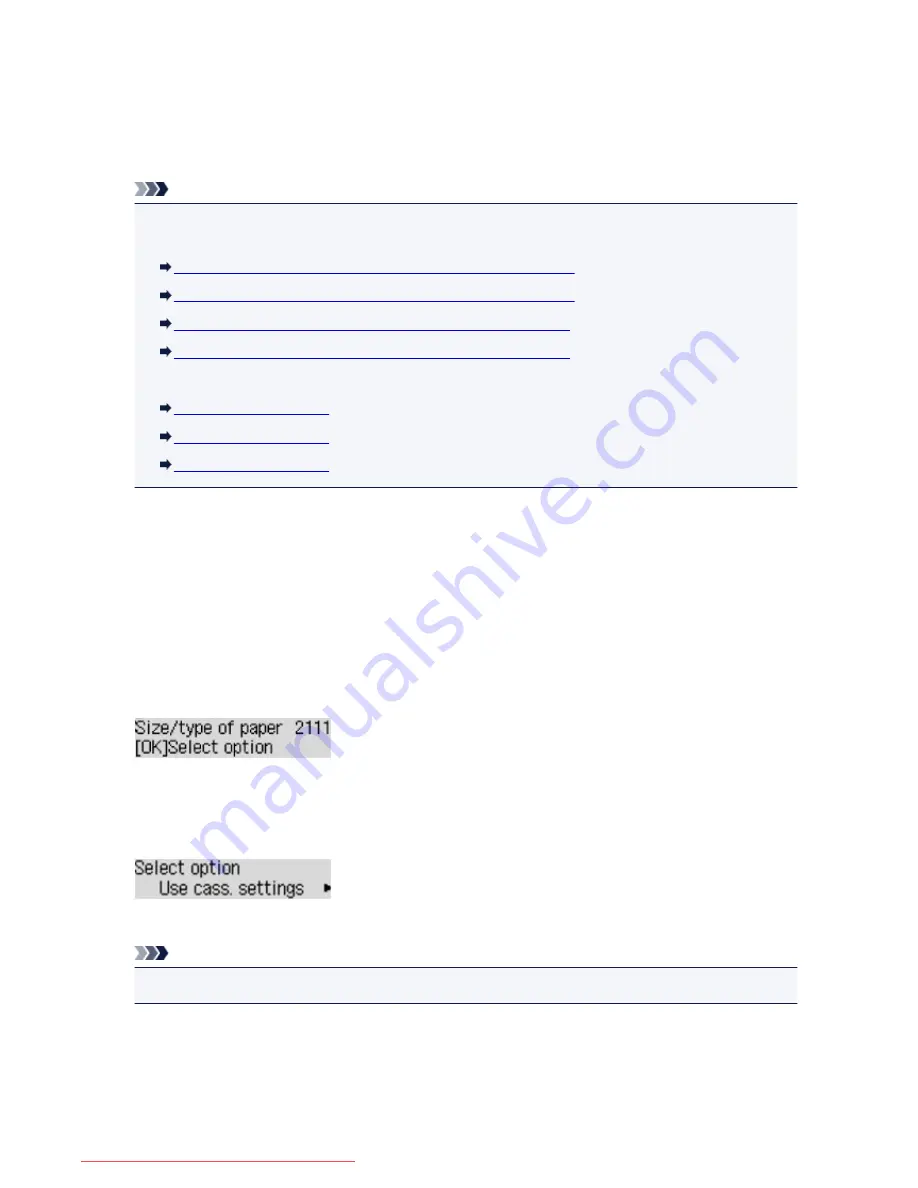
2111
Cause
The paper settings for printing are different from the cassette paper information registered to the printer.
Note
• For details on the proper combination of paper settings you can specify by the printer driver or on the
LCD:
Setting the Media Type with the Printer Driver and on the Printer
(Windows)
Setting the Media Type with the Printer Driver and on the Printer
(Mac)
Setting the Paper Size with the Printer Driver and on the Printer
(Windows)
Setting the Paper Size with the Printer Driver and on the Printer
(Mac)
• For details on the cassette paper information registering to the printer:
Paper setting for Printing
(Windows)
Paper setting for Printing
(Mac)
Paper setting for Printing
(Smartphone and so on)
If the paper settings for printing are different from the cassette paper information registered to the printer
as the following, a message is displayed on the LCD.
• Print settings specified on the printer driver:
Paper size: B5
Media type: Plain paper
• Cassette paper information registered to the printer:
Paper size: A4
Media type: Plain paper
Action
Pressing the printer's
OK
button, the following screen is displayed on the LCD.
Select what to do as necessary.
Note
• Depending on the setting, the choices below may not be displayed.
Use cass. settings
Select if you want to print on the paper loaded in the cassette 1 without changing the paper settings.
For example, when the paper setting for printing is B5 and the cassette paper information registered
to the printer is A4, the printer starts printing with B5 on the paper loaded in the cassette 1.
561
Downloaded from ManualsPrinter.com Manuals
Содержание IB4000 series
Страница 66: ...66 Downloaded from ManualsPrinter com Manuals ...
Страница 94: ...Manual Online This function displays the Online Manual 94 Downloaded from ManualsPrinter com Manuals ...
Страница 106: ...Safety Guide Safety Precautions Regulatory and Safety Information 106 Downloaded from ManualsPrinter com Manuals ...
Страница 113: ...Main Components Front View Rear View Inside View Operation Panel 113 Downloaded from ManualsPrinter com Manuals ...
Страница 125: ...Use the or button B to change the setting then press the OK button C 125 Downloaded from ManualsPrinter com Manuals ...
Страница 126: ...Loading Paper Loading Paper 126 Downloaded from ManualsPrinter com Manuals ...
Страница 150: ...Replacing an Ink Tank Replacing an Ink Tank Checking the Ink Status 150 Downloaded from ManualsPrinter com Manuals ...
Страница 168: ...Aligning the Print Head Position Manually from Your Computer 168 Downloaded from ManualsPrinter com Manuals ...
Страница 179: ...Related Topic Cleaning the Print Heads from Your Computer 179 Downloaded from ManualsPrinter com Manuals ...
Страница 199: ...About Quiet setting 199 Downloaded from ManualsPrinter com Manuals ...
Страница 259: ...5 Delete Deletes the selected IP address from the list 259 Downloaded from ManualsPrinter com Manuals ...
Страница 301: ...Administrator Settings Sharing the Printer on a Network 301 Downloaded from ManualsPrinter com Manuals ...
Страница 308: ...Printing Printing from a Computer Paper setting for Printing 308 Downloaded from ManualsPrinter com Manuals ...
Страница 326: ...Note Selecting Scaled changes the printable area of the document 326 Downloaded from ManualsPrinter com Manuals ...
Страница 337: ...Related Topic Changing the Printer Operation Mode 337 Downloaded from ManualsPrinter com Manuals ...
Страница 366: ...Adjusting Intensity Adjusting Contrast 366 Downloaded from ManualsPrinter com Manuals ...
Страница 551: ...1660 Cause The ink tank is not installed Action Install the ink tank 551 Downloaded from ManualsPrinter com Manuals ...
Страница 589: ...5B00 Cause Printer error has occurred Action Contact the service center 589 Downloaded from ManualsPrinter com Manuals ...
Страница 590: ...5B01 Cause Printer error has occurred Action Contact the service center 590 Downloaded from ManualsPrinter com Manuals ...






























