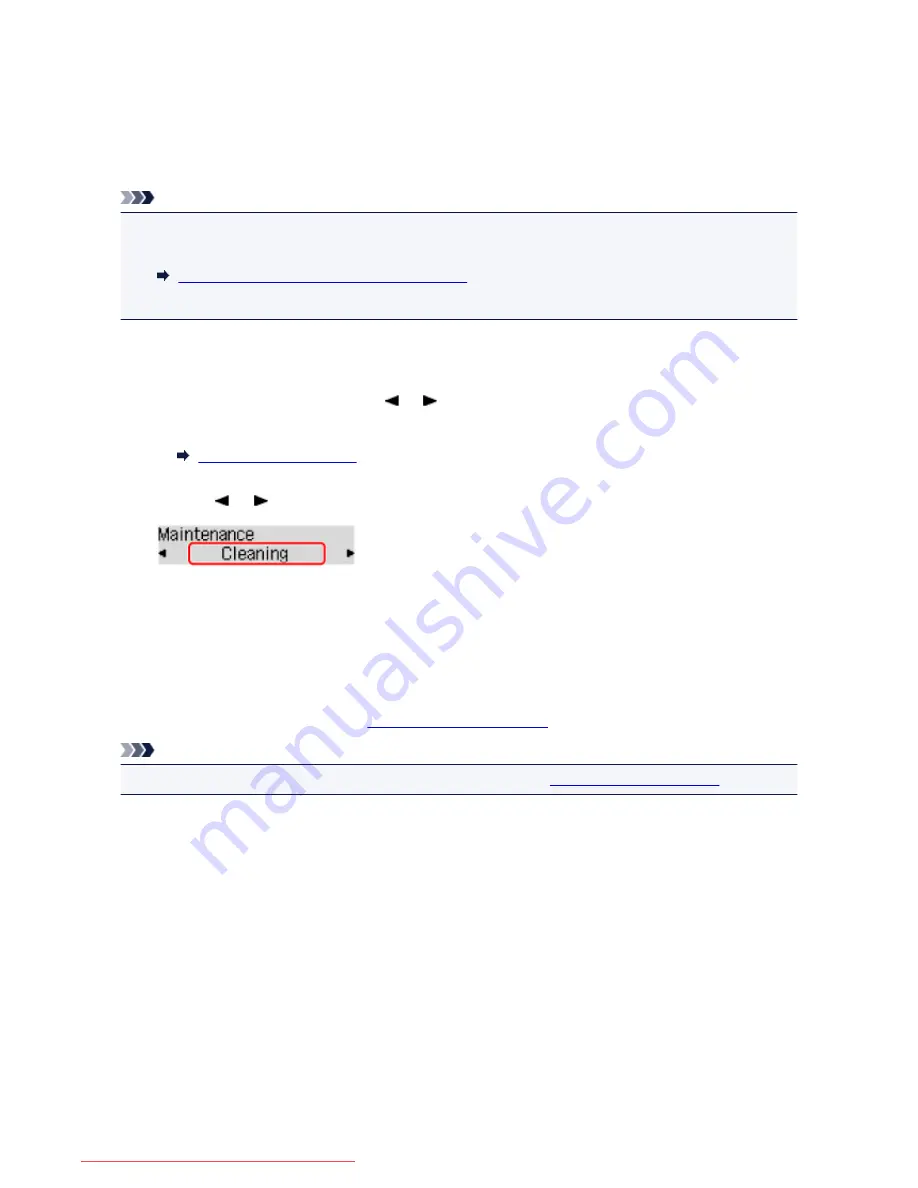
Cleaning the Print Head
Clean the print head if lines are missing or if horizontal white streaks are present in the printed nozzle check
pattern. Cleaning unclogs the nozzles and restores the print head condition. Cleaning the print head
consumes ink, so clean the print head only when necessary.
Note
• You can also clean the print head using the computer. When using the computer, select the ink group
to clean, then start cleaning.
Cleaning the Print Heads from Your Computer
• When cleaning the print head using the operation panel, the print head of all ink colors are cleaned.
1. Make sure that the power is turned on.
2. Press the
Setup
button, use the or button to select
Maintenance
, then press the
OK
button.
LCD and Operation Panel
3. Use the or button to select
Cleaning
, then press the
OK
button.
The printer starts cleaning the print head.
Do not perform any other operations until the printer completes the cleaning of the print head. This takes
about 2 minutes.
4. Check the print head condition.
To check the print head condition,
print the nozzle check pattern
.
Note
• If the problem is not resolved after cleaning the print head twice,
clean the print head deeply
.
165
Downloaded from ManualsPrinter.com Manuals
Содержание IB4000 series
Страница 66: ...66 Downloaded from ManualsPrinter com Manuals ...
Страница 94: ...Manual Online This function displays the Online Manual 94 Downloaded from ManualsPrinter com Manuals ...
Страница 106: ...Safety Guide Safety Precautions Regulatory and Safety Information 106 Downloaded from ManualsPrinter com Manuals ...
Страница 113: ...Main Components Front View Rear View Inside View Operation Panel 113 Downloaded from ManualsPrinter com Manuals ...
Страница 125: ...Use the or button B to change the setting then press the OK button C 125 Downloaded from ManualsPrinter com Manuals ...
Страница 126: ...Loading Paper Loading Paper 126 Downloaded from ManualsPrinter com Manuals ...
Страница 150: ...Replacing an Ink Tank Replacing an Ink Tank Checking the Ink Status 150 Downloaded from ManualsPrinter com Manuals ...
Страница 168: ...Aligning the Print Head Position Manually from Your Computer 168 Downloaded from ManualsPrinter com Manuals ...
Страница 179: ...Related Topic Cleaning the Print Heads from Your Computer 179 Downloaded from ManualsPrinter com Manuals ...
Страница 199: ...About Quiet setting 199 Downloaded from ManualsPrinter com Manuals ...
Страница 259: ...5 Delete Deletes the selected IP address from the list 259 Downloaded from ManualsPrinter com Manuals ...
Страница 301: ...Administrator Settings Sharing the Printer on a Network 301 Downloaded from ManualsPrinter com Manuals ...
Страница 308: ...Printing Printing from a Computer Paper setting for Printing 308 Downloaded from ManualsPrinter com Manuals ...
Страница 326: ...Note Selecting Scaled changes the printable area of the document 326 Downloaded from ManualsPrinter com Manuals ...
Страница 337: ...Related Topic Changing the Printer Operation Mode 337 Downloaded from ManualsPrinter com Manuals ...
Страница 366: ...Adjusting Intensity Adjusting Contrast 366 Downloaded from ManualsPrinter com Manuals ...
Страница 551: ...1660 Cause The ink tank is not installed Action Install the ink tank 551 Downloaded from ManualsPrinter com Manuals ...
Страница 589: ...5B00 Cause Printer error has occurred Action Contact the service center 589 Downloaded from ManualsPrinter com Manuals ...
Страница 590: ...5B01 Cause Printer error has occurred Action Contact the service center 590 Downloaded from ManualsPrinter com Manuals ...






























