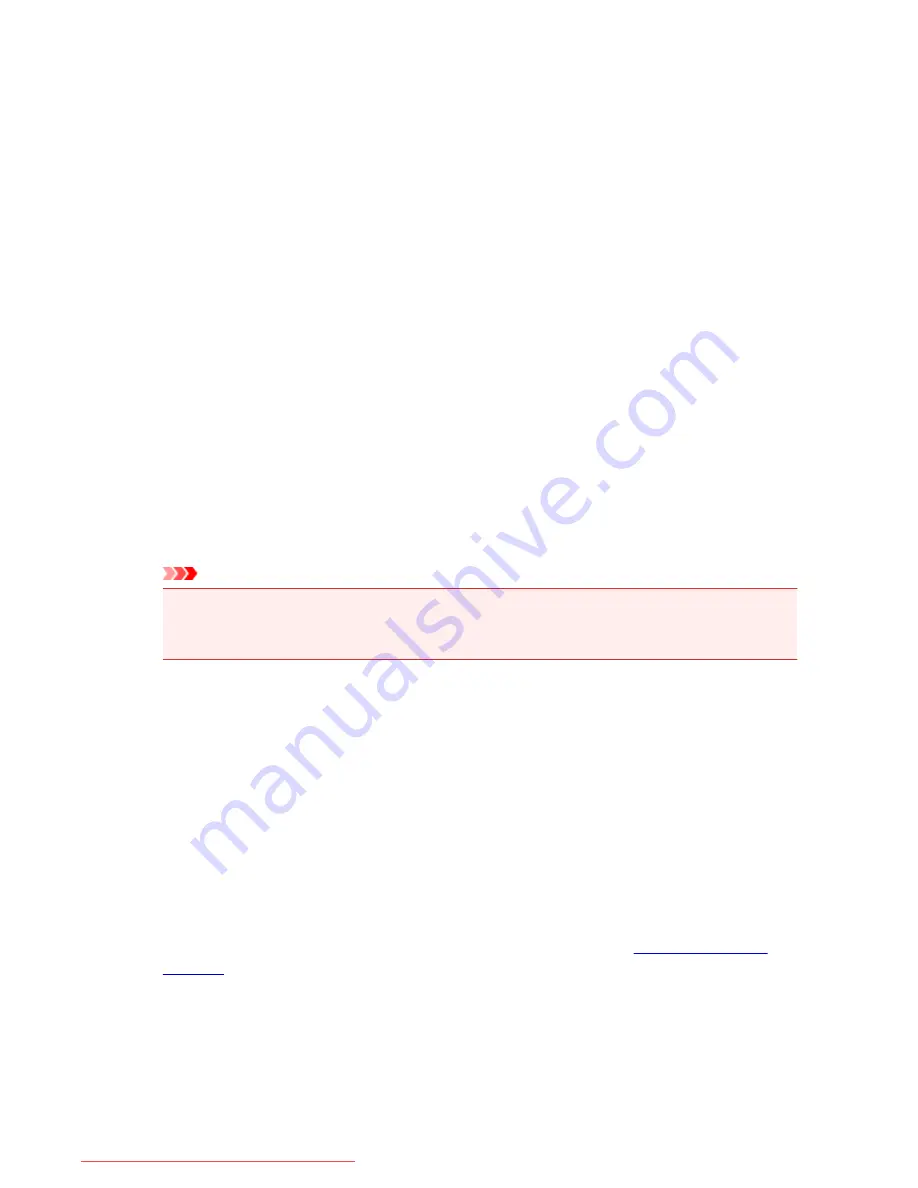
Make sure the printer is on and then click
OK
to change the printer settings.
Specify
Enable
to turn the printer on automatically when print data is sent to it.
Auto Power Off
Selects the auto power-off setting.
If a printer driver operation or a printer operation is not performed within the specified time, the printer
turns off.
Quiet Settings dialog box
When you click
Quiet Settings
, the
Quiet Settings
dialog box is displayed.
Quiet Settings
dialog box allows you to specify a setting that reduces the operating noise of the printer.
Select when you wish to reduce the operating noise of the printer at night, etc.
Using this function may lower the print speed.
Do not use quiet mode
Select this option when you wish to use the printer with volume of normal operating noise.
Always use quiet mode
Select this option when you wish to reduce the operating noise of the printer.
Use quiet mode during specified hours
Select this option when you wish to reduce the operating noise of the printer during a specified period
of time.
Set the
Start time
and the
End time
of the quiet mode you wish to be activated. If both are set to the
same time, the quiet mode will not function.
Important
• You can set the quiet mode from the printer or the printer driver.
No matter how you use to set the quiet mode, the mode is applied when you perform operations
from the printer or printing from the computer.
Custom Settings dialog box
When you click
Custom Settings
, the
Custom Settings
dialog box is displayed.
If necessary, switch between various modes of printer operation.
Prevent paper abrasion
The printer can increase the gap between the print head and the paper during high-density printing to
prevent paper abrasion.
Check this check box to enable this function.
Align heads manually
Usually, the
Print Head Alignment
function on the
Maintenance
tab is set to automatic head
alignment, but you can change it to manual head alignment.
If the printing results of automatic print head alignment are not satisfactory,
perform manual head
alignment
.
Check this check box to perform the manual head alignment.
Rotate 90 degrees left when orientation is [Landscape]
On the
Page Setup
tab, you can change the rotation direction of the
Landscape
in the
Orientation
.
To rotate the document 90 degrees to the left when printing, select the check box.
424
Downloaded from ManualsPrinter.com Manuals
Содержание IB4000 series
Страница 66: ...66 Downloaded from ManualsPrinter com Manuals ...
Страница 94: ...Manual Online This function displays the Online Manual 94 Downloaded from ManualsPrinter com Manuals ...
Страница 106: ...Safety Guide Safety Precautions Regulatory and Safety Information 106 Downloaded from ManualsPrinter com Manuals ...
Страница 113: ...Main Components Front View Rear View Inside View Operation Panel 113 Downloaded from ManualsPrinter com Manuals ...
Страница 125: ...Use the or button B to change the setting then press the OK button C 125 Downloaded from ManualsPrinter com Manuals ...
Страница 126: ...Loading Paper Loading Paper 126 Downloaded from ManualsPrinter com Manuals ...
Страница 150: ...Replacing an Ink Tank Replacing an Ink Tank Checking the Ink Status 150 Downloaded from ManualsPrinter com Manuals ...
Страница 168: ...Aligning the Print Head Position Manually from Your Computer 168 Downloaded from ManualsPrinter com Manuals ...
Страница 179: ...Related Topic Cleaning the Print Heads from Your Computer 179 Downloaded from ManualsPrinter com Manuals ...
Страница 199: ...About Quiet setting 199 Downloaded from ManualsPrinter com Manuals ...
Страница 259: ...5 Delete Deletes the selected IP address from the list 259 Downloaded from ManualsPrinter com Manuals ...
Страница 301: ...Administrator Settings Sharing the Printer on a Network 301 Downloaded from ManualsPrinter com Manuals ...
Страница 308: ...Printing Printing from a Computer Paper setting for Printing 308 Downloaded from ManualsPrinter com Manuals ...
Страница 326: ...Note Selecting Scaled changes the printable area of the document 326 Downloaded from ManualsPrinter com Manuals ...
Страница 337: ...Related Topic Changing the Printer Operation Mode 337 Downloaded from ManualsPrinter com Manuals ...
Страница 366: ...Adjusting Intensity Adjusting Contrast 366 Downloaded from ManualsPrinter com Manuals ...
Страница 551: ...1660 Cause The ink tank is not installed Action Install the ink tank 551 Downloaded from ManualsPrinter com Manuals ...
Страница 589: ...5B00 Cause Printer error has occurred Action Contact the service center 589 Downloaded from ManualsPrinter com Manuals ...
Страница 590: ...5B01 Cause Printer error has occurred Action Contact the service center 590 Downloaded from ManualsPrinter com Manuals ...






























