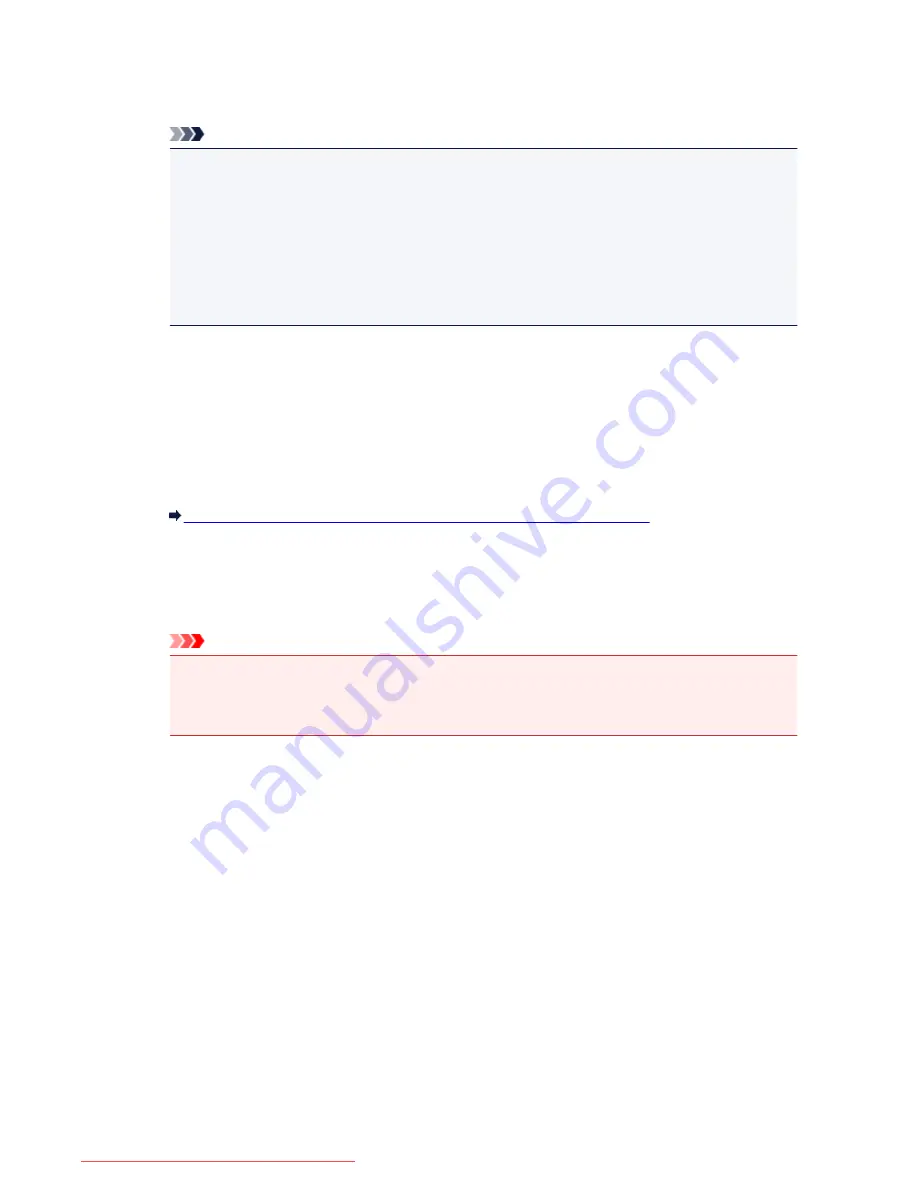
1.
Enable printer access control(MAC address)
Select to enable access control to the printer by MAC address.
Note
• The two types of access control (i.e., by MAC address and by IP address) can be enabled at
the same time.
An access control type is enabled as long as the
Enable printer access control
check box is
selected, regardless of the type currently displayed by selecting in
Printer Access Control
Type:
.
• When both access control types are enabled at the same time, a computer or a network device
whose address is registered to either list will be allowed access to the printer.
2.
Accessible MAC Addresses:
Shows the registered MAC addresses and any comments.
3.
Edit...
The
Edit Accessible MAC Address
screen is displayed to edit the settings selected in
Accessible
MAC Addresses:
.
Edit Accessible MAC Address Screen/Add Accessible MAC Address Screen
4.
Add...
The
Add Accessible MAC Address
screen is displayed to register the MAC address of a computer or
a network device from which to access the printer over the network.
Important
• Add the MAC address of all computers or network devices within the network from which to
access the printer. The printer cannot be accessed from a computer or a network device that is
not on the list.
5.
Delete
Deletes the selected MAC address from the list.
When Selecting IP address
The accessible computers or network devices are specified by their IP addresses. Computers or network
devices whose IP addresses appear on the list are allowed access.
257
Downloaded from ManualsPrinter.com Manuals
Содержание IB4000 series
Страница 66: ...66 Downloaded from ManualsPrinter com Manuals ...
Страница 94: ...Manual Online This function displays the Online Manual 94 Downloaded from ManualsPrinter com Manuals ...
Страница 106: ...Safety Guide Safety Precautions Regulatory and Safety Information 106 Downloaded from ManualsPrinter com Manuals ...
Страница 113: ...Main Components Front View Rear View Inside View Operation Panel 113 Downloaded from ManualsPrinter com Manuals ...
Страница 125: ...Use the or button B to change the setting then press the OK button C 125 Downloaded from ManualsPrinter com Manuals ...
Страница 126: ...Loading Paper Loading Paper 126 Downloaded from ManualsPrinter com Manuals ...
Страница 150: ...Replacing an Ink Tank Replacing an Ink Tank Checking the Ink Status 150 Downloaded from ManualsPrinter com Manuals ...
Страница 168: ...Aligning the Print Head Position Manually from Your Computer 168 Downloaded from ManualsPrinter com Manuals ...
Страница 179: ...Related Topic Cleaning the Print Heads from Your Computer 179 Downloaded from ManualsPrinter com Manuals ...
Страница 199: ...About Quiet setting 199 Downloaded from ManualsPrinter com Manuals ...
Страница 259: ...5 Delete Deletes the selected IP address from the list 259 Downloaded from ManualsPrinter com Manuals ...
Страница 301: ...Administrator Settings Sharing the Printer on a Network 301 Downloaded from ManualsPrinter com Manuals ...
Страница 308: ...Printing Printing from a Computer Paper setting for Printing 308 Downloaded from ManualsPrinter com Manuals ...
Страница 326: ...Note Selecting Scaled changes the printable area of the document 326 Downloaded from ManualsPrinter com Manuals ...
Страница 337: ...Related Topic Changing the Printer Operation Mode 337 Downloaded from ManualsPrinter com Manuals ...
Страница 366: ...Adjusting Intensity Adjusting Contrast 366 Downloaded from ManualsPrinter com Manuals ...
Страница 551: ...1660 Cause The ink tank is not installed Action Install the ink tank 551 Downloaded from ManualsPrinter com Manuals ...
Страница 589: ...5B00 Cause Printer error has occurred Action Contact the service center 589 Downloaded from ManualsPrinter com Manuals ...
Страница 590: ...5B01 Cause Printer error has occurred Action Contact the service center 590 Downloaded from ManualsPrinter com Manuals ...






























