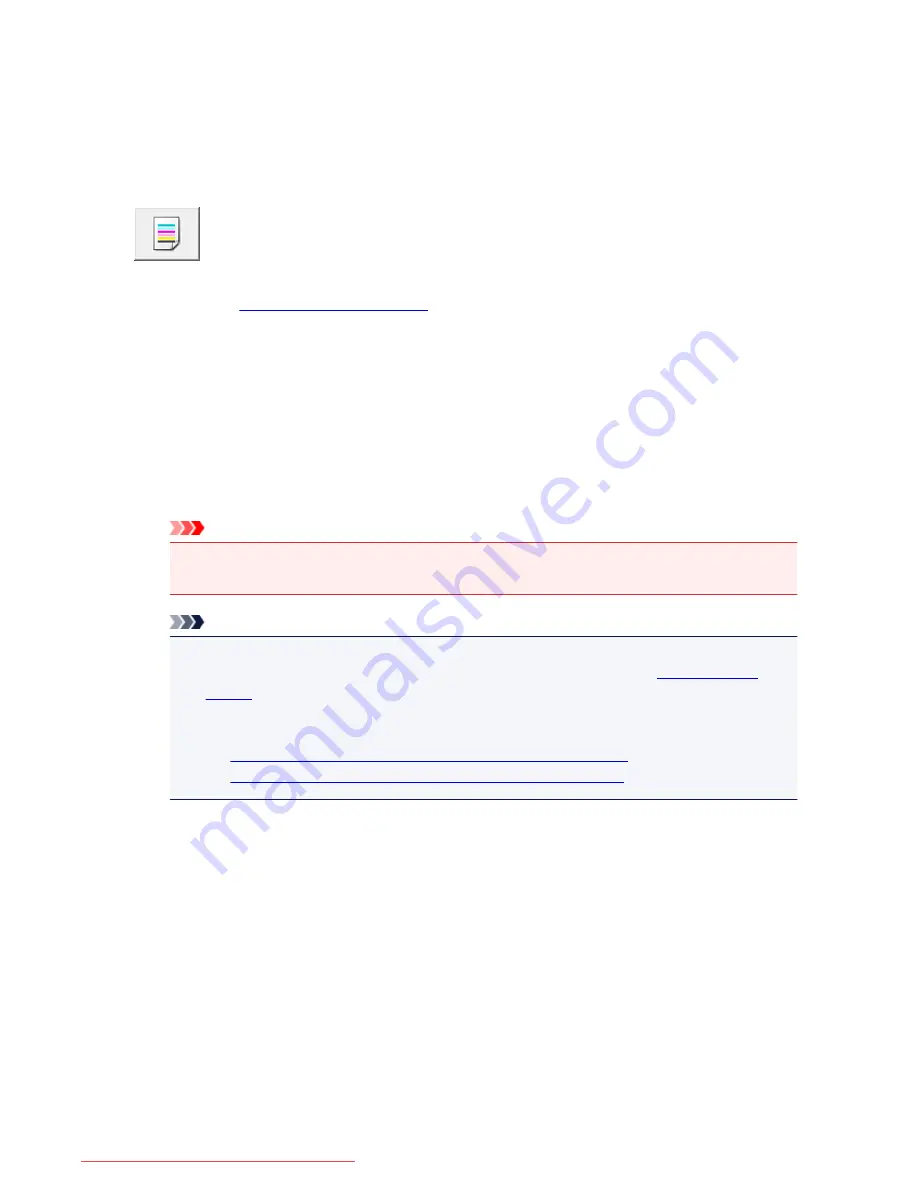
Use Your Computer to Print a Nozzle Check Pattern
The nozzle check function allows you to check whether the print head is working properly by printing a
nozzle check pattern. Print the pattern if printing becomes faint, or if a specific color fails to print.
The procedure for printing a nozzle check pattern is as follows:
Nozzle Check
1. Open the
printer driver setup window
2. Click
Nozzle Check
on the
Maintenance
tab
The
Nozzle Check
dialog box opens.
Click
Initial Check Items
to display the items that you need to check before printing the nozzle check
pattern.
3. Load paper in the printer
Load one sheet of A4 size or Letter size plain paper into the cassette 1.
Important
• The cassette 2 is not available for the nozzle check pattern printing. Be sure to load paper in the
cassette 1.
Note
• If the cassette paper information registered on the printer is not set to A4 size and plain paper,
an error may occur. For instructions on what to do if an error occurs, see "
Paper setting for
Printing
."
For details about the cassette paper information to be registered on the printer, see the
following:
•
Paper Settings on the Printer Driver and the Printer (Media Type)
•
Paper Settings on the Printer Driver and the Printer (Paper Size)
4. Print a nozzle check pattern
Make sure that the printer is on and click
Print Check Pattern
.
Printing of the nozzle check pattern begins.
Click
OK
when the confirmation message appears.
The
Pattern Check
dialog box opens.
5. Check the print result
Check the print result. When the print result is normal, click
Exit
.
If the print result is smudged or if there are any unprinted sections, click
Cleaning
to clean the print
head.
178
Downloaded from ManualsPrinter.com Manuals
Содержание IB4000 series
Страница 66: ...66 Downloaded from ManualsPrinter com Manuals ...
Страница 94: ...Manual Online This function displays the Online Manual 94 Downloaded from ManualsPrinter com Manuals ...
Страница 106: ...Safety Guide Safety Precautions Regulatory and Safety Information 106 Downloaded from ManualsPrinter com Manuals ...
Страница 113: ...Main Components Front View Rear View Inside View Operation Panel 113 Downloaded from ManualsPrinter com Manuals ...
Страница 125: ...Use the or button B to change the setting then press the OK button C 125 Downloaded from ManualsPrinter com Manuals ...
Страница 126: ...Loading Paper Loading Paper 126 Downloaded from ManualsPrinter com Manuals ...
Страница 150: ...Replacing an Ink Tank Replacing an Ink Tank Checking the Ink Status 150 Downloaded from ManualsPrinter com Manuals ...
Страница 168: ...Aligning the Print Head Position Manually from Your Computer 168 Downloaded from ManualsPrinter com Manuals ...
Страница 179: ...Related Topic Cleaning the Print Heads from Your Computer 179 Downloaded from ManualsPrinter com Manuals ...
Страница 199: ...About Quiet setting 199 Downloaded from ManualsPrinter com Manuals ...
Страница 259: ...5 Delete Deletes the selected IP address from the list 259 Downloaded from ManualsPrinter com Manuals ...
Страница 301: ...Administrator Settings Sharing the Printer on a Network 301 Downloaded from ManualsPrinter com Manuals ...
Страница 308: ...Printing Printing from a Computer Paper setting for Printing 308 Downloaded from ManualsPrinter com Manuals ...
Страница 326: ...Note Selecting Scaled changes the printable area of the document 326 Downloaded from ManualsPrinter com Manuals ...
Страница 337: ...Related Topic Changing the Printer Operation Mode 337 Downloaded from ManualsPrinter com Manuals ...
Страница 366: ...Adjusting Intensity Adjusting Contrast 366 Downloaded from ManualsPrinter com Manuals ...
Страница 551: ...1660 Cause The ink tank is not installed Action Install the ink tank 551 Downloaded from ManualsPrinter com Manuals ...
Страница 589: ...5B00 Cause Printer error has occurred Action Contact the service center 589 Downloaded from ManualsPrinter com Manuals ...
Страница 590: ...5B01 Cause Printer error has occurred Action Contact the service center 590 Downloaded from ManualsPrinter com Manuals ...






























