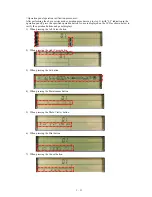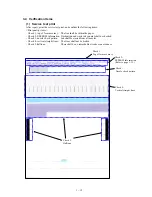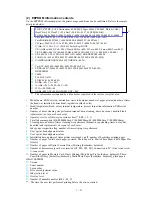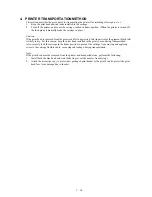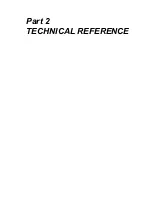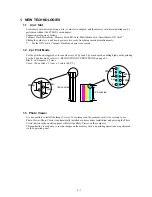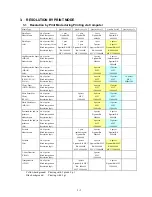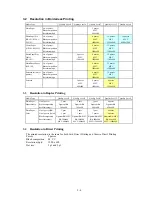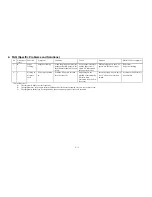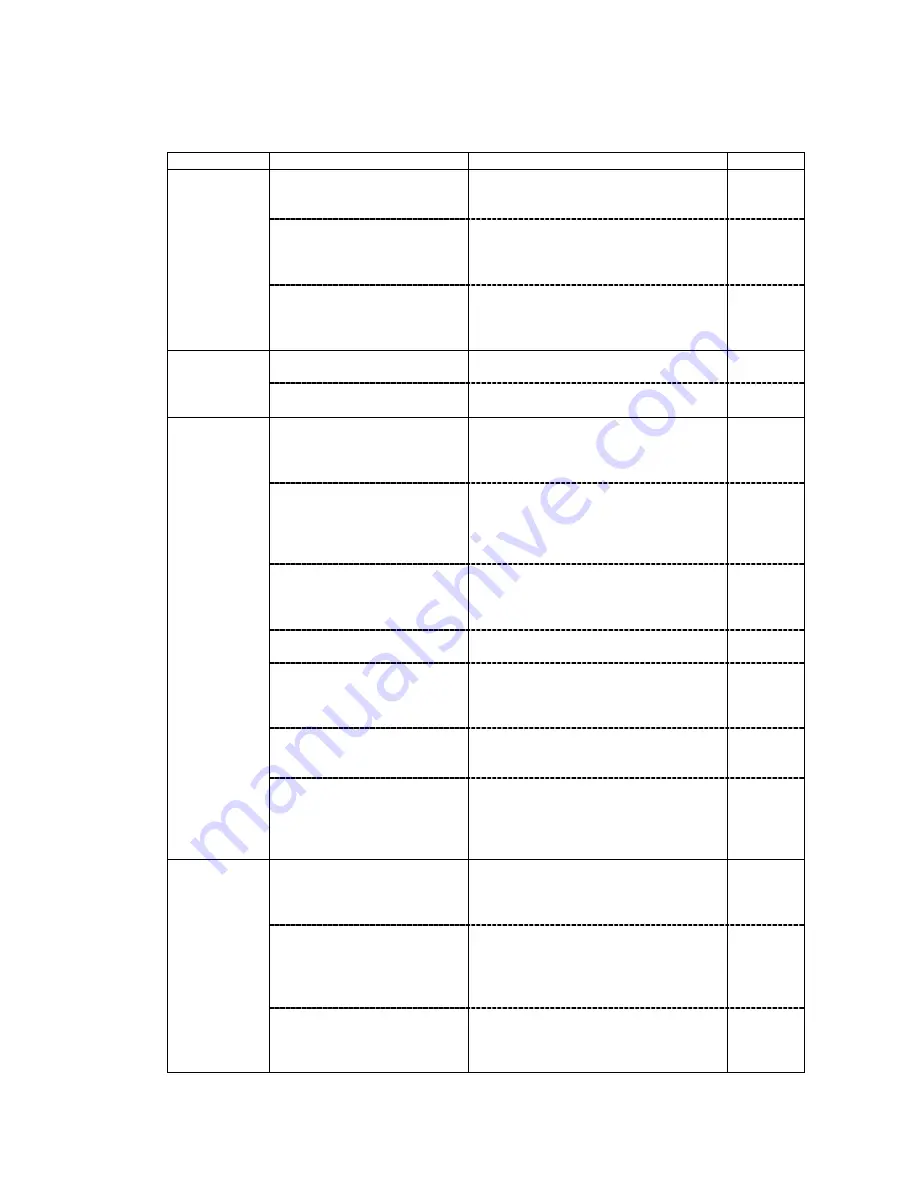
1 - 5
2.4 Troubleshooting by Symptom
Symptom
Solution
Part No.
The power does not turn on.
The power turns off
immediately after power-on.
1. Replace the AC adapter.
2. Replace the logic board ass’y.
3. Replace the operation panel unit.
QH3-3615
QM2-0483
QH8-1267
The print head is not
recognized.
The print head does not move to
the home position.
1. Remove and re -install the print head.
2. Replace the print head.
3. Replace the logic board ass’y.
QY6-0047
QM2-0483
Faulty
operation
A strange noise occurs.
1. Check that no foreign material is inside
the printer.
2. Attach a removed part if any.
3. Apply oil to the grounding spring.
QA4-1372
Paper does not feed.
1. Remove foreign material if any.
2. Replace the sheet feeder unit.
QG4-0374
Paper feed
problems
Paper feeds at an angle.
1. Remove foreign material if any.
2. Adjust the paper guide position.
No printing, or no color ejected.
1. Check whether ink remains or not.
2. Perform print head deep cleaning.
3. Replace the print head.
4. Replace the logic board ass’y.
QY6-0047
QM2-0483
Printing is faint, or white lines
appear on printouts even after
print head cleaning.
Line(s) not included in the print
data appears on p rintouts.
1. Remove and re -install the print head.
2. Check whether ink remains or not.
3. Perform print head deep cleaning.
4. Replace the print head.
5. Replace the logic board ass’y.
QY6-0047
QM2-0483
Paper gets smeared.
1. Feed several sheets of paper.
2. Clean the paper path with cotton swab or
cloth,
3. Replace the platen unit.
QG4-0380
A part of a line is missing on
printouts.
1. Replace the ink tank.
2. Replace the print head.
QY6-0047
Color hue is incorrect.
1. Check whether ink remains or not.
2. Perform print head deep cleaning.
3. Replace the print head.
4. Replace the logic board ass’y.
QY6-0047
QM2-0483
No ejection of black ink.
1. Check whether ink remains or not.
2. Perform Refreshing.
3. Replace the print head.
QY6-0047
Unsatisfactory
print quality
Graphic or text is extended on
printouts.
1. Clean the timing slit strip film with
alcohol.
2. Replace the timing slit strip film.
3. Replace the logic board ass’y.
4. Replace the carriage unit.
QA4-0918
QM2-0483
QG4-0348
Card is not recognized.
1. Confirm the card installation status.
2. Release the maintenance mode.
3. Format the card on the digital camera.*
1
4. Replace the logic board ass’y.
QM2-0483
Image data is not recognized.
1. Check that images exist in the card.
2. Check the data volume in the card, and
format type.
3. Replace the logic board ass’y.
4. Replace the operation panel.
QM2-0483
QH8-1267
Direct
Printing-related
problems
Digital Camera Direct Printing
cannot be performed.
1. Check that the printer supports Digital
Camera Direct Printing.
2. Check that no errors occur in the printer.
3. Replace the logic board ass’y.
QM2-0483
*
1
: If image data is in the card, move the data to the host computer before formatting.
Содержание i470D Series
Страница 1: ...i470D i475D SERVICE MANUAL Canon ...
Страница 6: ...Part 1 MAINTENANCE ...
Страница 21: ...Part 2 TECHNICAL REFERENCE ...