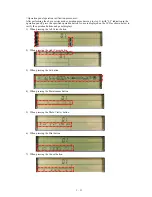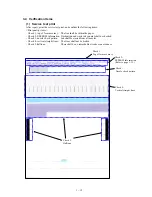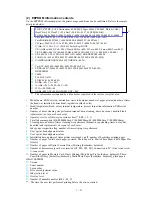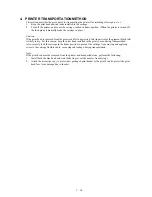II. TABLE OF CONTENTS
Page
Part 1: MAINTENANCE
1-1
1. MAINTENANCE
1-1
1.1 Adjustment, Periodic Maintenance, Periodic Replacement Parts, and Replacement
Consumables by Service Engineer
1-2
1.2 Customer Maintenance
1-2
1.3 Product Life
1-2
1.4 Special Tools
1-2
1.5 Serial Number Location
1-3
2. LIST OF ERROR DISPLAY / INDICATION
1-3
2.1 Operator Call Errors (by LED Blinking in Orange)
1-4
2.2 Service Call Errors (by LED Blinking in Orange and Green Alternately, or Lit in
Orange)
1-4
2.3 Warnings
1-5
2.4 Troubleshooting by Symptom
1-6
3. REPAIR
1-6
3.1 Notes on Service Part Replacement (and Disassembling/Reassembling)
1-7
3.2 Special Notes on Repair Servicing
1-9
3.3 Adjustment / Settings
1-12
3.4 Verification Items
1-14
4. PRINTER TRANSPORTATION METHOD
Part 2: TECHNICAL REFERENCE
2-1
1. NEW TECHNOLOGIES
2-2
2. CLEANING MODE AND AMOUNT OF INK PURGED
2-3
3. RESOLUTION BY PRINT MODE
2-3
3.1 Resolution by Print Mode during Printing via Computer
2-4
3.2 Resolution in Borderless Printing
2-4
3.3 Resolution in Duplex Printing
2-4
3.4 Resolution in Direct Printing
2-5
4. FAQ (Specific Problems and Solutions)
Part 3: APPENDIX
3-1
1. BLOCK DIAGRAM
3-2
2. CONNECTOR LOCATION AND PIN LAYOUT
3-2
2.1 Logic Board Ass’y
3-7
2.2 Carriage Board
3-8
2.3 Print Head
3-9
2.4 i470D / PIXUS 470PD Specifications
Содержание i470D Series
Страница 1: ...i470D i475D SERVICE MANUAL Canon ...
Страница 6: ...Part 1 MAINTENANCE ...
Страница 21: ...Part 2 TECHNICAL REFERENCE ...