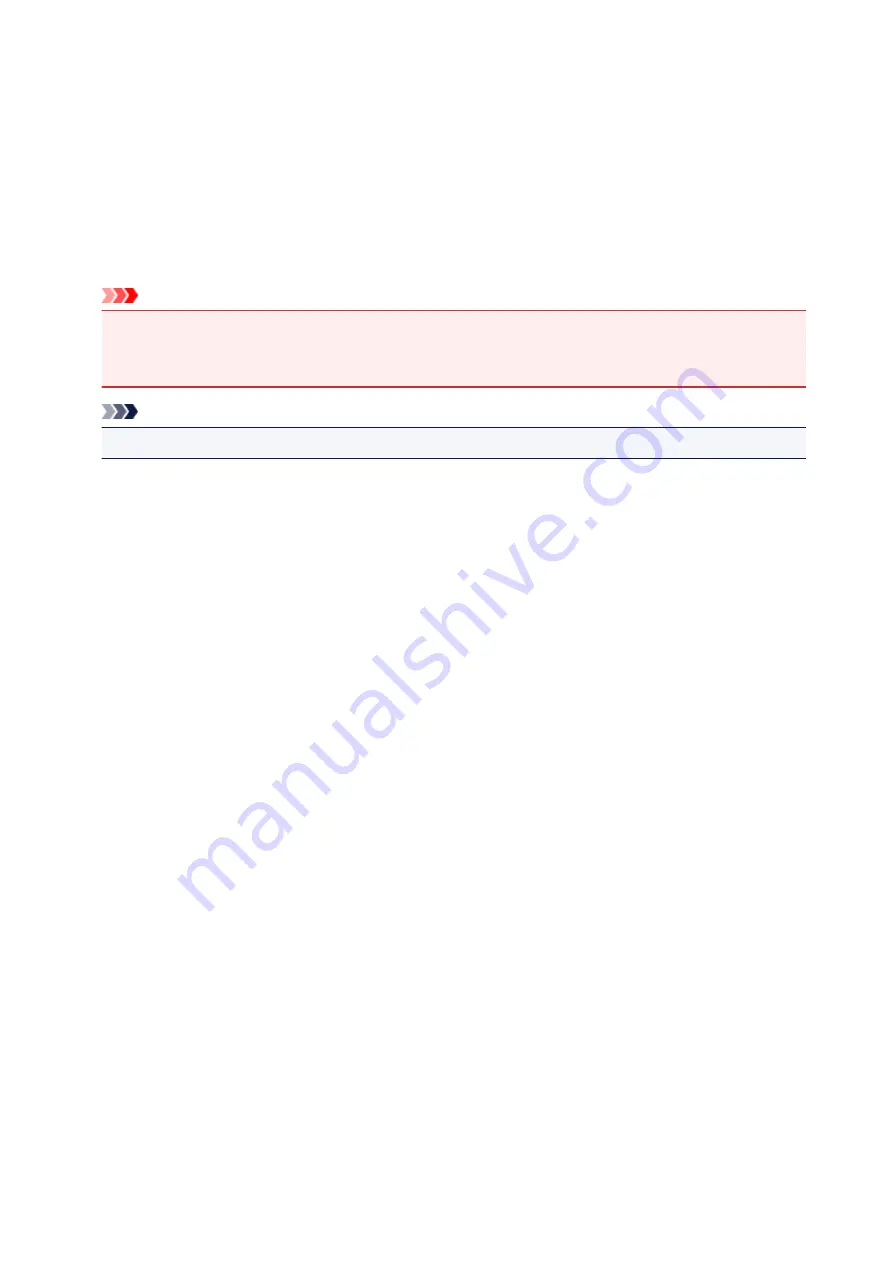
5B00
Cause
Printer error has occurred.
What to Do
Contact your nearest Canon service center to request a repair.
Important
• If you unplug the power cord, all the faxes stored in the printer's memory are deleted.
• Do not tilt the printer when moving it since the ink may leak out.
• When transporting the printer for repairing it, see Repairing Your Printer.
Note
• In the case of warnings or errors caused by remaining ink levels, the printer cannot print or scan.
521
Содержание G4000 series
Страница 20: ...Basic Operation Printing Photos from a Computer Copying Faxing 20 ...
Страница 31: ...Handling Paper Originals Ink Tanks etc Loading Paper Loading Originals Refilling Ink Tanks 31 ...
Страница 32: ...Loading Paper Loading Plain Paper Photo Paper Loading Envelopes 32 ...
Страница 47: ... Carbon paper or carbon backed paper Surface treated paper Onion skin or thin paper Photo or thick paper 47 ...
Страница 48: ...Refilling Ink Tanks Refilling Ink Tanks Checking Ink Status 48 ...
Страница 63: ...Adjusting Print Head Position 63 ...
Страница 76: ...Transporting Your Printer Legal Restrictions on Scanning Copying Specifications 76 ...
Страница 77: ...Safety Safety Precautions Regulatory Information WEEE EU EEA 77 ...
Страница 95: ...Main Components Front View Rear View Inside View Operation Panel 95 ...
Страница 112: ...pqrs PQRS 7 tuv TUV 8 wxyz WXYZ 9 0 _ SP 2 Switch the input mode 2 SP indicates a space 112 ...
Страница 141: ...Refilling Ink Tanks 141 ...
Страница 144: ...Network Connection Network Connection Tips 144 ...
Страница 164: ...Information about Paper Supported Media Types Paper Load Limit Unsupported Media Types Handling Paper Print Area 164 ...
Страница 187: ...Note Selecting Scaled changes the printable area of the document 187 ...
Страница 257: ...Note This setting item is displayed when standard copying is selected 257 ...
Страница 298: ...ScanGear Scanner Driver Screens Basic Mode Tab Advanced Mode Tab 298 ...
Страница 317: ...317 ...
Страница 397: ...4 When a confirmation message is displayed click Yes 397 ...
Страница 403: ...2 Right click the Canon XXX series FAX icon where XXX is the model name and select Properties 403 ...
Страница 414: ...Network Communication Problems Cannot Find Printer on Network Network Connection Problems Other Network Problems 414 ...
Страница 452: ...Back of Paper Is Smudged Uneven or Streaked Colors 452 ...
Страница 453: ...Paper Is Blank Printing Is Blurry Colors Are Wrong White Streaks Appear Printing Is Blurry Colors Are Wrong 453 ...
Страница 465: ...Scanning Problems Windows Scanning Problems IJ Scan Utility Error Messages ScanGear Scanner Driver Error Messages 465 ...
Страница 466: ...Scanning Problems Scanner Does Not Work ScanGear Scanner Driver Does Not Start 466 ...
Страница 469: ...Faxing Problems Problems Sending Faxes Problems Receiving Faxes Telephone Problems 469 ...
Страница 470: ...Problems Sending Faxes Cannot Send a Fax Errors Often Occur When You Send a Fax 470 ...
Страница 474: ...Problems Receiving Faxes Cannot Receive a Fax Cannot Print a Fax Quality of Received Fax is Poor 474 ...
Страница 478: ...Telephone Problems Cannot Dial Telephone Disconnects During a Call 478 ...
Страница 486: ...Installation and Download Problems Cannot Install MP Drivers Updating MP Drivers in Network Environment Windows 486 ...
Страница 490: ...Errors and Messages An Error Occurs Message Appears 490 ...
















