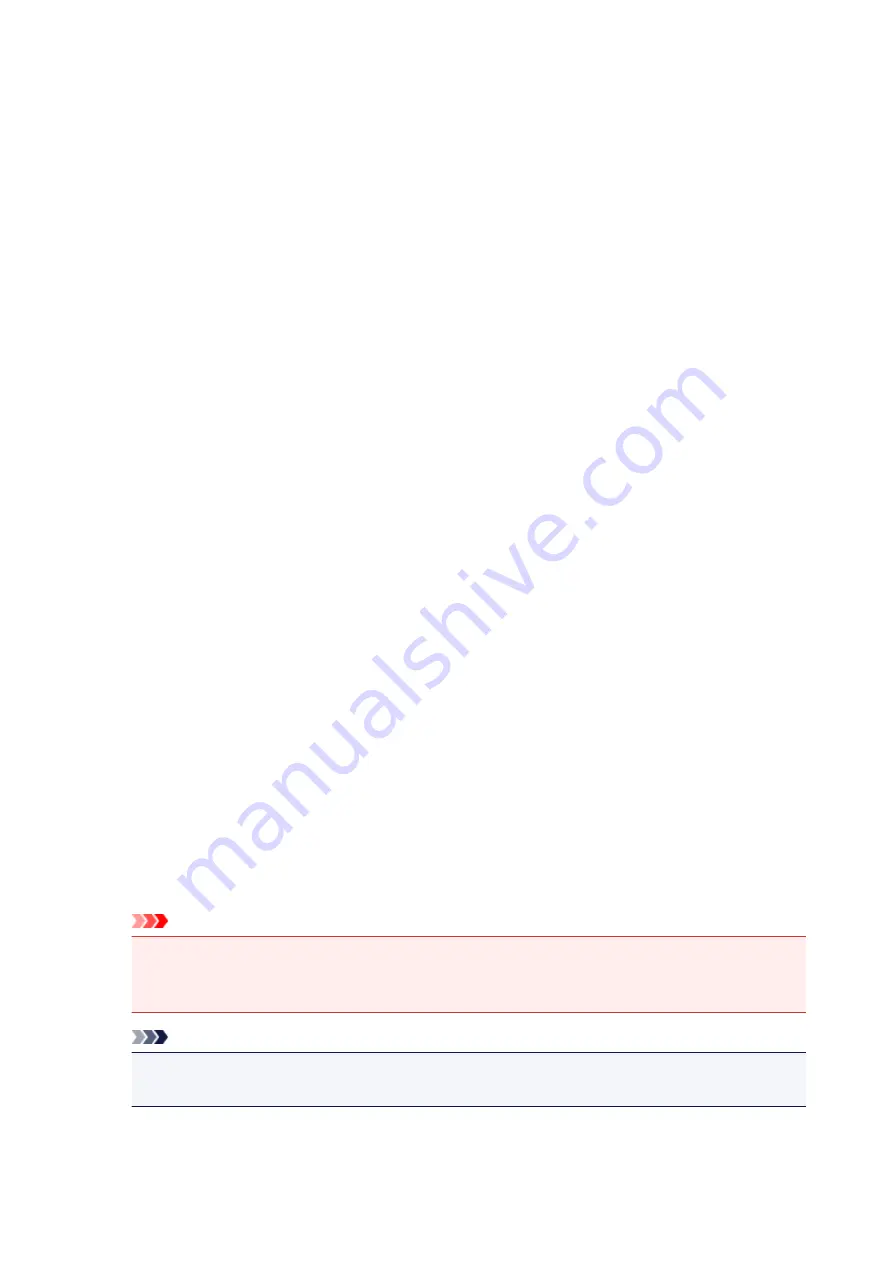
Preview Icon
Shows the settings made on the
Booklet Printing
dialog box.
You can check what the document will look like when printed as a booklet.
Margin for stapling
Specifies which side of the booklet is to be stapled.
Insert blank page
Selects whether to print the document on one side or both sides of the booklet.
Check this check box to print the document on one side of the booklet and select the side to be left
blank from the list.
Margin
Specifies the width of the stapling margin.
The specified width becomes the stapling margin from the center of the sheet.
Page Border
Prints a page border line around each document page.
Check this check box to print the page border line.
Specify Margin dialog box
This dialog box allows you to specify the margin width for the side to be stapled. If a document does not fit
on one page, the document is reduced when printed.
Margin
Specifies the width of the stapling margin.
The width of the side specified by
Stapling Side
becomes the stapling margin.
Print Options dialog box
Makes changes to print data that is sent to the printer.
Depending on the type of printer driver you are using and the environment, this function may not be
available.
Disable ICM required from the application software
Disables the ICM function required from the application software.
When an application software uses Windows ICM to print data, unexpected colors may be produced
or the printing speed may decrease. If these problems occur, checking this check box may resolve
the problems.
Important
• Uncheck this check box under normal circumstances.
• This function does not work when
ICM
is selected for
Color Correction
on the
Matching
tab of
the
Manual Color Adjustment
dialog box.
Note
•
Disable ICM required from the application software
tab cannot be used with the XPS printer
driver.
225
Содержание G4000 series
Страница 20: ...Basic Operation Printing Photos from a Computer Copying Faxing 20 ...
Страница 31: ...Handling Paper Originals Ink Tanks etc Loading Paper Loading Originals Refilling Ink Tanks 31 ...
Страница 32: ...Loading Paper Loading Plain Paper Photo Paper Loading Envelopes 32 ...
Страница 47: ... Carbon paper or carbon backed paper Surface treated paper Onion skin or thin paper Photo or thick paper 47 ...
Страница 48: ...Refilling Ink Tanks Refilling Ink Tanks Checking Ink Status 48 ...
Страница 63: ...Adjusting Print Head Position 63 ...
Страница 76: ...Transporting Your Printer Legal Restrictions on Scanning Copying Specifications 76 ...
Страница 77: ...Safety Safety Precautions Regulatory Information WEEE EU EEA 77 ...
Страница 95: ...Main Components Front View Rear View Inside View Operation Panel 95 ...
Страница 112: ...pqrs PQRS 7 tuv TUV 8 wxyz WXYZ 9 0 _ SP 2 Switch the input mode 2 SP indicates a space 112 ...
Страница 141: ...Refilling Ink Tanks 141 ...
Страница 144: ...Network Connection Network Connection Tips 144 ...
Страница 164: ...Information about Paper Supported Media Types Paper Load Limit Unsupported Media Types Handling Paper Print Area 164 ...
Страница 187: ...Note Selecting Scaled changes the printable area of the document 187 ...
Страница 257: ...Note This setting item is displayed when standard copying is selected 257 ...
Страница 298: ...ScanGear Scanner Driver Screens Basic Mode Tab Advanced Mode Tab 298 ...
Страница 317: ...317 ...
Страница 397: ...4 When a confirmation message is displayed click Yes 397 ...
Страница 403: ...2 Right click the Canon XXX series FAX icon where XXX is the model name and select Properties 403 ...
Страница 414: ...Network Communication Problems Cannot Find Printer on Network Network Connection Problems Other Network Problems 414 ...
Страница 452: ...Back of Paper Is Smudged Uneven or Streaked Colors 452 ...
Страница 453: ...Paper Is Blank Printing Is Blurry Colors Are Wrong White Streaks Appear Printing Is Blurry Colors Are Wrong 453 ...
Страница 465: ...Scanning Problems Windows Scanning Problems IJ Scan Utility Error Messages ScanGear Scanner Driver Error Messages 465 ...
Страница 466: ...Scanning Problems Scanner Does Not Work ScanGear Scanner Driver Does Not Start 466 ...
Страница 469: ...Faxing Problems Problems Sending Faxes Problems Receiving Faxes Telephone Problems 469 ...
Страница 470: ...Problems Sending Faxes Cannot Send a Fax Errors Often Occur When You Send a Fax 470 ...
Страница 474: ...Problems Receiving Faxes Cannot Receive a Fax Cannot Print a Fax Quality of Received Fax is Poor 474 ...
Страница 478: ...Telephone Problems Cannot Dial Telephone Disconnects During a Call 478 ...
Страница 486: ...Installation and Download Problems Cannot Install MP Drivers Updating MP Drivers in Network Environment Windows 486 ...
Страница 490: ...Errors and Messages An Error Occurs Message Appears 490 ...






























