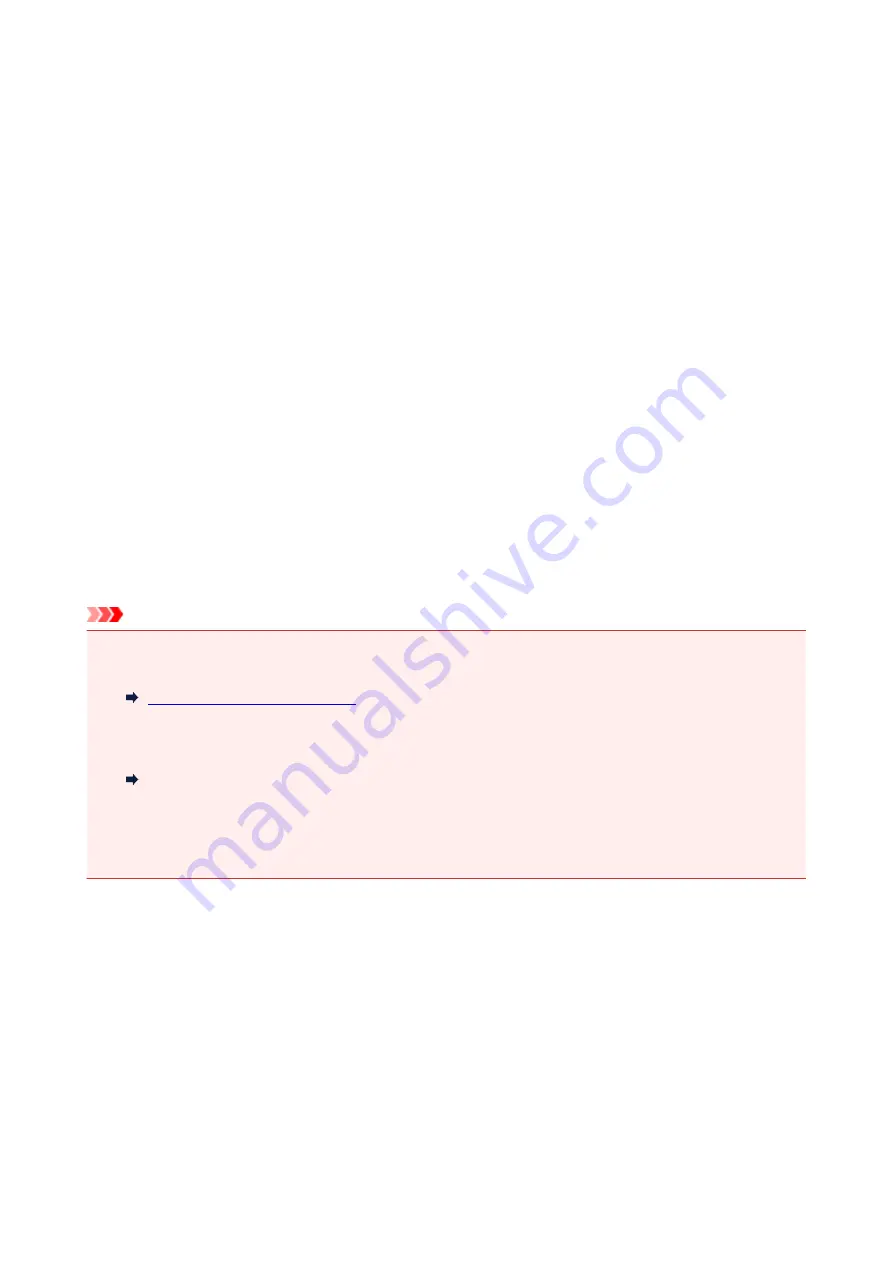
Substitute Reception in Printer's Memory
The printer prints the received fax automatically by default. And furthermore, the printer stores the received
fax in its memory. When the faxes are stored in the printer's memory, the
FAX Memory
lamp is lit or flashes.
In the following conditions, the received fax is not printed automatically, only is stored in the printer's
memory. (Substitute Reception) Then
Received in memory
is displayed at the Fax standby screen.
•
When Do not print is selected for Received documents in Auto print settings under Fax settings
•
An error has occurred on the printer:
If you select
for
Received documents
in
Auto print settings
under
Fax settings
, a received fax
will be printed automatically. However, if any of the following errors occurs, the received fax will not be
printed. It will instead be stored in the printer's memory.
When the error is resolved, the fax stored in the printer's memory is printed automatically.
◦ Paper has run out:
Load paper, then press the
OK
button.
◦ A different size of paper from that specified by
Page size
in
FAX paper settings
is loaded:
Load the same size of paper as that specified by
Page size
, then press the
OK
button.
•
You pressed the Stop button to cancel printing of a fax:
Press the
FAX
button to resume printing of the fax.
Important
• When the printer's memory is full, the faxes stored latest overwrite those stored earliest. However, the
unprinted faxes are not overwritten.
• If the printer's memory is full with the unprinted faxes, the printer cannot receive the faxes. Check the
FAX Memory
lamp regularly, print the faxes, and delete them from the printer's memory.
Document Stored in Printer's Memory
• If you unplug the power cord, all faxes stored in the printer's memory are deleted. The next time you
turn the printer on, press the
OK
button after a confirmation screen is displayed. The list of the faxes
deleted from the printer's memory (MEMORY CLEAR REPORT) will be printed.
Information on Received Faxes
By default, received faxes will be printed immediately after they are received.
In addition, faxes will be stored in the printer's memory automatically when they are received.
However, the printer's memory has an upper limit on the number of faxes or subjects it can contain. When
the amount of stored fax reaches the upper limit of the printer's memory, faxes stored latest will overwrite
those stored earliest.
As long as paper is loaded, the printer will perform printing even when the ink remaining is insufficient.
Therefore, in case ink remaining is low, printed faxes may be unclear due to blurring of ink. In such case if
the amount of stored faxes has reached its upper limit of the printer's memory, faxes stored in the printer's
385
Содержание G4000 series
Страница 20: ...Basic Operation Printing Photos from a Computer Copying Faxing 20 ...
Страница 31: ...Handling Paper Originals Ink Tanks etc Loading Paper Loading Originals Refilling Ink Tanks 31 ...
Страница 32: ...Loading Paper Loading Plain Paper Photo Paper Loading Envelopes 32 ...
Страница 47: ... Carbon paper or carbon backed paper Surface treated paper Onion skin or thin paper Photo or thick paper 47 ...
Страница 48: ...Refilling Ink Tanks Refilling Ink Tanks Checking Ink Status 48 ...
Страница 63: ...Adjusting Print Head Position 63 ...
Страница 76: ...Transporting Your Printer Legal Restrictions on Scanning Copying Specifications 76 ...
Страница 77: ...Safety Safety Precautions Regulatory Information WEEE EU EEA 77 ...
Страница 95: ...Main Components Front View Rear View Inside View Operation Panel 95 ...
Страница 112: ...pqrs PQRS 7 tuv TUV 8 wxyz WXYZ 9 0 _ SP 2 Switch the input mode 2 SP indicates a space 112 ...
Страница 141: ...Refilling Ink Tanks 141 ...
Страница 144: ...Network Connection Network Connection Tips 144 ...
Страница 164: ...Information about Paper Supported Media Types Paper Load Limit Unsupported Media Types Handling Paper Print Area 164 ...
Страница 187: ...Note Selecting Scaled changes the printable area of the document 187 ...
Страница 257: ...Note This setting item is displayed when standard copying is selected 257 ...
Страница 298: ...ScanGear Scanner Driver Screens Basic Mode Tab Advanced Mode Tab 298 ...
Страница 317: ...317 ...
Страница 397: ...4 When a confirmation message is displayed click Yes 397 ...
Страница 403: ...2 Right click the Canon XXX series FAX icon where XXX is the model name and select Properties 403 ...
Страница 414: ...Network Communication Problems Cannot Find Printer on Network Network Connection Problems Other Network Problems 414 ...
Страница 452: ...Back of Paper Is Smudged Uneven or Streaked Colors 452 ...
Страница 453: ...Paper Is Blank Printing Is Blurry Colors Are Wrong White Streaks Appear Printing Is Blurry Colors Are Wrong 453 ...
Страница 465: ...Scanning Problems Windows Scanning Problems IJ Scan Utility Error Messages ScanGear Scanner Driver Error Messages 465 ...
Страница 466: ...Scanning Problems Scanner Does Not Work ScanGear Scanner Driver Does Not Start 466 ...
Страница 469: ...Faxing Problems Problems Sending Faxes Problems Receiving Faxes Telephone Problems 469 ...
Страница 470: ...Problems Sending Faxes Cannot Send a Fax Errors Often Occur When You Send a Fax 470 ...
Страница 474: ...Problems Receiving Faxes Cannot Receive a Fax Cannot Print a Fax Quality of Received Fax is Poor 474 ...
Страница 478: ...Telephone Problems Cannot Dial Telephone Disconnects During a Call 478 ...
Страница 486: ...Installation and Download Problems Cannot Install MP Drivers Updating MP Drivers in Network Environment Windows 486 ...
Страница 490: ...Errors and Messages An Error Occurs Message Appears 490 ...






























