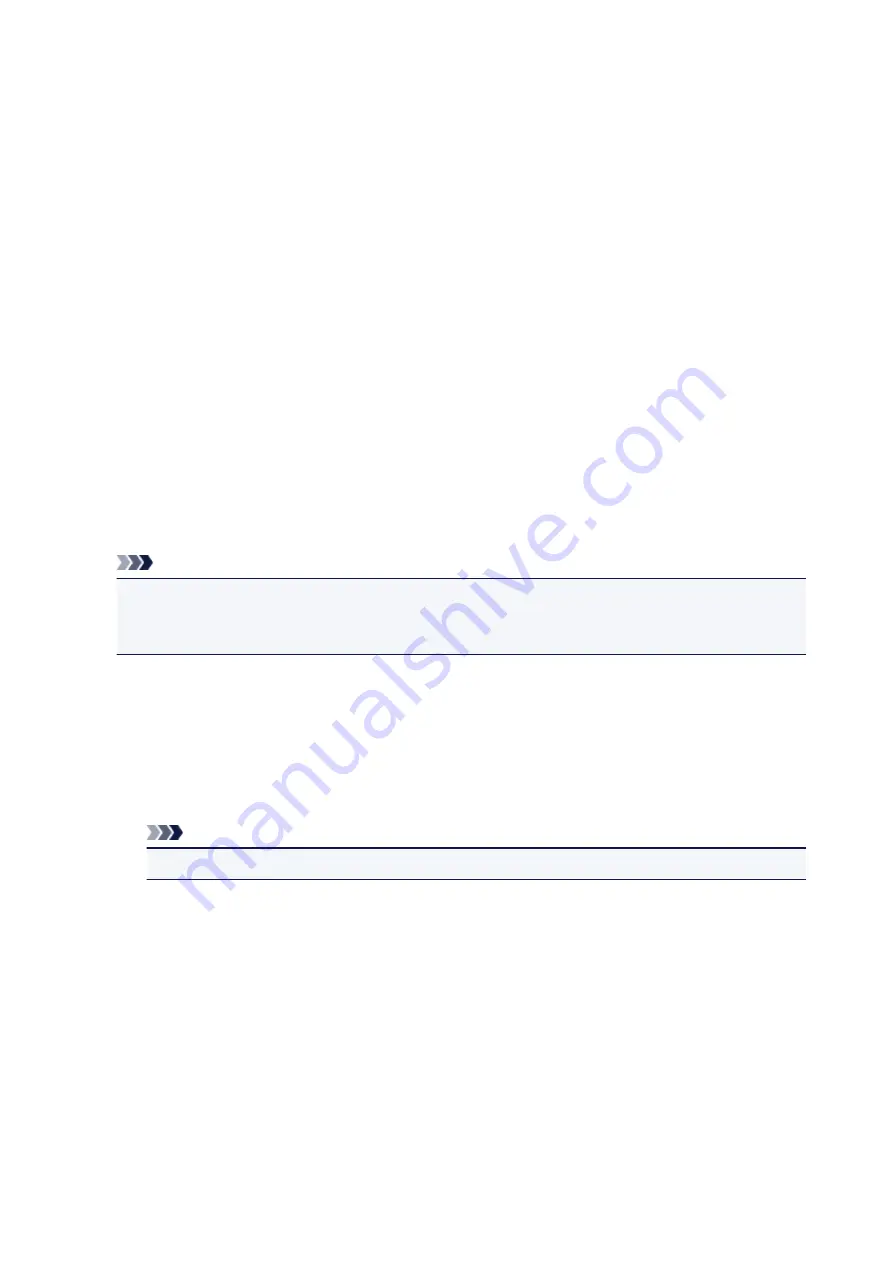
Background Tab
The Background tab allows you to select a bitmap file (.bmp) to be used as a background or determine
how to print the selected background.
Preview Window
Shows the status of the bitmap set on the
Background
tab.
File
Specifies the name of the bitmap file to be used as the background.
Select File...
Opens the dialog box to open a file.
Click this button to select a bitmap file (.bmp) to be used as the background.
Layout Method
Specifies how the background image is to be placed on the paper.
When
Custom
is selected, you can set coordinates for
X-Position
and
Y-Position
.
Intensity
Adjusts the intensity of the bitmap to be used as a background.
Moving the slider to the right increases the intensity, and moving the slider to the left decreases the
intensity. To print the background at the original bitmap intensity, move the slider to the rightmost
position.
Note
• Depending on the environment, this function may not be available.
• Click
Defaults
to set
File
to blank,
Layout Method
to
Fill page
, and the
Intensity
slider to the
middle.
Save settings Tab
The
Save settings
tab allows you to register a new background or delete an unnecessary background.
Title
Enter the title to save the background image you specified.
Up to 64 characters can be entered.
Note
• Spaces, tabs, and returns cannot be entered at the beginning or end of a title.
Backgrounds
Shows a list of registered background titles.
Specify a title to display the corresponding background in
Title
.
Save/Save overwrite
Saves the image data as a background.
After inserting the
Title
, click this button.
Delete
Deletes an unnecessary background.
Specify the title of an unnecessary background from the
Backgrounds
list, and then click this
button.
186
Содержание G2010 Series
Страница 24: ...Basic Operation Printing Photos from a Computer Copying 24 ...
Страница 32: ...Handling Paper Originals Ink Tanks etc Loading Paper Loading Originals Refilling Ink Tanks 32 ...
Страница 33: ...Loading Paper Loading Plain Paper Photo Paper Loading Envelopes 33 ...
Страница 41: ...Loading Originals Loading Originals on the Platen Glass Supported Originals 41 ...
Страница 45: ...Refilling Ink Tanks Refilling Ink Tanks Checking Ink Level Ink Tips 45 ...
Страница 72: ...Safety Safety Precautions Regulatory Information WEEE EU EEA 72 ...
Страница 92: ...Main Components and Their Use Main Components Power Supply Indication of LCD 92 ...
Страница 93: ...Main Components Front View Rear View Inside View Operation Panel 93 ...
Страница 107: ...Changing Settings Changing Printer Settings from Your Computer Windows Changing Settings from Operation Panel 107 ...
Страница 123: ...Information about Paper Supported Media Types Paper Load Limit Unsupported Media Types Handling Paper Print Area 123 ...
Страница 130: ...Printing Printing from Computer 130 ...
Страница 145: ...Note Selecting Scaled changes the printable area of the document 145 ...
Страница 161: ...In such cases take the appropriate action as described 161 ...
Страница 192: ...Copying Making Copies on Plain Paper Basics Switching Page Size between A4 and Letter 192 ...
Страница 195: ...Scanning Scanning from Computer Windows 195 ...
Страница 199: ...Note To set the applications to integrate with see Settings Dialog Box 199 ...
Страница 209: ...ScanGear Scanner Driver Screens Basic Mode Tab Advanced Mode Tab 209 ...
Страница 226: ...Scanning Tips Positioning Originals Scanning from Computer 226 ...
Страница 233: ...Restart the computer and try printing again 233 ...
Страница 240: ...Paper Is Blank Printing Is Blurry Colors Are Wrong White Streaks Appear Printing Is Blurry Colors Are Wrong 240 ...
Страница 250: ...Scanning Problems Windows Scanning Problems 250 ...
Страница 251: ...Scanning Problems Scanner Does Not Work ScanGear Scanner Driver Does Not Start 251 ...
Страница 259: ...Installation and Download Problems Cannot Install MP Drivers Windows 259 ...
Страница 263: ...Errors and Messages An Error Occurs Message Support Code Appears 263 ...






























