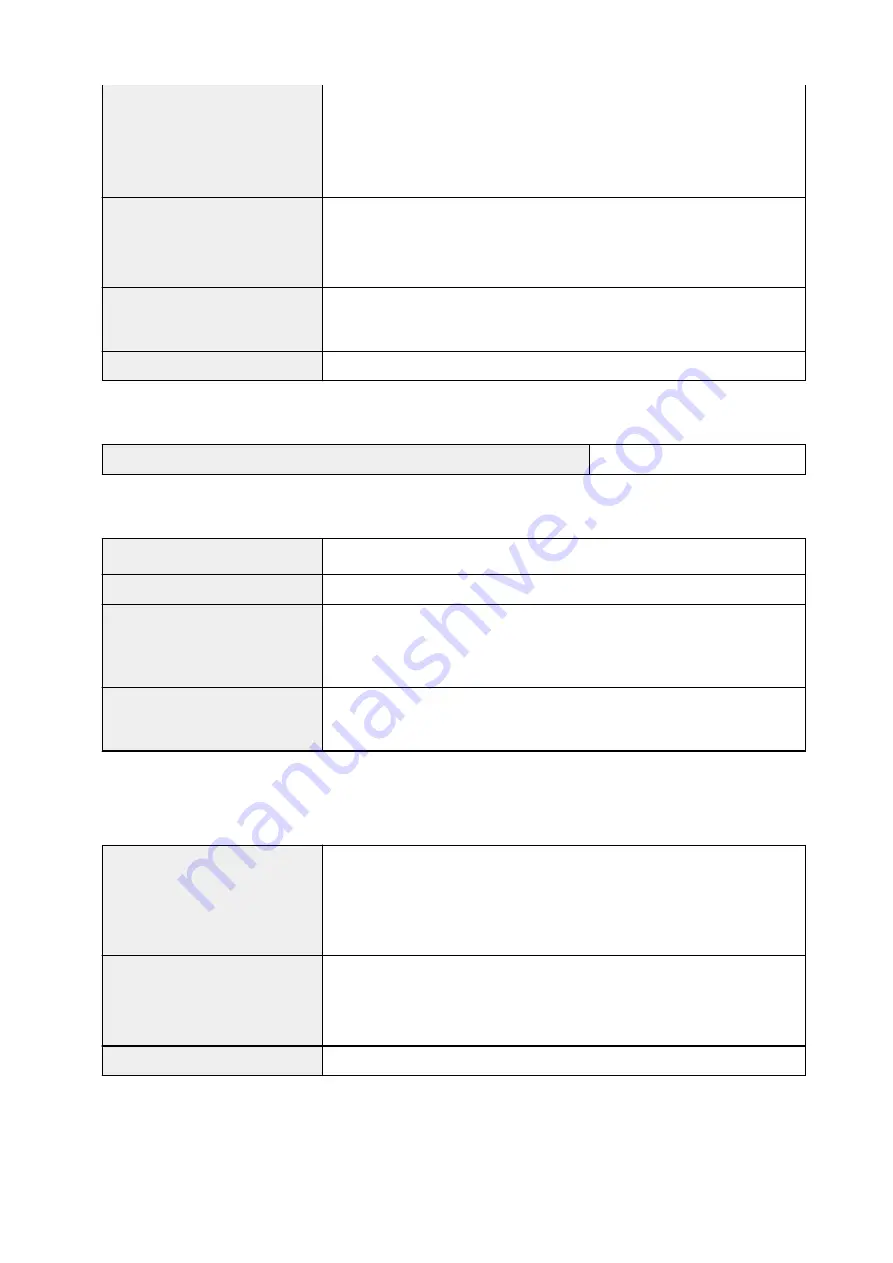
Standby (minimum):
0.6 W or less *1*2
OFF:
0.2 W or less *1
*1 USB connection to PC
*2 The wait time for standby cannot be changed.
External dimensions
Approx. 17.6 (W) x 13 (D) x 6.5 (H) inches
Approx. 445 (W) x 330 (D) x 163 (H) mm
* With the Paper Support and Paper Output Tray retracted.
Weight
Approx. 13.9 lb (Approx. 6.3 kg)
* With the Print Head and ink tanks installed.
Print Head/Ink
Total 1472 nozzles (BK 320 nozzles, C/M/Y each 384 nozzles)
Copy Specifications
Multiple copy
max. 20 pages
Scan Specifications
Scanner driver
TWAIN 1.9 Specification, WIA
Maximum scanning size
A4/Letter, 8.5" x 11.7"/216 x 297 mm
Scanning resolution
Optical resolution (horizontal x vertical) max:
600 x 1200 dpi
* Optical Resolution represents the maximum sampling rate based on ISO
14473.
Gradation (Input / Output)
Gray:
16 bit/8 bit
Color:
RGB each 16 bit/8 bit
Minimum System Requirements
Conform to the operating system's requirements when higher than those given here.
Operating System
Windows 10, Windows 8.1, Windows 7 SP1
Note: Operation can only be guaranteed on a PC with pre-installed Windows 7
or later.
.NET Framework 4.5.2 or 4.6 is required.
Hard Disk Space
3.1 GB
Note: For bundled software installation.
The necessary amount of hard disk space may be changed without notice.
Display
XGA 1024 x 768
• This printer cannot be used with the iOS, Android and Windows 10 S.
• Internet connection or CD-ROM drive is required to install the software.
• Internet connection is required to use Easy-WebPrint EX and all the user's guide.
121
Содержание G2010 Series
Страница 24: ...Basic Operation Printing Photos from a Computer Copying 24 ...
Страница 32: ...Handling Paper Originals Ink Tanks etc Loading Paper Loading Originals Refilling Ink Tanks 32 ...
Страница 33: ...Loading Paper Loading Plain Paper Photo Paper Loading Envelopes 33 ...
Страница 41: ...Loading Originals Loading Originals on the Platen Glass Supported Originals 41 ...
Страница 45: ...Refilling Ink Tanks Refilling Ink Tanks Checking Ink Level Ink Tips 45 ...
Страница 72: ...Safety Safety Precautions Regulatory Information WEEE EU EEA 72 ...
Страница 92: ...Main Components and Their Use Main Components Power Supply Indication of LCD 92 ...
Страница 93: ...Main Components Front View Rear View Inside View Operation Panel 93 ...
Страница 107: ...Changing Settings Changing Printer Settings from Your Computer Windows Changing Settings from Operation Panel 107 ...
Страница 123: ...Information about Paper Supported Media Types Paper Load Limit Unsupported Media Types Handling Paper Print Area 123 ...
Страница 130: ...Printing Printing from Computer 130 ...
Страница 145: ...Note Selecting Scaled changes the printable area of the document 145 ...
Страница 161: ...In such cases take the appropriate action as described 161 ...
Страница 192: ...Copying Making Copies on Plain Paper Basics Switching Page Size between A4 and Letter 192 ...
Страница 195: ...Scanning Scanning from Computer Windows 195 ...
Страница 199: ...Note To set the applications to integrate with see Settings Dialog Box 199 ...
Страница 209: ...ScanGear Scanner Driver Screens Basic Mode Tab Advanced Mode Tab 209 ...
Страница 226: ...Scanning Tips Positioning Originals Scanning from Computer 226 ...
Страница 233: ...Restart the computer and try printing again 233 ...
Страница 240: ...Paper Is Blank Printing Is Blurry Colors Are Wrong White Streaks Appear Printing Is Blurry Colors Are Wrong 240 ...
Страница 250: ...Scanning Problems Windows Scanning Problems 250 ...
Страница 251: ...Scanning Problems Scanner Does Not Work ScanGear Scanner Driver Does Not Start 251 ...
Страница 259: ...Installation and Download Problems Cannot Install MP Drivers Windows 259 ...
Страница 263: ...Errors and Messages An Error Occurs Message Support Code Appears 263 ...
















































