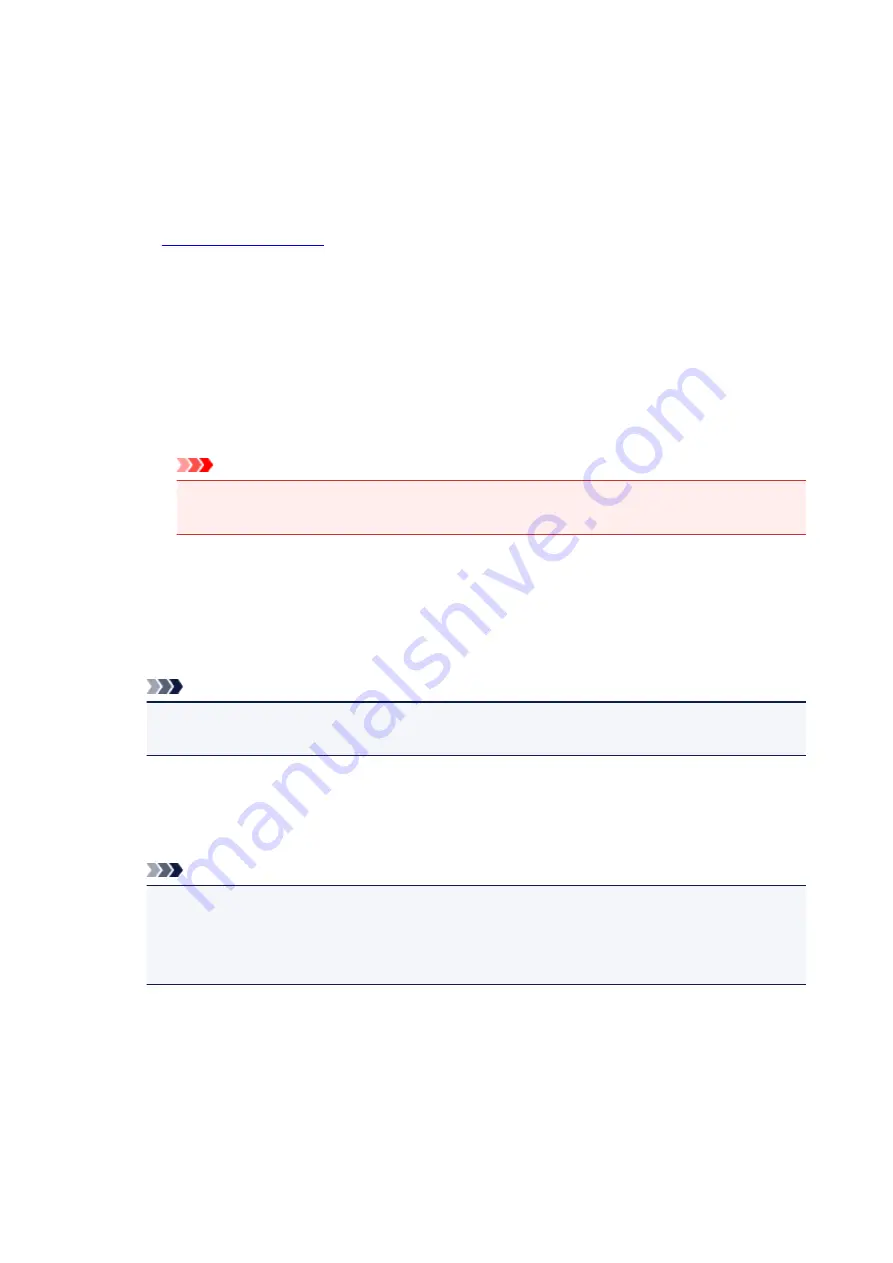
Print a pattern for color adjustment
When the color balance or intensity/contrast is changed, the pattern printing function prints a list of
the adjustment results along with the adjustment values.
Select this function when printing a pattern for color adjustment.
Pattern Print preferences...
Check
Print a pattern for color adjustment
to enable this button.
The
opens and allows you to set pattern printing settings.
Pattern Print dialog box
Performs the setup for printing of patterns that allow you to check the color balance and intensity/
contrast of documents.
Parameters to Adjust
Select the item to be checked by pattern printing.
Cyan/Magenta/Yellow
Prints a pattern that allows you to check the cyan/magenta/yellow balance.
Important
• When
Grayscale Printing
is checked on the
Main
tab,
Cyan/Magenta/Yellow
appear
grayed out and are unavailable.
Intensity/Contrast
Prints a pattern that allows you to check the intensity/contrast balance.
Printer Paper Size
Selects the paper size to be used for pattern printing.
This setting is linked to
Printer Paper Size
on the
Page Setup
tab.
Note
• Depending on the paper size selected on the
Page Setup
tab, there may be sizes that cannot
be selected.
Amount of Pattern Instances
Sets the number of patterns to be printed.
You can select from
Largest
,
Large
, and
Small
. When you select a pattern size, the number of
patterns that can be printed is as follows:
Note
•
Largest
and
Large
cannot be selected when certain paper sizes or output paper sizes are
selected.
• The setting preview on the
Main
tab displays an image that allows you to check the overall
layout.
Largest
Cyan/Magenta/Yellow
37
Intensity/Contrast
49
Large
Cyan/Magenta/Yellow
19
Intensity/Contrast
25
174
Содержание G2010 Series
Страница 24: ...Basic Operation Printing Photos from a Computer Copying 24 ...
Страница 32: ...Handling Paper Originals Ink Tanks etc Loading Paper Loading Originals Refilling Ink Tanks 32 ...
Страница 33: ...Loading Paper Loading Plain Paper Photo Paper Loading Envelopes 33 ...
Страница 41: ...Loading Originals Loading Originals on the Platen Glass Supported Originals 41 ...
Страница 45: ...Refilling Ink Tanks Refilling Ink Tanks Checking Ink Level Ink Tips 45 ...
Страница 72: ...Safety Safety Precautions Regulatory Information WEEE EU EEA 72 ...
Страница 92: ...Main Components and Their Use Main Components Power Supply Indication of LCD 92 ...
Страница 93: ...Main Components Front View Rear View Inside View Operation Panel 93 ...
Страница 107: ...Changing Settings Changing Printer Settings from Your Computer Windows Changing Settings from Operation Panel 107 ...
Страница 123: ...Information about Paper Supported Media Types Paper Load Limit Unsupported Media Types Handling Paper Print Area 123 ...
Страница 130: ...Printing Printing from Computer 130 ...
Страница 145: ...Note Selecting Scaled changes the printable area of the document 145 ...
Страница 161: ...In such cases take the appropriate action as described 161 ...
Страница 192: ...Copying Making Copies on Plain Paper Basics Switching Page Size between A4 and Letter 192 ...
Страница 195: ...Scanning Scanning from Computer Windows 195 ...
Страница 199: ...Note To set the applications to integrate with see Settings Dialog Box 199 ...
Страница 209: ...ScanGear Scanner Driver Screens Basic Mode Tab Advanced Mode Tab 209 ...
Страница 226: ...Scanning Tips Positioning Originals Scanning from Computer 226 ...
Страница 233: ...Restart the computer and try printing again 233 ...
Страница 240: ...Paper Is Blank Printing Is Blurry Colors Are Wrong White Streaks Appear Printing Is Blurry Colors Are Wrong 240 ...
Страница 250: ...Scanning Problems Windows Scanning Problems 250 ...
Страница 251: ...Scanning Problems Scanner Does Not Work ScanGear Scanner Driver Does Not Start 251 ...
Страница 259: ...Installation and Download Problems Cannot Install MP Drivers Windows 259 ...
Страница 263: ...Errors and Messages An Error Occurs Message Support Code Appears 263 ...






























