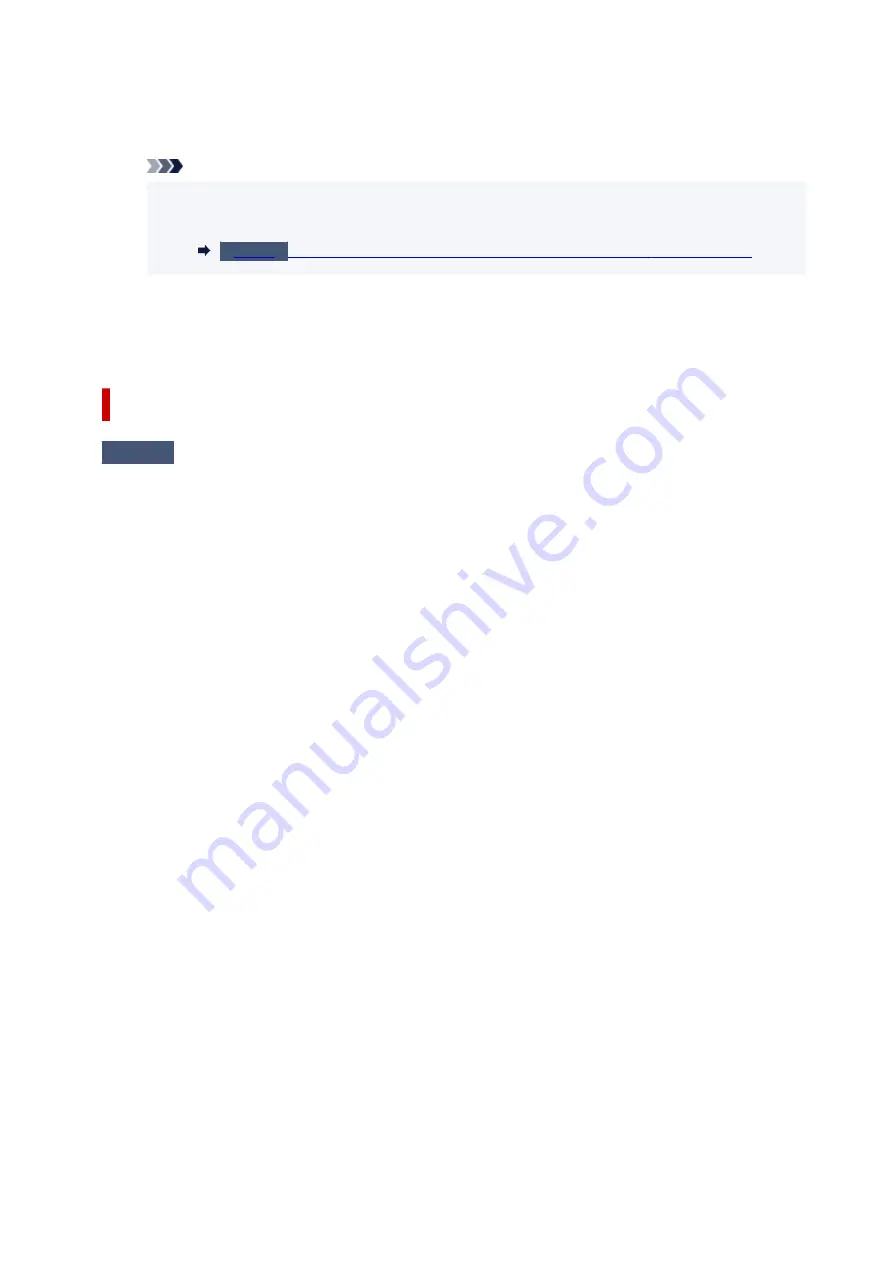
2. Open
USB Printing Support Properties
.
Double-click
Universal Serial Bus controllers
and
USB Printing Support
.
Note
• If the
USB Printing Support Properties
screen does not appear, make sure the printer is
correctly connected to the computer.
Make sure USB cable is securely plugged in to printer and computer.
3. Click
General
tab and check for a device problem.
If a device error is shown, see Windows Help to resolve it.
Other Error Messages (Windows)
Check
If an error message appears outside printer status monitor, check the
following:
• "
Could not spool successfully due to insufficient disk space
"
Delete any unnecessary files to increase the amount of free space on the disk.
• "
Could not spool successfully due to insufficient memory
"
Close other applications to increase the available memory.
If you still cannot print, restart your computer and retry the printing.
• "
Printer driver could not be found
"
Uninstall the Printer Driver following the procedure described in Deleting the Unnecessary Printer Driver
and click here to reinstall it.
• "
Could not print Application name
- File name"
Try printing again once the current job is complete.
222
Содержание G1020 Series
Страница 1: ...G1020 series Online Manual English ...
Страница 6: ...5200 249 6000 250 ...
Страница 28: ...Handling Paper Ink Tanks etc Loading Paper Refilling Ink Tanks 28 ...
Страница 29: ...Loading Paper Loading Plain Paper Photo Paper 29 ...
Страница 35: ...Refilling Ink Tanks Refilling Ink Tanks Checking Ink Level Ink Tips 35 ...
Страница 56: ...10 Turn the printer on 56 ...
Страница 58: ...Safety Safety Precautions Regulatory Information WEEE EU EEA 58 ...
Страница 83: ...Main Components and Their Use Main Components Power Supply 83 ...
Страница 84: ...Main Components Front View Rear View Inside View Operation Panel 84 ...
Страница 111: ...Information about Paper Supported Media Types Paper Load Limit Unsupported Media Types Handling Paper Print Area 111 ...
Страница 119: ...Printing Printing from Computer Using PIXMA MAXIFY Cloud Link Paper Settings 119 ...
Страница 145: ...In such cases take the appropriate action as described Related Topic Canon IJ Status Monitor Description 145 ...
Страница 176: ...Printing Using Canon Application Software Easy PhotoPrint Editor Guide 176 ...
Страница 181: ...If You Cannot Solve a Problem Repairing Your Printer Check the State of the Print Head 181 ...
Страница 212: ...Installation and Download Problems Failed to Printer Driver Installation Windows 212 ...
Страница 216: ...Errors and Messages When Error Occurred Message Support Code Appears 216 ...
Страница 224: ... A000 to ZZZZ B20B Note For information on how to deal with paper jams see What to Do When Paper Is Jammed 224 ...
Страница 233: ...Note To cancel printing press the printer s Stop button 233 ...






























