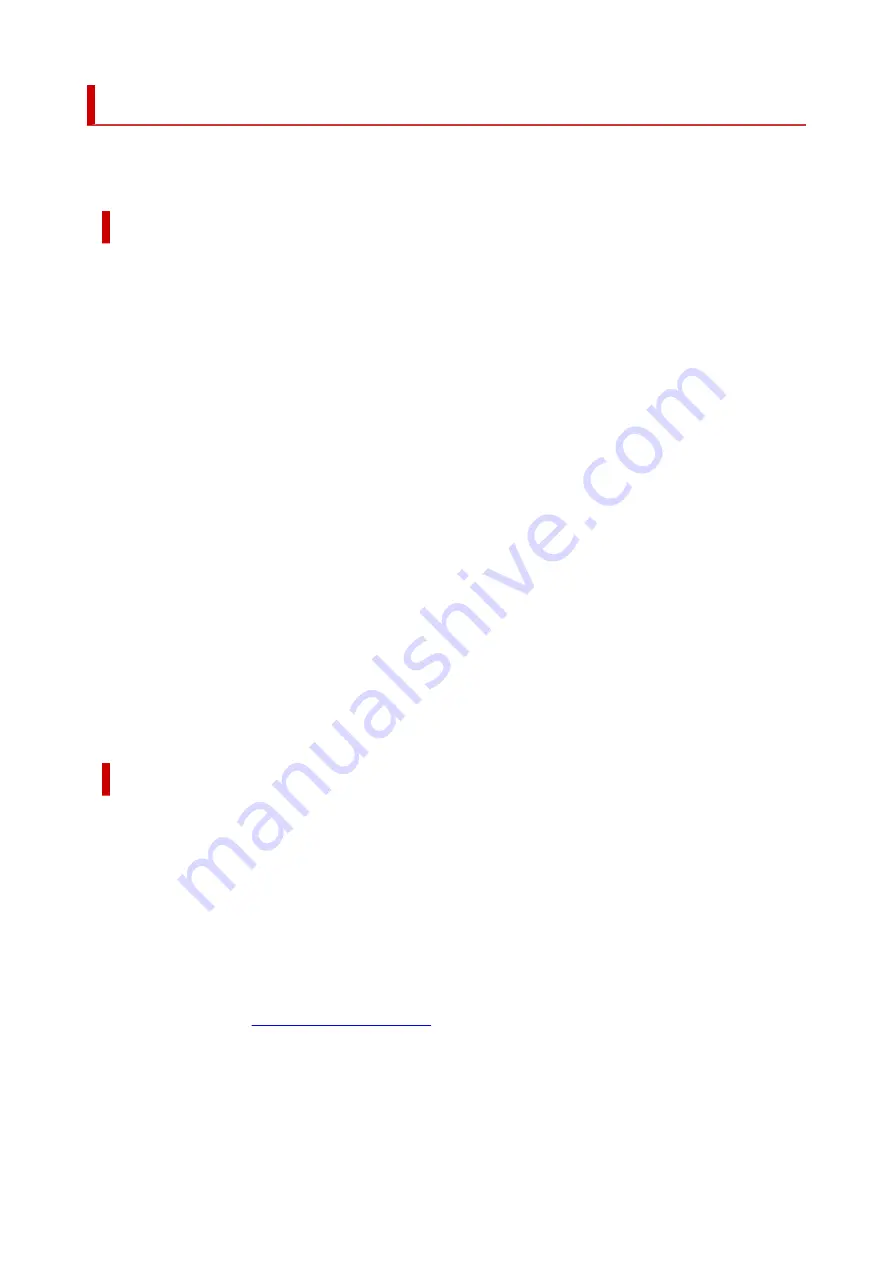
Instructions for Use (Printer Driver)
This printer driver is subject to the following restrictions. Keep the following points in mind when using the
printer driver.
Restrictions on the Printer Driver
• With some applications, the
Copies
setting in the
Page Setup
tab of the printer driver may not be
enabled.
In this case, use the copies setting in the
dialog box of the application software.
• If the selected
Language
in the
About
dialog box of the
Maintenance
tab does not match the
operating system interface language, the printer driver setup window may not be displayed properly.
• Do not change the
Advanced
tab items of the printer properties. If you change any of the items, you
will not be able to use the following functions correctly.
Also, if
Print to file
is selected in the
dialog box of the application software and with applications
that prohibit EMF spooling, such as Adobe Photoshop LE and MS Photo Editor, the following
functions will not operate.
◦
Preview before printing
on the
Main
tab
◦
Prevention of Print Data Loss
in the
Print Options
dialog box on the
Page Setup
tab
◦
Page Layout
,
Tiling/Poster
,
Booklet
,
Duplex Printing (Manual)
,
Specify Margin...
,
Print from
Last Page
,
Collate
, and
Stamp/Background...
on the
Page Setup
tab
• Since the resolution in the preview display differs from the printing resolution, text and lines in the
preview display may appear different from the actual print result.
• With some applications, the printing is divided into multiple print jobs.
To cancel printing, delete all divided print jobs.
• If image data is not printed correctly, display the
Print Options
dialog box from the
Page Setup
tab
and change the setting of
Disable ICM required from the application software
. This may solve the
problem.
Points to Note About Applications with Restrictions
• There are following restrictions in Microsoft Word (Microsoft Corporation).
◦ When Microsoft Word has the same printing functions as the printer driver, use Word to specify
them.
◦ When
Fit-to-Page
,
Scaled
, or
Page Layout
is used for
Page Layout
on the
Page Setup
tab of
the printer driver, the document may not print normally in certain versions of Word.
◦ When
Page Size
in Word is set to "XXX Enlarge/Reduce", the document may not print normally in
certain versions of Word.
If this happens, follow the procedure below.
1. Open Word's
dialog box.
2. Open the
Page Setup
tab, set
Page Size
to the same
paper size that you specified in Word.
3. Set the
Page Layout
that you want, and then click
OK
to close the window.
4. Without starting printing, close the
dialog box.
5. Open Word's
dialog box again.
6. Open the printer driver setup window and click
OK
.
146
Содержание G1020 Series
Страница 1: ...G1020 series Online Manual English ...
Страница 6: ...5200 249 6000 250 ...
Страница 28: ...Handling Paper Ink Tanks etc Loading Paper Refilling Ink Tanks 28 ...
Страница 29: ...Loading Paper Loading Plain Paper Photo Paper 29 ...
Страница 35: ...Refilling Ink Tanks Refilling Ink Tanks Checking Ink Level Ink Tips 35 ...
Страница 56: ...10 Turn the printer on 56 ...
Страница 58: ...Safety Safety Precautions Regulatory Information WEEE EU EEA 58 ...
Страница 83: ...Main Components and Their Use Main Components Power Supply 83 ...
Страница 84: ...Main Components Front View Rear View Inside View Operation Panel 84 ...
Страница 111: ...Information about Paper Supported Media Types Paper Load Limit Unsupported Media Types Handling Paper Print Area 111 ...
Страница 119: ...Printing Printing from Computer Using PIXMA MAXIFY Cloud Link Paper Settings 119 ...
Страница 145: ...In such cases take the appropriate action as described Related Topic Canon IJ Status Monitor Description 145 ...
Страница 176: ...Printing Using Canon Application Software Easy PhotoPrint Editor Guide 176 ...
Страница 181: ...If You Cannot Solve a Problem Repairing Your Printer Check the State of the Print Head 181 ...
Страница 212: ...Installation and Download Problems Failed to Printer Driver Installation Windows 212 ...
Страница 216: ...Errors and Messages When Error Occurred Message Support Code Appears 216 ...
Страница 224: ... A000 to ZZZZ B20B Note For information on how to deal with paper jams see What to Do When Paper Is Jammed 224 ...
Страница 233: ...Note To cancel printing press the printer s Stop button 233 ...
















































