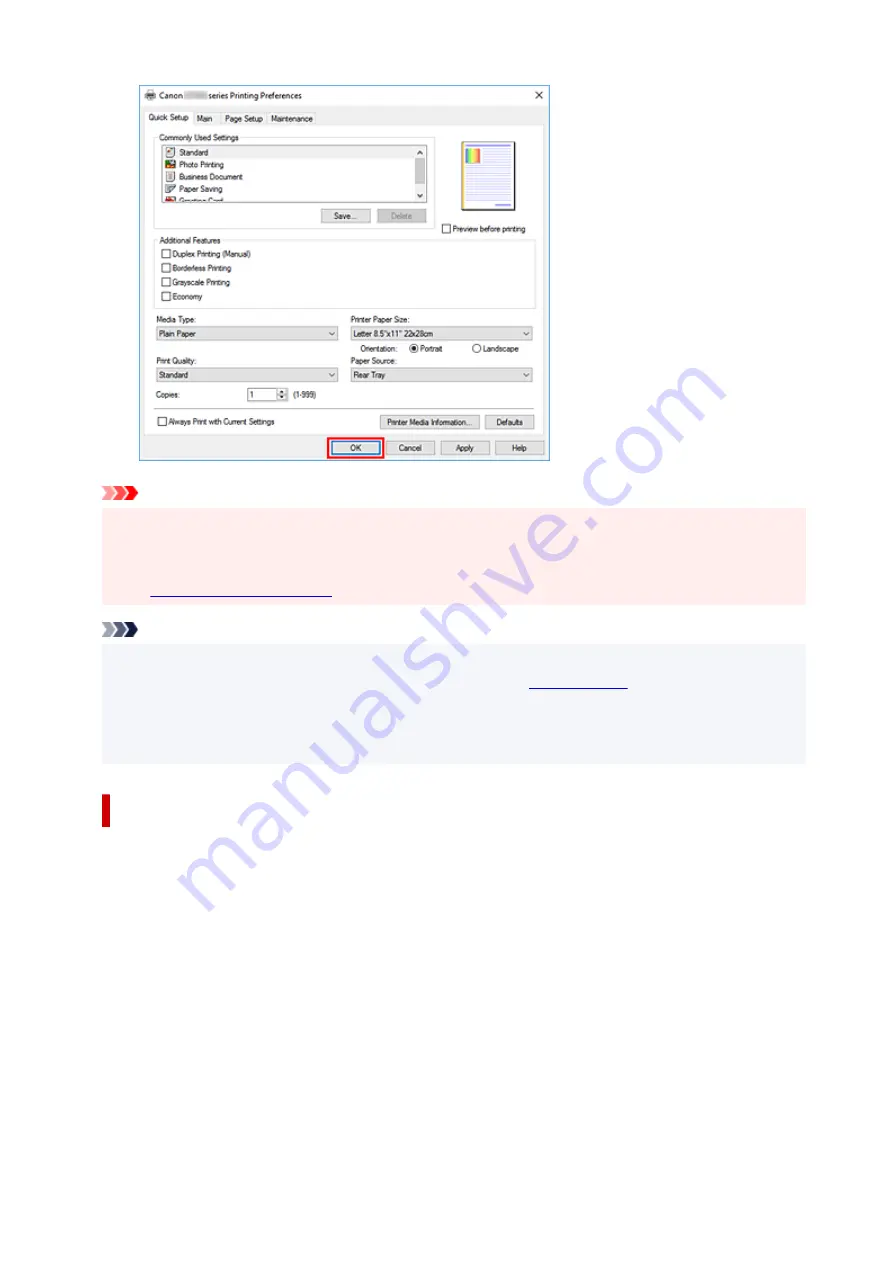
Important
• If you are performing large-format printing, make sure that the ink tank has plenty of remaining ink.
• When you select
Always Print with Current Settings
, the settings on the
Quick Setup
,
Main
, and
Page Setup
tabs are saved, and those settings are used in subsequent printings.
• To
as a new preset, click
Save...
under
Commonly Used Settings
.
Note
• If the paper size in the printer driver differs from the paper size configured on the printer, an error may
occur. For instructions on what to do if an error occurs, see "
To check the current printer settings or to apply the printer settings to the printer driver, display the
Quick Setup
tab, click
Printer Media Information...
, and specify the settings in the dialog box that
appears.
Checking Printer Settings and Applying Settings to Printer Driver
1.
Open printer driver setup window
2.
On
Quick Setup
tab, click
Printer Media Information...
The
Printer Media Information
dialog box appears.
3.
Confirm the printer settings
Current printer settings are displayed in
Paper Source
,
Media Type
, and
Printer Paper Size
.
4.
Apply settings
To apply the printer settings to the printer driver, click
Set
.
124
Содержание G1020 Series
Страница 1: ...G1020 series Online Manual English ...
Страница 6: ...5200 249 6000 250 ...
Страница 28: ...Handling Paper Ink Tanks etc Loading Paper Refilling Ink Tanks 28 ...
Страница 29: ...Loading Paper Loading Plain Paper Photo Paper 29 ...
Страница 35: ...Refilling Ink Tanks Refilling Ink Tanks Checking Ink Level Ink Tips 35 ...
Страница 56: ...10 Turn the printer on 56 ...
Страница 58: ...Safety Safety Precautions Regulatory Information WEEE EU EEA 58 ...
Страница 83: ...Main Components and Their Use Main Components Power Supply 83 ...
Страница 84: ...Main Components Front View Rear View Inside View Operation Panel 84 ...
Страница 111: ...Information about Paper Supported Media Types Paper Load Limit Unsupported Media Types Handling Paper Print Area 111 ...
Страница 119: ...Printing Printing from Computer Using PIXMA MAXIFY Cloud Link Paper Settings 119 ...
Страница 145: ...In such cases take the appropriate action as described Related Topic Canon IJ Status Monitor Description 145 ...
Страница 176: ...Printing Using Canon Application Software Easy PhotoPrint Editor Guide 176 ...
Страница 181: ...If You Cannot Solve a Problem Repairing Your Printer Check the State of the Print Head 181 ...
Страница 212: ...Installation and Download Problems Failed to Printer Driver Installation Windows 212 ...
Страница 216: ...Errors and Messages When Error Occurred Message Support Code Appears 216 ...
Страница 224: ... A000 to ZZZZ B20B Note For information on how to deal with paper jams see What to Do When Paper Is Jammed 224 ...
Страница 233: ...Note To cancel printing press the printer s Stop button 233 ...






























