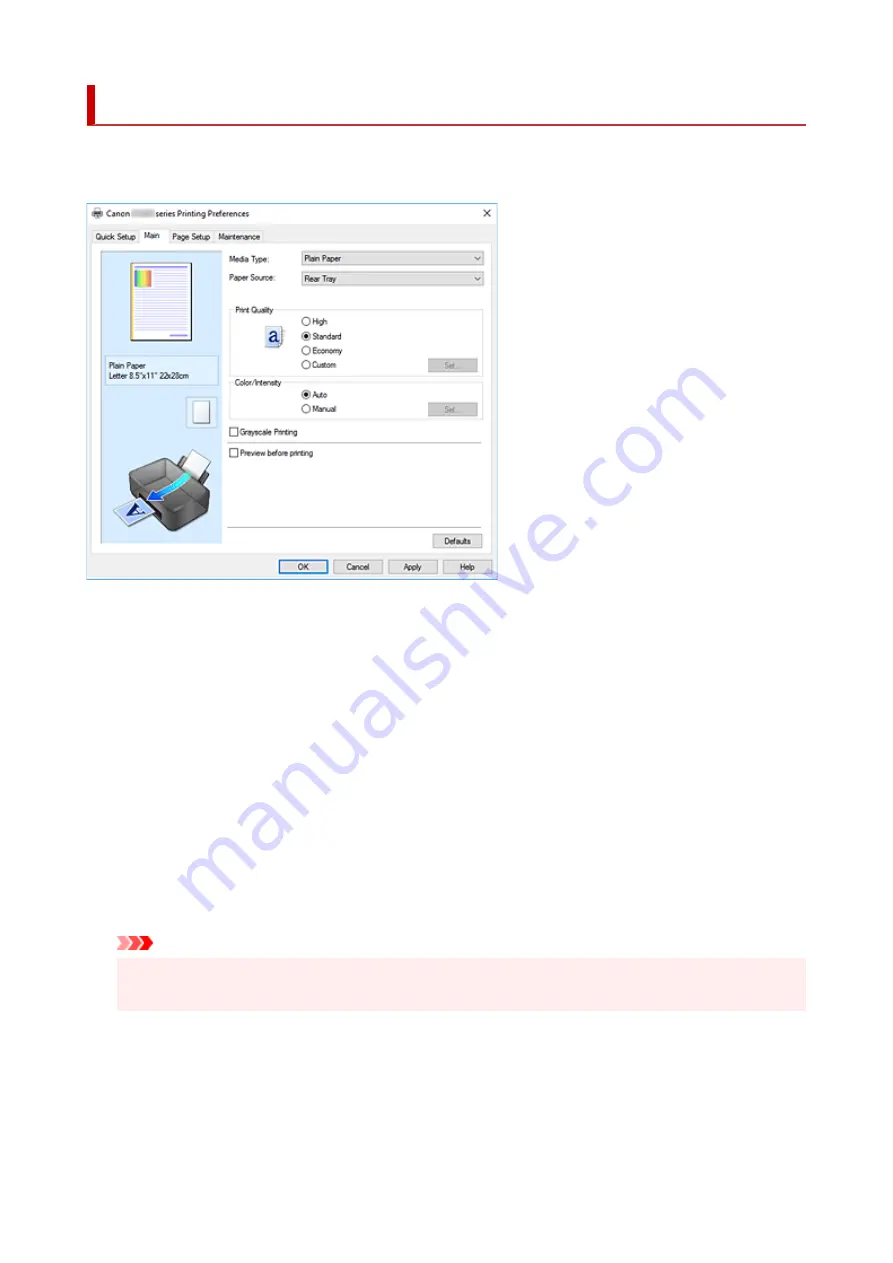
Main Tab Description
The
Main
tab allows you to create a basic print setup in accordance with the media type. Unless special
printing is required, normal printing can be performed just by setting the items on this tab.
Settings Preview
The paper illustration shows how the original will be laid out on a sheet of paper.
You can check an overall image of the layout.
Media Type
Selects a type of printing paper.
Select a media type that matches the paper that is loaded in the printer. This ensures that printing is
carried out properly for the specified paper.
Paper Source
Shows the source from which paper is supplied.
Rear Tray
Paper is always supplied from the rear tray.
Print Quality
Selects your desired printing quality.
Select one of the following to set the print quality level that is appropriate for the purpose.
Important
• Depending on the
Media Type
settings, the same print results may be produced even if the
Quality
is changed.
High
Gives priority to print quality over printing speed.
Standard
Prints with average speed and quality.
155
Содержание G1020 Series
Страница 1: ...G1020 series Online Manual English ...
Страница 6: ...5200 249 6000 250 ...
Страница 28: ...Handling Paper Ink Tanks etc Loading Paper Refilling Ink Tanks 28 ...
Страница 29: ...Loading Paper Loading Plain Paper Photo Paper 29 ...
Страница 35: ...Refilling Ink Tanks Refilling Ink Tanks Checking Ink Level Ink Tips 35 ...
Страница 56: ...10 Turn the printer on 56 ...
Страница 58: ...Safety Safety Precautions Regulatory Information WEEE EU EEA 58 ...
Страница 83: ...Main Components and Their Use Main Components Power Supply 83 ...
Страница 84: ...Main Components Front View Rear View Inside View Operation Panel 84 ...
Страница 111: ...Information about Paper Supported Media Types Paper Load Limit Unsupported Media Types Handling Paper Print Area 111 ...
Страница 119: ...Printing Printing from Computer Using PIXMA MAXIFY Cloud Link Paper Settings 119 ...
Страница 145: ...In such cases take the appropriate action as described Related Topic Canon IJ Status Monitor Description 145 ...
Страница 176: ...Printing Using Canon Application Software Easy PhotoPrint Editor Guide 176 ...
Страница 181: ...If You Cannot Solve a Problem Repairing Your Printer Check the State of the Print Head 181 ...
Страница 212: ...Installation and Download Problems Failed to Printer Driver Installation Windows 212 ...
Страница 216: ...Errors and Messages When Error Occurred Message Support Code Appears 216 ...
Страница 224: ... A000 to ZZZZ B20B Note For information on how to deal with paper jams see What to Do When Paper Is Jammed 224 ...
Страница 233: ...Note To cancel printing press the printer s Stop button 233 ...
















































