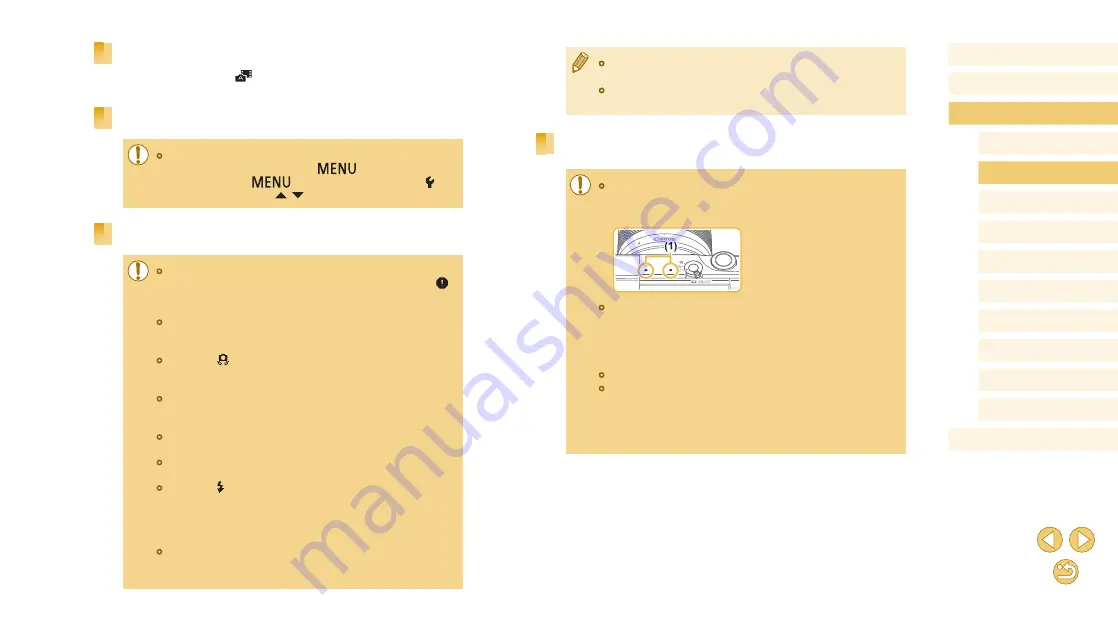
38
Before Use
Basic Guide
Advanced Guide
Camera Basics
Auto Mode /
Hybrid Auto Mode
Other Shooting Modes
Tv, Av, and M Mode
Playback Mode
Wi-Fi Functions
Setting Menu
Accessories
Appendix
Index
P Mode
●
Vignetting appears in previews immediately after your shots,
before the final, saved images are displayed.
●
You can change how long images are displayed after shots
(
Movies
●
Keep your fingers away from the microphone (1) while recording
movies. Blocking the microphone may prevent audio from being
recorded or may cause the recording to sound muffled.
●
Avoid touching camera controls other than the movie button and
touch-screen panel when recording movies, because sounds
made by the camera will be recorded. To adjust settings or
perform other operations during recording, use the touch-screen
panel if possible.
●
Mechanical sounds from the lens and camera are also recorded.
●
Once movie recording with a Dynamic IS-compatible lens begins
(
80), the display area narrows and subjects are enlarged to
allow for correction of significant camera shake. To shoot subjects
at the same size shown before shooting, adjust the image
stabilization setting (
Digest Movie Playback
Display a still image shot in [
] mode to play the digest movie created
on the same day, or specify the date of the digest movie to play (
Still Images/Movies
●
If the camera makes no operating sounds, it may have been
turned on while holding down the [
] button. To activate
sounds, press the [
] button, choose [Beep] on the [ 3]
tab, and then press the [ ][ ] buttons to choose [On].
Still Images
●
If the camera cannot focus on subjects when you press the
shutter button halfway, an orange AF frame is displayed with [
],
and no picture is taken if you press the shutter button all the way
down.
●
Focusing may take longer or be incorrect when no people or other
subjects are detected, when subjects are dark or lack contrast, or
in very bright conditions.
●
A blinking [ ] icon warns that images are more likely to be
blurred by camera shake. In this case, mount the camera on a
tripod or take other measures to keep it still.
●
If your shots are dark despite the flash firing, move closer to the
subject. For details on the flash range, see “Approximate Built-in
●
To reduce red-eye and to assist in focusing, the lamp may be lit
when shooting in low-light conditions.
●
Vignetting or dark image areas may occur with some lenses if the
flash fires.
●
A blinking [ ] icon displayed when you attempt to shoot
indicates that shooting is not possible until the flash has finished
recharging. Shooting can resume as soon as the flash is ready,
so either press the shutter button all the way down and wait, or
release it and press it again.
●
Although you can shoot again before the shooting screen
is displayed, your previous shot may determine the focus,
brightness, and colors used.






























