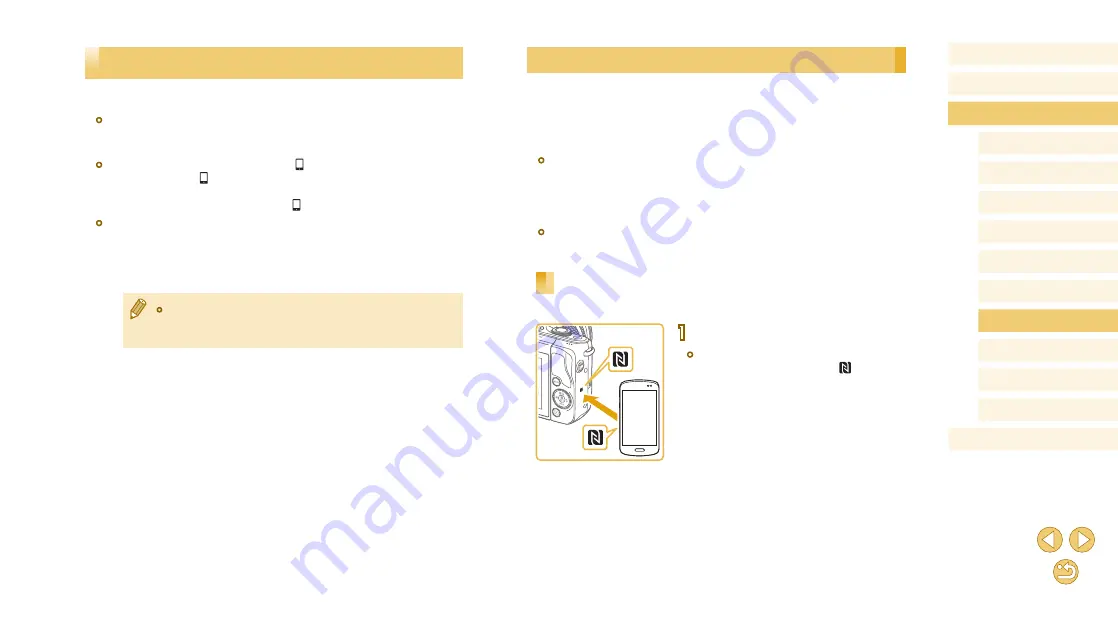
113
Before Use
Basic Guide
Advanced Guide
Camera Basics
Auto Mode /
Hybrid Auto Mode
Other Shooting Modes
Tv, Av, and M Mode
Playback Mode
Wi-Fi Functions
Setting Menu
Accessories
Appendix
Index
P Mode
Sending Images to an NFC-Compatible Smartphone
Use an Android (OS version 4.0 or later) smartphone’s NFC to simplify the
process of installing Camera Connect and connecting to the camera.
Operation when devices are initially connected via NFC varies depending
on the camera mode when the devices are touched together.
●
If the camera is off or in Shooting mode when the devices are touched
together, you can use the smartphone to import images from the
camera. Once the devices are connected, you can also shoot remotely
(
134). It’s easy to reconnect to recent devices, which are listed in
the Wi-Fi menu.
●
If the camera is in Playback mode when the devices are touched
together, you can choose and send images from the index display
shown for image selection.
Connecting via NFC When Camera Is Off or in
Shooting Mode
1
Install Camera Connect.
●
Activate NFC on the smartphone and
touch the devices’ N-Marks (
) together
to start Google Play on the smartphone
automatically. Once the Camera Connect
download page is displayed, download
and install the app.
Importing Images to a Smartphone
Import images to a smartphone as follows.
●
Simply touch an NFC-compatible Android smartphone (OS version 4.0
or later) against the camera to connect the devices.
●
Connect to a device assigned to the [ ] button (
Simply press the [
] button to connect the devices. This simplifies
sending images to a smartphone (
smartphone can be assigned to the [ ] button.
●
Before connecting to the camera, you must install the free dedicated
Camera Connect app on the smartphone. For details on this
application (supported smartphones and included functions), refer to
the Canon website.
●
Canon Wi-Fi-compatible camera owners who use EOS Remote to
connect their camera via Wi-Fi to a smartphone should consider
switching to the Camera Connect mobile app.






























