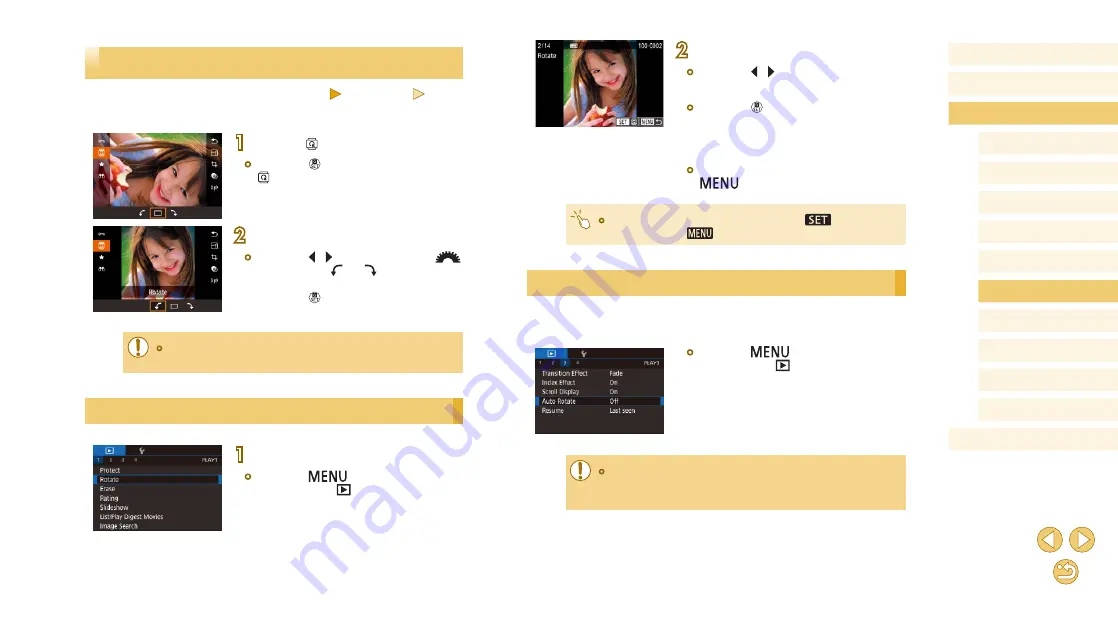
104
Before Use
Basic Guide
Advanced Guide
Camera Basics
Auto Mode /
Hybrid Auto Mode
Other Shooting Modes
Tv, Av, and M Mode
Playback Mode
Wi-Fi Functions
Setting Menu
Accessories
Appendix
Index
P Mode
2
Rotate the image.
●
Press the [ ][ ] buttons to choose an
image.
●
Press the [ ] button to rotate the image
90° clockwise. Press it again to rotate it
90° counterclockwise, and press it a third
time to restore the original orientation.
●
To return to the menu screen, press the
[
] button.
●
On the screen in step 2, you can also touch [
] to rotate
images or touch [
] to return to the menu screen.
Deactivating Auto Rotation
Follow these steps to deactivate automatic image rotation, which rotates
images based on the current camera orientation.
●
Press the [
] button, choose [Auto
Rotate] on the [
3] tab, and then
choose [Off] (
●
Images cannot be rotated (
104) when you set [Auto Rotate]
to [Off]. Additionally, images already rotated will be displayed in
the original orientation.
Rotating Images
Still Images
Movies
Change the orientation of images and save them as follows.
1
Choose [ ].
●
Press the [ ] button, and then choose
2
Rotate the image.
●
Press the [ ][ ] buttons or turn the [
]
dial to choose [ ] or [ ], which rotates
the image 90° in the specified direction.
Press the [ ] button to complete the
setting.
●
Rotation is not possible when [Auto Rotate] is set to [Off]
(
Using the Menu
1
Choose [Rotate].
●
Press the [
] button and choose
[Rotate] on the [






























