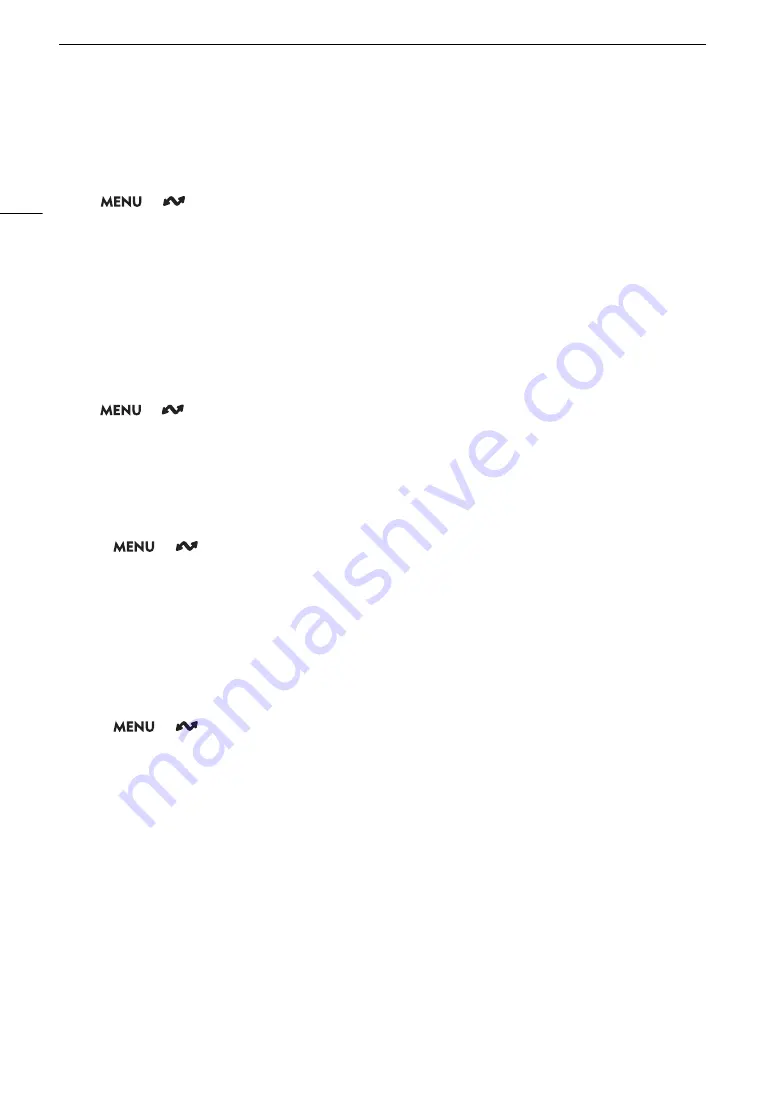
Configuring Connection
S
etting
s
148
Giving a Nickname to the Camera
You can give the camera a nickname that is used on network connections and network devices to make it easier
to identify.
Select
> [
Network Settings] > [Nickname].
• Enter the desired nickname using the keyboard screen (
A
Checking and Changing Connection Setting
s
(SET)
You can check and, if necessary, change the settings of connection settings (SET) registered in the camera. In
addition to deleting and renaming connection settings, you can also add to a connection setting a secondary
network or second function.
Checking the Content of a Connection Setting
Select
> [
Network Settings] > [Connection Setting] > Desired connection setting ([SET1] to [SET20])
> [Check Settings].
• The detailed content of the connection setting is displayed.
• Push the joystick left/right or turn the SELECT dial to review all the settings and press the CANCEL button to
return to the menu.
Changing Settings using the Wizard
1 Select
> [
Network Settings] > [Connection Setting] > Desired connection setting ([SET1] to
[SET20]) > [Change with Wizard].
2 Select the desired network function and then follow the wizard as described in the previous procedure (from
step 3,
A
141) and make any changes as necessary.
Changing Connection Settings using Existing Settings
You can use previously registered communication settings ([NW] files) or function settings ([MODE] files) to easily
replace the content of a connection setting or to add a second network or network function in addition to those
registered using the wizard.
1 Select
> [
Network Settings] > [Connection Setting] > Desired connection setting ([SET1] to
[SET20]) > [Select Existing Setting].
To add/replace a communication or function
s
etting
2 Select the setting you want to change > [Select Existing Setting] > Desired NW or MODE file.
• In the list of communication settings and function settings registered in the camera, only those that can be
selected will be displayed in white and others will be grayed out.
3 Select [Set].
• If necessary, select [Check Comm. Settings] or [Check Function Settings] to check the content of the
selected file before making the change.
To delete a communication or function
s
etting
2 Select the setting you want to remove > [Clear Selected] > [OK].
Содержание EOS C70
Страница 1: ...Digital Cinema Camera Instruction Manual PUB DIE 0551 000 ...
Страница 4: ...4 ...
Страница 8: ...8 ...
Страница 118: ...Saving and Loading Menu Settings 118 ...
Страница 136: ...Working with Files on a Computer 136 ...






























